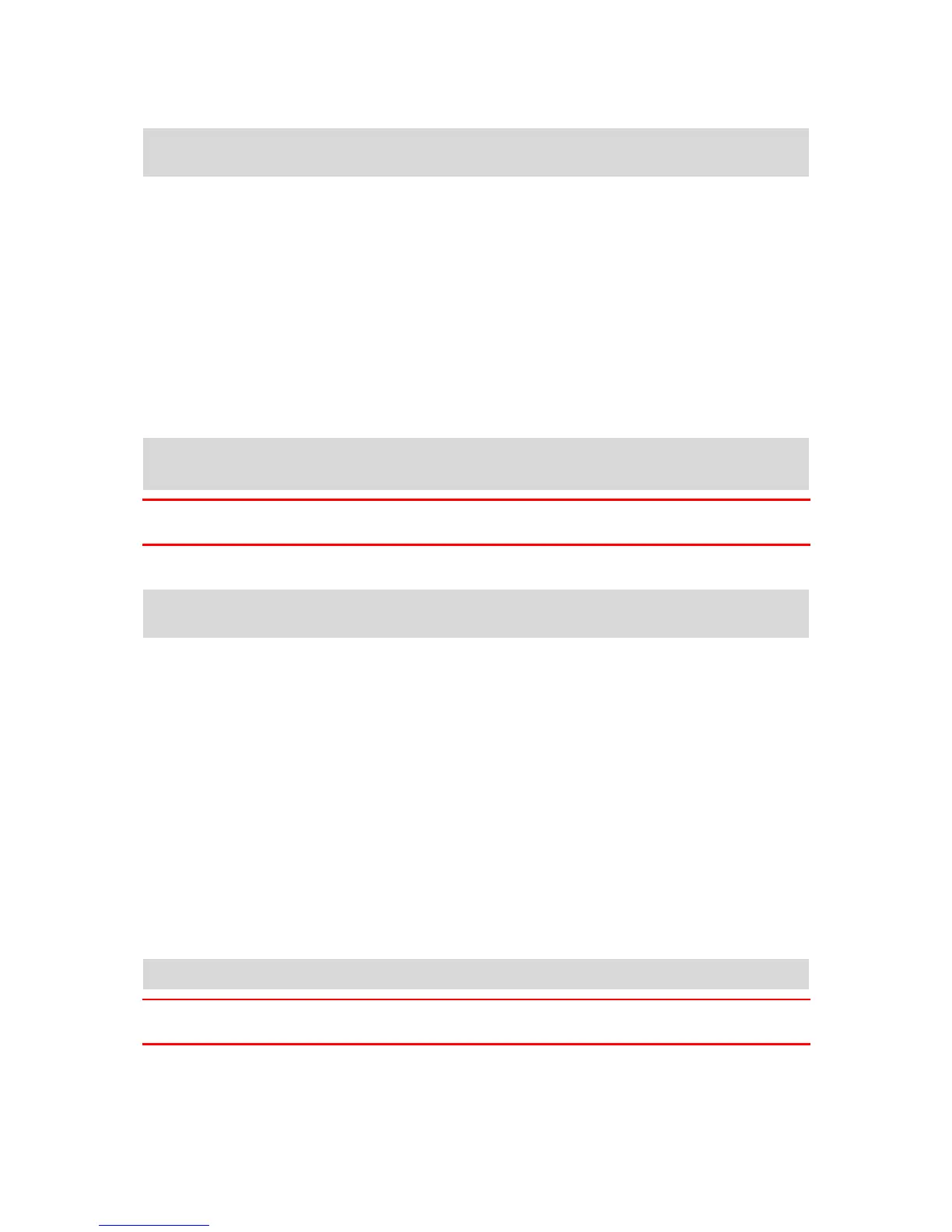Setting an activity tracking goal
Note: You cannot set a goal directly on your TomTom Touch, you need to use the MySports app or
MySports website.
An activity tracking goal of 10,000 steps has been automatically pre-set for you. You also see
invitations to set up activity tracking goals when you set up your TomTom Touch.
To change or set an activity tracking goal for the day, do the following in the MySports app:
1. In the menu, tap GOALS.
You see a screen with your Steps goal at the top and plus signs for you to add a sports goal or a
body goal.
2. Tap the pencil icon under the Steps goal.
3. Select the metric you want to change choosing from: Steps, Distance, Duration or Energy. In
this example, we are choosing Steps and that is already highlighted.
4. Scroll down and change the number of steps.
5. Tap Done.
6. Alternatively tap Disable Goal to switch a goal off.
Tip: You can also set up goals on the MySports website.
Note: Your progress against your activity tracking goal resets to zero at midnight each day.
Important: New goals or changes to existing goals are synced with your TomTom Touch next time
you connect it.
Setting a sports goal
Note: You cannot set a goal directly on your TomTom Touch, you need to use the MySports app or
MySports website.
The Sports mode can be used for all your sport activities. This start-stop mode captures time, heart
rate and calories burned based on your heart rate. You can use this mode for any sports, except for
swimming and water sports.
To set up a Sports goal, do the following in the MySports app:
1. In the menu, tap GOALS.
You see a screen with your Steps goal at the top and plus signs for you to add a sports goal or a
body goal.
2. Scroll down and tap the plus sign to add a Sports goal.
3. Choose your activity from a range including: Run, Cycle, Treadmill etc. In this example, we are
choosing Run and that choice is already highlighted.
4. Scroll down and tap a combination of Metric, Time Period and Target for each activity:
Activities - set the number of times you aim to do that activity in the week or month.
Distance - set the distance you aim to cover in the week or month.
Duration - set the time you aim to spend on that activity in the week or month.
5. When finished, scroll down and tap Done.
Tip: You can also set up goals on the MySports website.
Important: New goals or changes to existing goals are synced with your TomTom Touch next time
you connect it.
