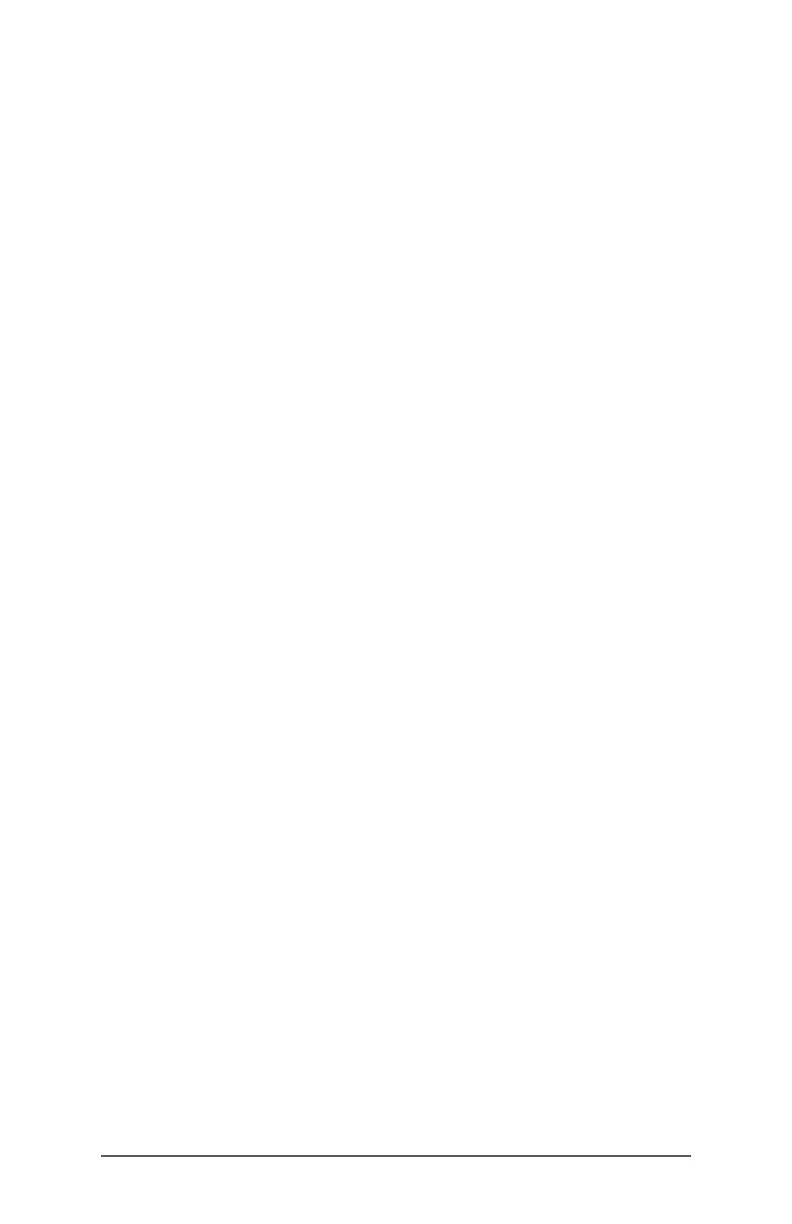8 FC-6000 Field Computer Operator’s Manual
Standard Features
This chapter discusses the standard features included with every
model of the FC-6000 field computer with Windows 10 Pro.
Display and Touchscreen
The FC-6000 has a bright color display and capacitive touchscreen
with a diagonal viewing area of 7 inches
(178 mm).
Display and Touchscreen Profile Settings
Display Settings
To adjust the display settings including the text size, brightness, and
orientation, go to the Action Center and select All settings > System
> Display.
Backlight Brightness
There are a few shortcuts to adjust the display backlight brightness.
Open the Action Center. Tap the percent tile (sun icon) to toggle the
display backlight brightness up or down in 25% increments from
0% to 100%. This same tile can be accessed by tapping the battery
icon on the desktop. To simply dim the backlight, tap the Battery
saver tile. Tap it again to return it to the previous brightness.
Touchscreen Profile Settings
To adjust the touchscreen profile, go to the Start menu and select
Touchscreen Profiles. Select the touch profile you want the screen
optimized for: Finger and Stylus (default), Finger, Stylus, Wet, or
Glove. As the new profile loads, a progress bar is shown. Do not
interrupt the loading process. You can try dierent profiles to see
which one works best.
Using the FC‑6000 in Wet Conditions
When using the FC-6000 in wet conditions, you must use your
finger or the soft-tipped stylus that is included on the capacitive
touchscreen, even if the Wet touchscreen profile is selected. The
hard-tipped stylus is not supported with the Wet touchscreen
profile. Third party styli may work with the FC-6000 touch screen,
however, performance may vary.
Calibration Tool - Do Not Use
If the Windows 10 screen calibration tool is used, it may degrade
touchscreen performance.