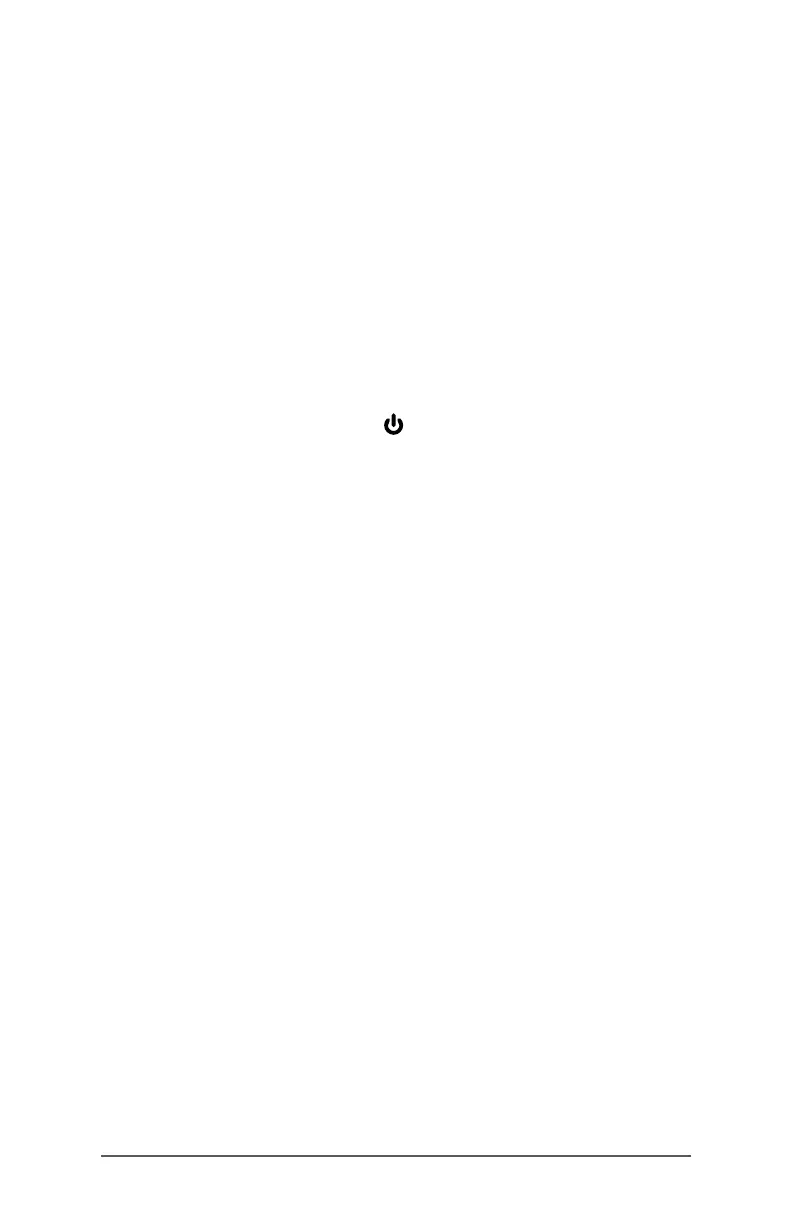10 FC-6000 Field Computer Operator’s Manual
Keypad Backlight Brightness
To adjust the keypad backlight brightness, go to the Start menu and
select Keypad. At the bottom of the Keypad Buttons and Backlight
panel is a slider that adjusts the keypad backlight brightness. You
can make the backlight brighter by moving the slider to the right or
turn it down by moving the slider to the left. Dimming the keypad
backlight extends battery life when the FC-6000 is in use.
LED Activity Indicators
LED activity indicators are located on the front of the FC-6000 in the
upper-left corner.
Red LED, solid: 1) When the FC-6000 is put to sleep or powered
o by pressing the power key , the red LED is solid until the
unit has successfully completed the process, and then the red
LED turns o. If powering o the device, do not remove the
battery while the light is solid. 2) The AC wall charger is plugged
in and the battery is full (not charging).
Red LED, blinking: The AC wall charger is plugged in and the
battery is in the process of charging.
Green LED, solid: Turns on when the system is booting,
programmable.
Blue LED, solid or blinking: Programmable.
Amber Light: Front or rear facing camera is in use.
The green and blue LEDs are in the same location. They cannot
be shown simultaneously. These LEDs can be programmed by a
developer. Sample code is available upon request.
Light Sensor
All units have an ambient light sensor located on the front of the
FC-6000 in the upper-right corner. The light sensor dynamically
adjusts the backlight on the display.
You can disable this process and manually control the display
brightness if you prefer. Go to the Start menu and select Settings >
System > Display. Turn o Change brightness automatically when
lighting changes and tap Apply. To manually adjust the display
backlight, tap on the battery icon at the bottom of the desktop