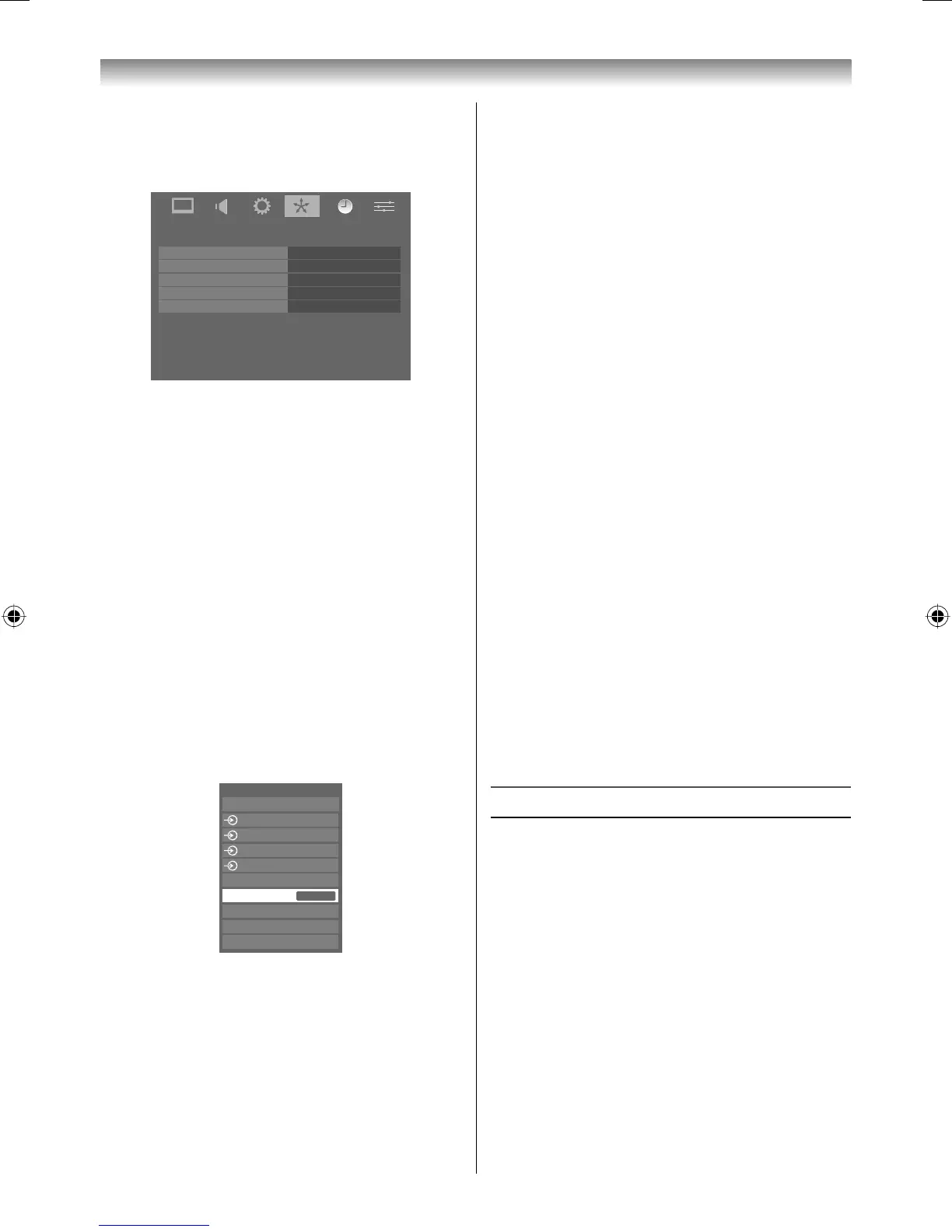27
Using the TV’s features
To set the REGZA-LINK set up
1 Press MENU and Y or Z to select the
REGZA-LINK menu.
REGZA-LINK
Enable REGZA-LINK
TV Auto Power
Auto Standby
Amplifier Control
Speaker Preference
On
On
On
On
TV Speakers
2 Press V or U to select Enable REGZA-
LINK, then press Y or Z to select On.
Note:
If you set Enable REGZA-LINK to Off, the all
other items will be greyed out.
3 Press V or U to select the REGZA-LINK set
up item you want to use, and press Y or Z to
select On/Off or the desired speakers mode.
• TV Auto Power: On/Off
• Auto Standby: On/Off
• Amplifi er Control: On/Off
• Speaker Preference: TV Speakers/
Amplifi er (See details on the previous
page.)
REGZA-LINK input source selection
When any devices using CEC technology has
connected, REGZA-LINK icon shows on the
input source list.
Inputs
TV
1
2
3
4
HDMI2
HDMI1
PC
HDMI3
HDMI4
REGZA-LINK
To select the REGZA-LINK input source, refer
to “Selecting the video input source to view” on
page 24.
Notes:
• This function depend on the devices connected.
• When the TV is switched on, it will take a few
minutes for the REGZA-LINK icon to appear in
the list; when an HDMI cable is removed, it will
take a few minutes for the icon to disappear.
• If the HDMI cable from connected device is
changed or HDMI cable from connected device
setting are changed, Enable REGZA-LINK in
the REGZA-LINK menu may need to be reset
On.
To control the REGZA-LINK device
First select the HDMI input source with the
desired REGZA-LINK device connected, then
switch the mode on the remote control to
REGZA-LINK and press the available button on
the remote control (- page 12).
On the sub-picture mode (- page 25), this
function is not available.
The TV features that can be controlled by the
connected device remote control are:
Power standby, Volume, Programme channel,
Sound mute, Input selection, Number buttons,
Previous programme channel etc.
Note:
These functions are dependent on the connected
device. Not all the remote control buttons may be
available. Please refer to the owner’s manual for
all the connected devices.
REGZA-LINK PC link
This feature automatically adjusts the suitable
widescreen formats and picture preferences,
when connected to a REGZA-LINK PC.
Notes:
• This feature depends on the connected
equipment state.
• To select the PC Fine in the Picture Mode
(- page 19).
Teletext
This TV has a multi-page teletext memory, which
takes a few moments to load and it offers two
ways of viewing Teletext Auto and List which are
explained below.
Setting up the teletext mode
To select a language for teletext:
The language 1-4 option enables the display of
different language when using Teletext.
324246RV600ETY_En.indd 27324246RV600ETY_En.indd 27 7/28/2009 10:08:16 AM7/28/2009 10:08:16 AM
