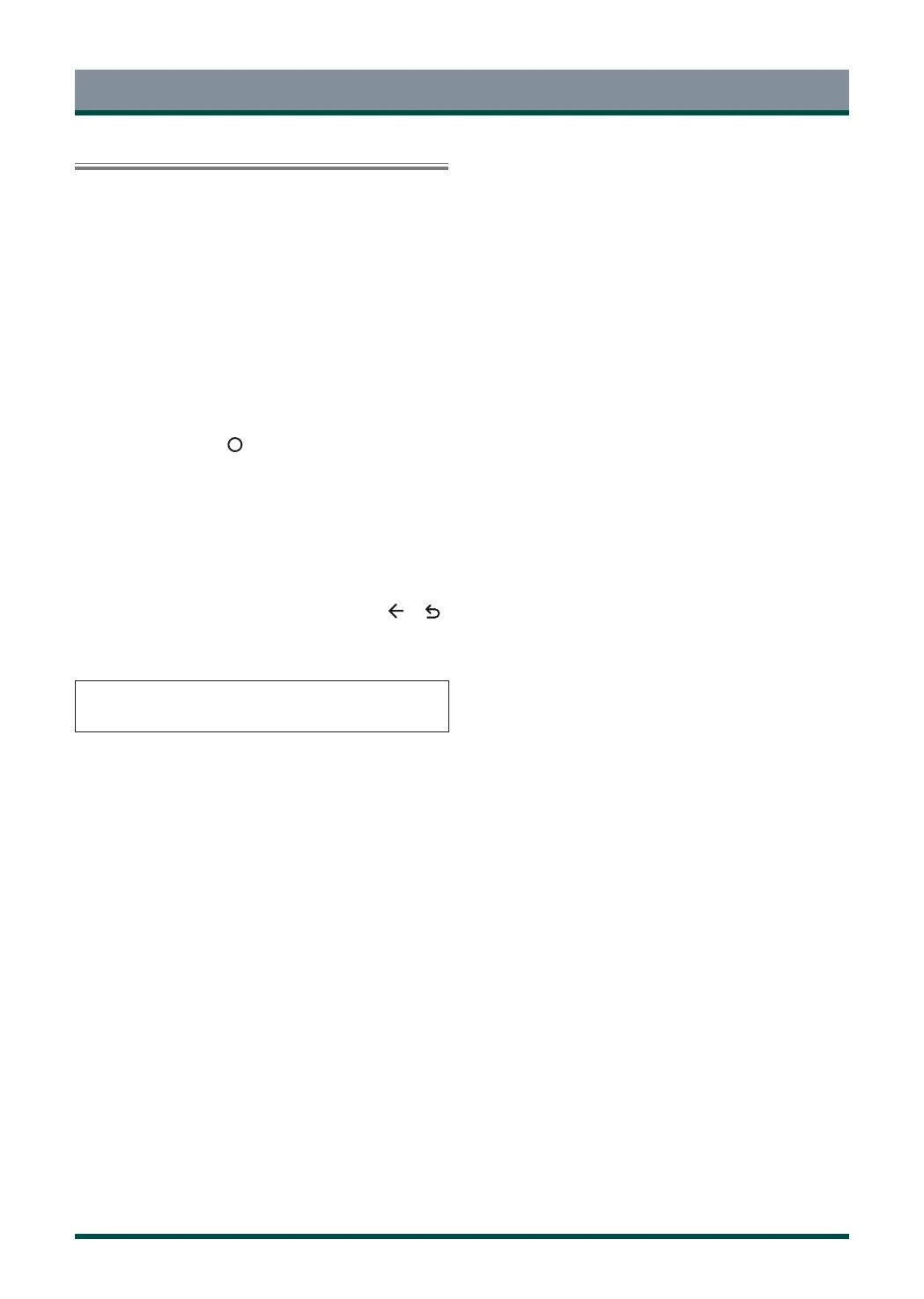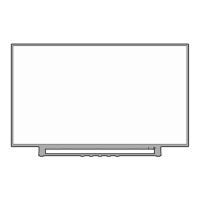22
Media
Media is a central location for you to view or listen to different types
of content (for example, your photos, music and movies) through the
following methods:
·
A USB thumb drive or hard drive.
·
Compatible mobile phone, tablet or other personal devices: You can
stream movies, music and photos that are stored on Compatible
personal device and play or view the content on your TV.
Browsing Content
You have two ways to enter Media:
·
Insert a USB device, a prompt message appears and you can choose
whether to go to the Media.
·
When your USB device is connected to the TV that doesn’t show
Media page, press the [ ] button on your remote, and browse
down to click Media.
To browse through content based on the type that you wish to access:
1 Navigate to the appropriate menu tab on the screen and select All
Media, Videos, Photos, Music.
2 Click on the name of the folder that contains your content.
3 Make your selection to play or view the content.
If you want to close out of the Media center, then press the [ ] / [ ]
button on your remote.
You must obtain any required permission from copyright owners to
download or use copyrighted content. TOSHIBA cannot and does not
grant such permission.
Advanced Features
