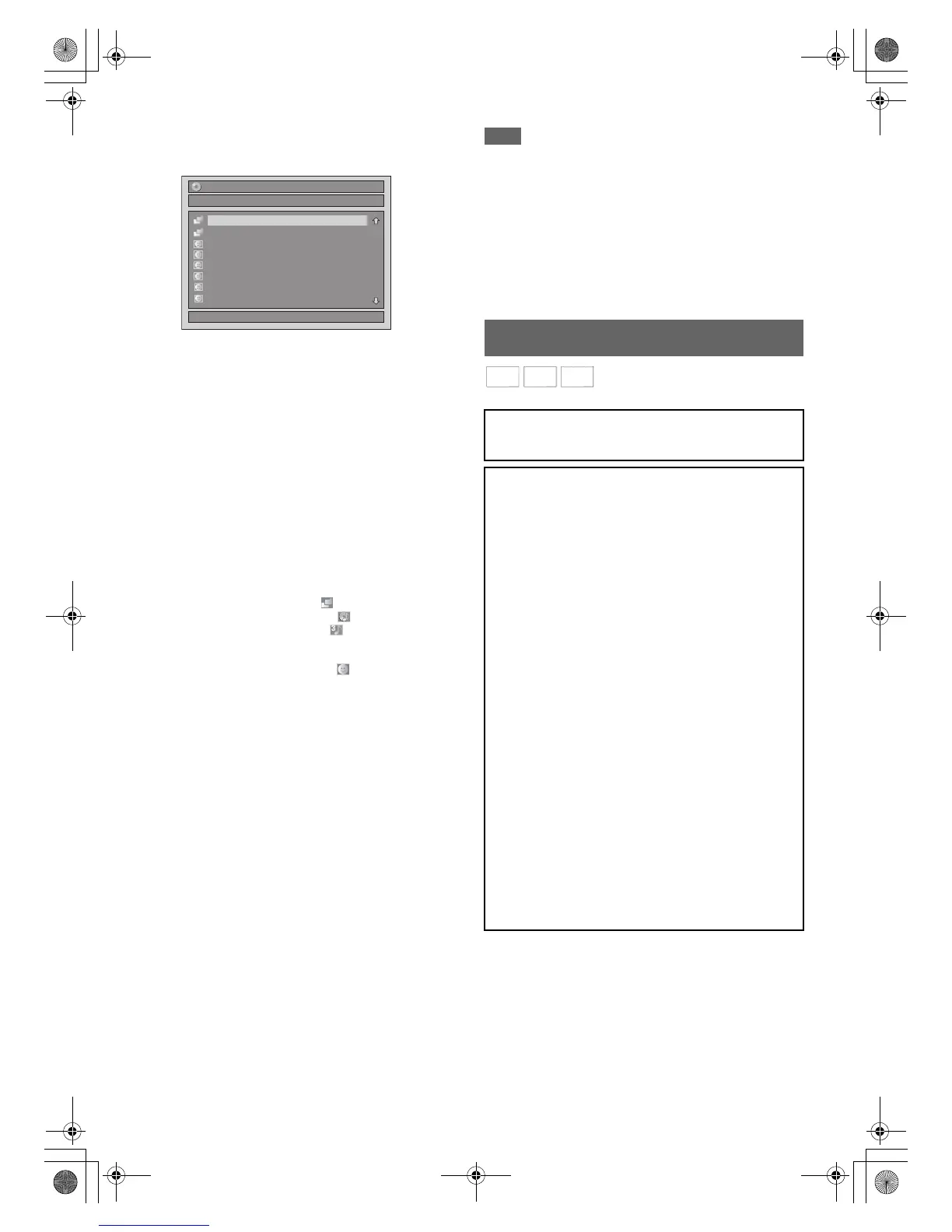44
EN
4 Press [K \ L] to select the desired track / file or
folder, then press [ENTER\OK].
e.g.) Photo (JPEG) files
If a track / file is selected:
Playback will start.
If a folder is selected:
The files in the folder will appear.
Press [K \ L] to select the file or folder you want, then
press [ENTER\OK].
• You can also call up the file type selection screen by
following the steps below;
In stop mode, press [SETUP]. Select “Title List” using
[K \ L], then press [ENTER\OK]. Select the media type
using [K \ L], then press [ENTER\OK].
• To exit the File List, press [TOP MENU] or press
[STOP C].
• To resume the File List, press [TOP MENU].
•Press [PLAY B], [ENTER\OK] or [1] to move to any
lower folders.
•Press [0] to move back to the folder above.
Note for audio CD tracks and MP3 / JPEG files:
• Folders are shown with the icon.
• Audio CD tracks are shown by .
• MP3 files are shown with the icon.
Playback will start from the selected track and continue
with each one after.
• JPEG files are shown with the icon.
• The unit can recognise up to 255 folders and up to 99
tracks / 999 files.
• Letters of a file / folder name overflowing the given
space will be displayed as “...”.
• Unplayable folders and tracks / files may be displayed
depending on the recording conditions.
• For MP3 file recorded in Variable Bit Rate (VBR), the
unit may not display the actual elapsed time.
• If there are no files in the folder, “No Files” is displayed.
• High resolution or large-size JPEG files take a few
moments to be displayed.
• It is not possible to play back progressive JPEGs (JPEG
files saved in progressive format) on this unit.
• It is not possible to play back JPEG files of 12 MB or
more.
It is recommended that files to be played back in this unit
are recorded under the following specifications:
[MP3]
[JPEG] Size of picture
Note
• Files with extensions other than “.mp3 (MP3)” or “.jpg /
.jpeg (JPEG)” will not be listed in the File List.
• Some folders or tracks listed in the File List may be unplayable
due to their recording status.
• The File List displays only up to 8 folders and file names.
Notes on JPEG:
After file is displayed for 5 seconds or 10 seconds (set in the
“Slide Show” on page 53), the display moves to the next file.
During JPEG playback, press [1] or [0] to rotate a picture 90
degrees clockwise or counterclockwise respectively. (Not
available when the display menu appears.)
You can play back the contents in a USB device.
• Sampling frequency : 44.1 kHz or 48 kHz
• Constant Bit Rate : 112 kbps to 320 kbps
• Upper limit : 6,300 x 5,100 dots
• Lower limit : 32 x 32 dots
• Capacity limit : less than 12 MB
1/ 2
A
B
File List
DISC NAME
JPEG file1
JPEG file2
JPEG file3
JPEG file4
JPEG file5
JPEG file6
Playing Back a USB Device with MP3 /
JPEG / DivX
®
Files
Note for DivX
®
•DivX
®
files recorded in USB device are not guaranteed to
play back.
Note for USB device
• The unit cannot play back a USB device at the following
condition.
- During the operation of the disc tray.
- During the disc loading, DVD recording, DVD/CD
playback, editing or dubbing.
- While “Title List” or “File List” of disc is displayed.
- While “Setup”, “Timer Programming” or “EPG” menu is
displayed.
• Do not disconnect the USB device while the indicator on
the device is flickering.
USB device requirements:
• USB version 2.0 (Full Speed).
• USB devices formatted with the FAT16 and FAT32 file
systems are supported.
• Up to 8 characters (excluding the extension) are displayed
as a file and folder names. 9 or more characters cannot
be displayed.
• Files with extensions other than “.mp3 (MP3)”, “.jpg
(JPEG)” or “.avi (DivX
®
)” will not be listed in the File List.
• The maximum supply current from the USB port is up to
500 mA.
Compatible device:
• USB flash memory (max. 32GB)
Incompatible device:
•USB hub
• USB device with inner hub
•PC
• Cameras
• Devices that need to install drivers
(e.g. some MP3 players)
• Bus-powered HDD
MP3
