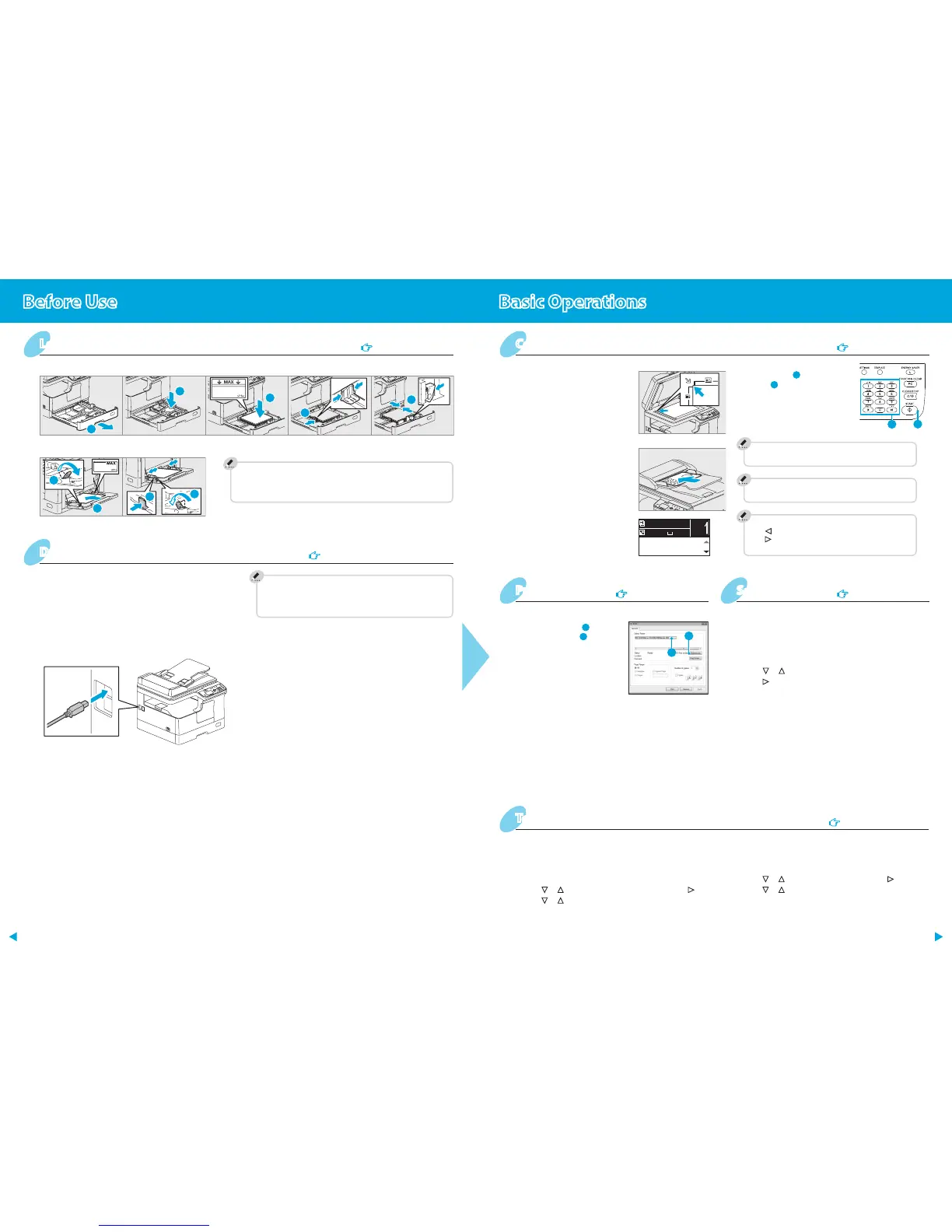Bypass tray
To set paper size of Drawer
When you load paper in the drawer, a pop-up window appears. Follow the
instructions and set the paper size. (When the "POP UP" function is set to
“ENABLE”.)
Drawer
Loading paper
User's Guide: Chapter 1
Installing the driver requires the administrator authority.
For Windows 7, Windows 8, Windows Server 2008 R2, or
Windows Server 2012, use the installer.
Note when installing from installer
Close all running applications.
If the installer does not automatically start, double-click “Setup.exe”
in the DVD.
•
•
Using installer
1. Close all running applications.
2. Make sure that the equipment is turned off.
3. Insert the DVD into the computer.
4. Double-click
“Setup.exe”.
5. Follow the on-screen instructions.
Using Plug and Play
1. Turn on the equipment.
2. Follow the on-screen instructions.
Connecting computer
Before installing the drivers, connect the equipment and the
computer with a USB cable.
Driver installation
Software Installation Guide: Chapter 2
Printer
and scanner
functions
are available.
Scan to USB Memory
1. Place the original(s).
2. Press [SCAN].
3. Connect the USB storage device to the equipment and wait a
few seconds.
4. Press
or to select “USB”, and then press [OK].
5. Press
to make the scan settings as required.
6. Press [START] to scan your documents.
1. Select [Print] from the application's [File] menu.
2. Select your printer
to copy.
To stop copying
Press [CLEAR/STOP]
Shortcut keys
Press : “ORIGINAL MODE”
Press : Europe and the Americas “EXPOSURE”,
Except Europe and the Americas “ID CARD”
To reset settings and LCD screen after copying
Press [FUNCTION CLEAR]
2. Press [COPY] and make the copy
settings.
RADF
1. Place the original(s).
Original glass
Copier
User's Guide: Chapter 2
Printer
User's Guide: Chapter 3
Scanner
User's Guide: Chapter 4
TWAIN Scan
1. Place the original(s).
2. Launch a TWAIN-compliant application.
3. Select the device from the application’s [File] menu.
4. Select the menu to scan from the application’s [File] menu.
5. Make the scan settings, and then click [Scan].
Registering a template
1. Press [COPY] or [SCAN].
2. Make settings for the functions to register as a template.
3. Press [TEMPLATE].
4. Press
or to select “REGISTRATION”, and then press .
5. Press
or to select a template, and then press [OK].
Templates
User's Guide: Chapter 2, 4
Recalling a template
1. Press [COPY] or [SCAN].
2. Press [TEMPLATE].
3. Press
or to select “RECALL”, and then press .
4. Press
or to select the template, and then press [OK].
