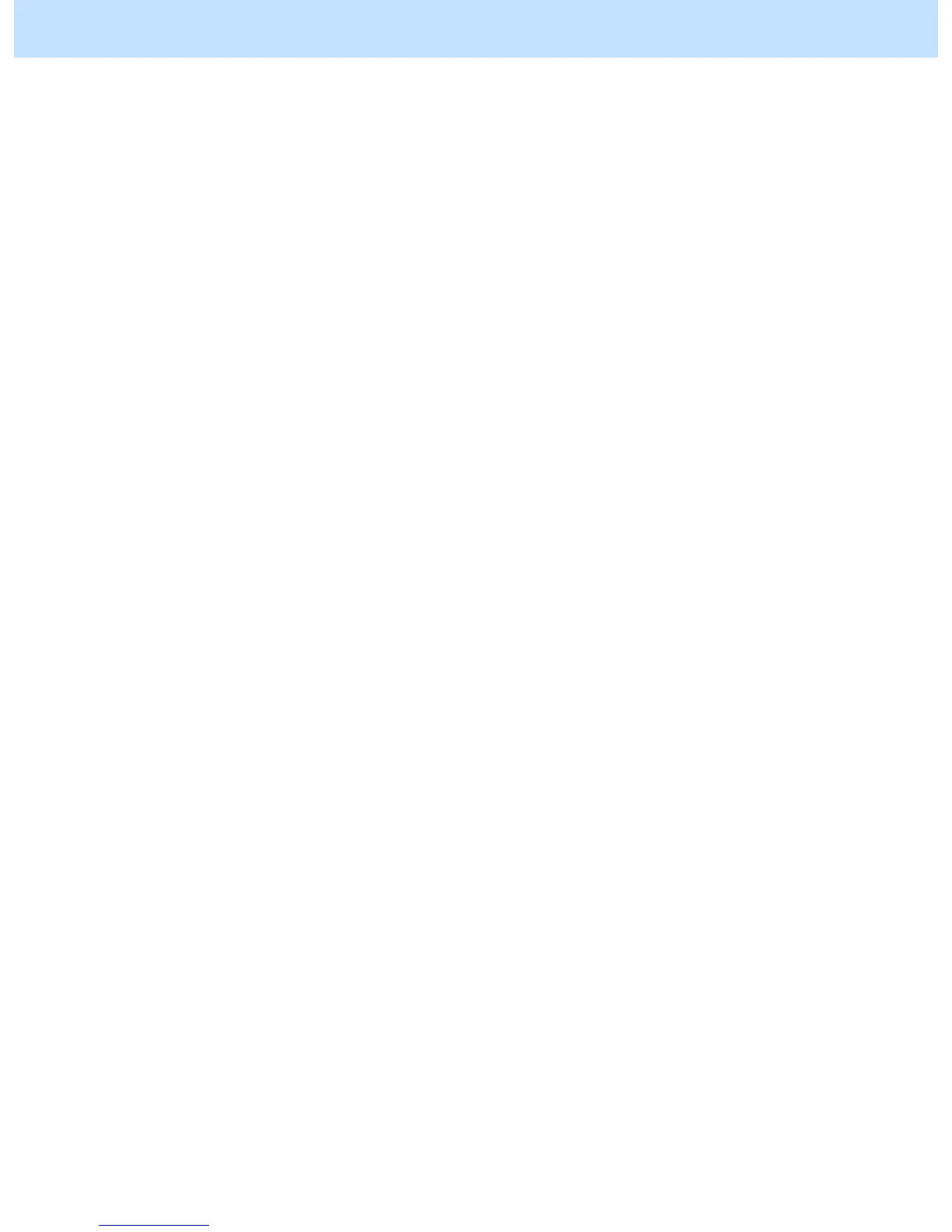e-STUDIO2040C/2540C/3040C/3540C/4540C © 2011 TOSHIBA TEC CORPORATION All rights reserved
ii
Table of Contents
2.16 To Adjust the Twin-Color Copy Image Quality............................................2-64
2.16.1 To Adjust the Tint of Colors other than Black ...........................................2-65
2.16.2 To Adjust the Reproducibility of Black in the Red and Black Mode..........2-66
2.16.3 To Adjust the Boundary between Black and Colors other than Black.......2-67
2.16.4 To Adjust the Tint of Specified Colors for Twin-Color or Single-Color
Copying...............................................................................................2-68
2.17 To Adjust the Image Quality Scanned from the RADF................................2-70
2.18 To Program Frequently Used Copy Settings
(To Use Custom Mode)......................................................................2-73
2.18.1 To Adjust Custom Mode Settings in Black Mode......................................2-73
2.18.2 To Adjust Custom Mode Settings in Full Color Mode...............................2-78
2.19 To Copy While Erasing Shadow Outside of Image.....................................2-82
2.20 To Avoid Copying Blank Page of Original Scanned with RADF..................2-83
2.21 To Obtain Image in Even Density Level......................................................2-85
3. Printer-specific Adjustments
3.1 To Maintain a Steady Color Balance.............................................................3-1
3.2 To Maintain a Steady Color Balance on Thick Paper or Special Paper..............3-3
3.3 To Obtain the Desired Color Balance ...........................................................3-5
3.4 To Closely Match the Color Balance on the Monitor...................................3-13
3.5 To Maintain a Uniform Gray Hue (To maintain Consistency in Gray among
Text, Photos and Graphics) ...............................................................3-16
3.6 To Use Only the Black Toner to Reproduce Gray Areas (To use only the
black toner to reproduce black-and-white photos or gradational
images)..............................................................................................3-19
3.7 To Easily Adjust the Overall Brightness......................................................3-23
3.8 To Adjust the Overall Saturation.................................................................3-26
3.9 To Easily Adjust the Overall Contrast .........................................................3-30
3.10 To Obtain a Sharper Print Image................................................................3-33
3.11 To Obtain a Softer Image............................................................................3-36
3.12 To Make Low-resolution Data Look Finer
(To soften an image)
.....................3-39
3.13 To Eliminate Smudges from Highly Colored Text and Lines (To prevent
toner scattering around text and lines where a large amount of toner is
used)..................................................................................................3-42
3.14 To Clearly Print Light-Colored Thin Lines or Text.......................................3-46
3.14.1 To Adjust the Print Image Quality in the Color Mode................................3-47
3.14.2 To Adjust the Print Image Quality in the Black and White Mode ..............3-55
3.15 To Make the Light-Colored Area Darker on the Printout.............................3-59
3.16 To Clearly Print Thin Lines/Double Lines....................................................3-65
3.17 To Decrease the Image Density and Save Toner (To Print in the Toner
Save Mode) .......................................................................................3-68
