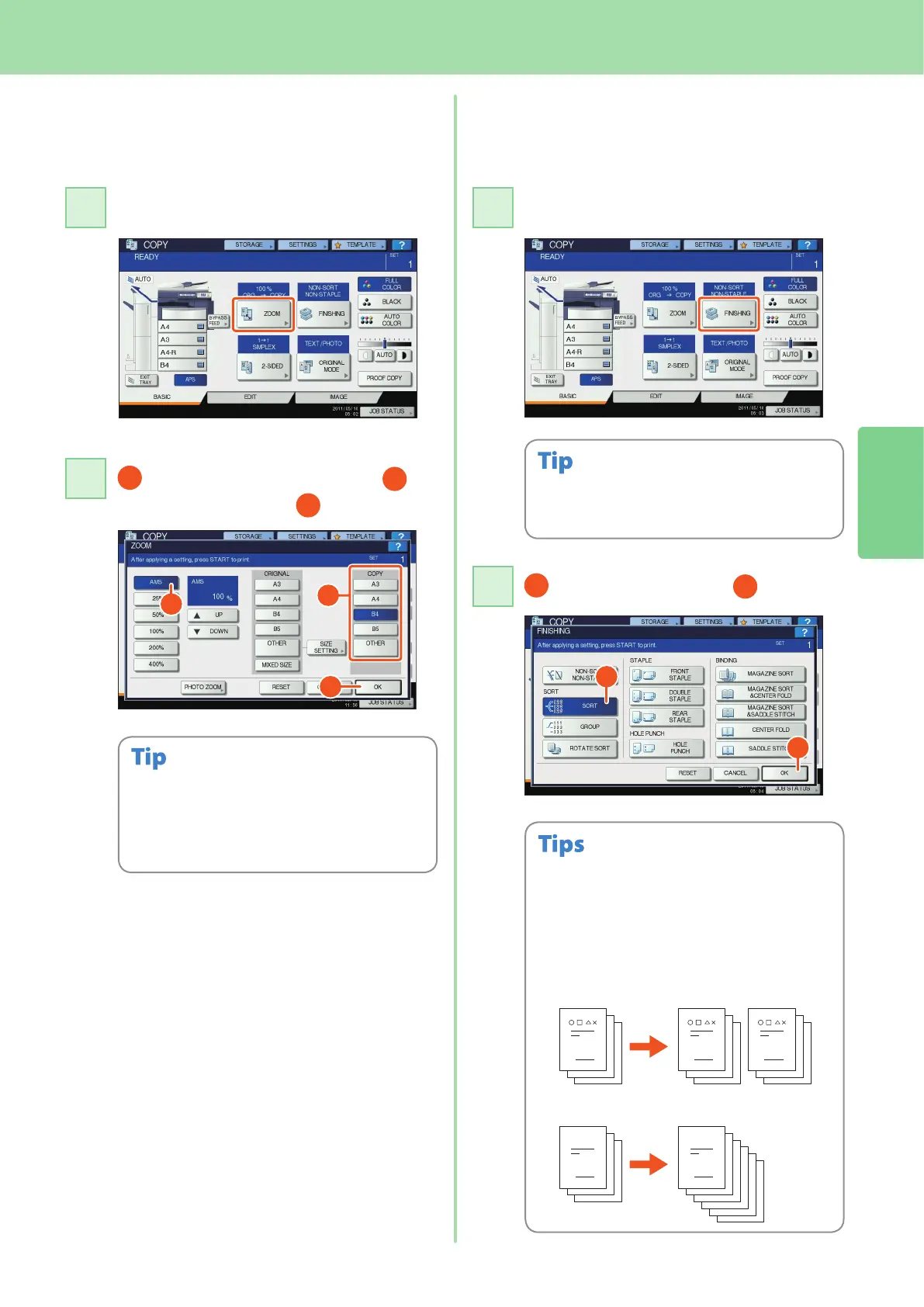2
Basic Copying Operation
23
Enlargement and reduction
copying
Press [ZOOM].
Select the desired paper size,
press [AMS], and then
[OK].
Align the originals according to the desired paper
size and direction. The size of the originals will be
automatically determined.
When copying a set of originals whose sizes and
directions are dierent, press [MIXED SIZE].
Selecting nishing mode
(sorting)
Press [FINISHING].
Press [SORT] and then
[OK].
To set the staple and the hole punch mode, the
optional nishing devices are needed. For the
necessary options, see the following page.
& P.64 “Options” in this manual
For example, when “Original 1”, “Original 2” and
“Original 3” are copied in 2 sets, they can be made
as follows.
•
•
When you use the Reversing Automatic Document
Feeder (optional), the sorting mode is automatically
set.
2
3
3
1
2
3
1
2
3
1
2
3
1
2
3
1
1
2
Sort
Group
