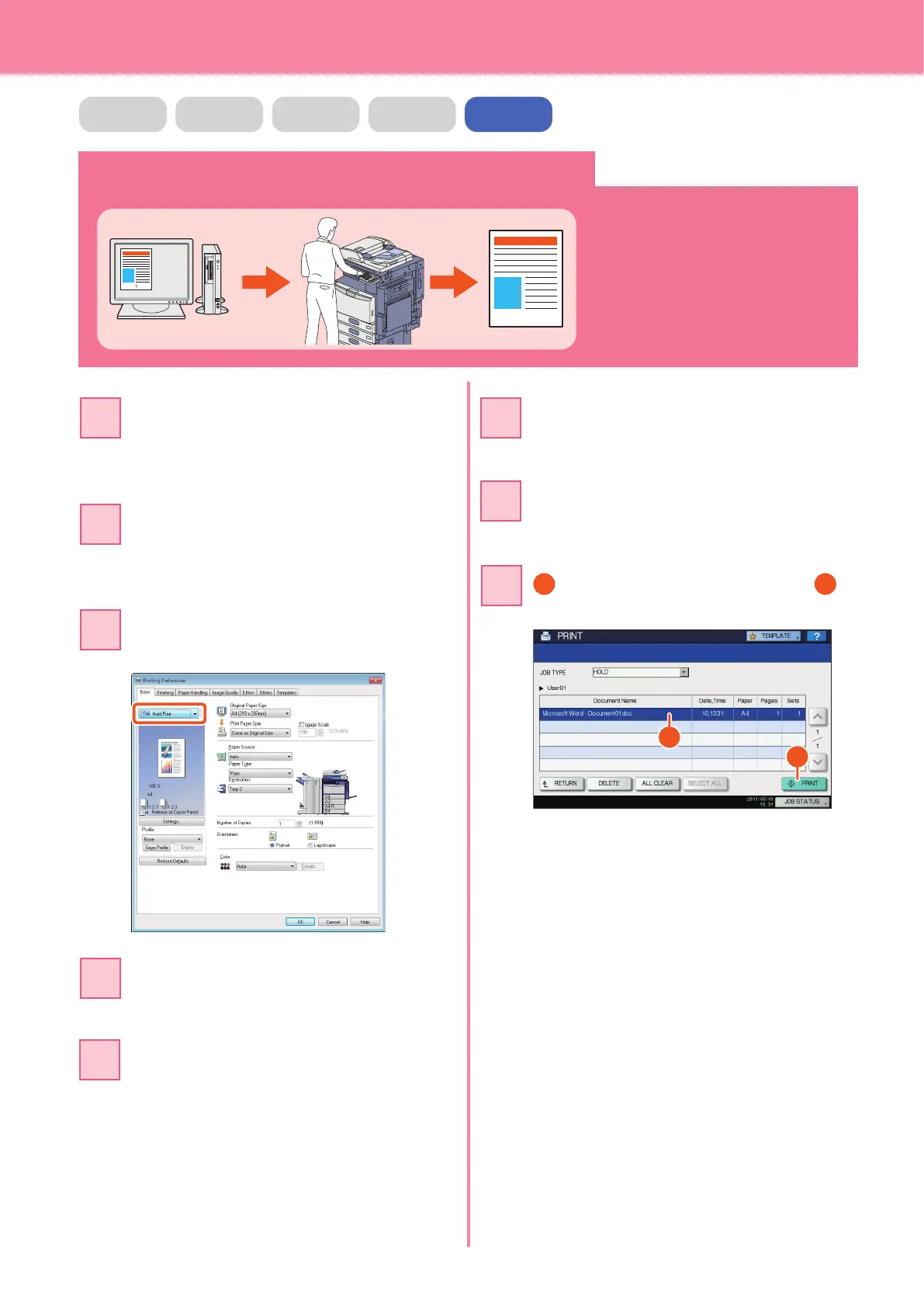Chapter 4 ADVANCED FUNCTIONS
58
Printing only allowed data set on the control panel
The procedure for printing only
allowed data set on the control panel is
as follows. This will stop you from
forgetting to remove printed sheets.
Open a le to be printed on a Windows
computer, and then select [Print] from
the le menu of the application.
Select the printer driver of the
equipment, and then click [Preferences]
([Properties]).
Select “Hold Print” for the job type in
the [Basic] tab menu.
Click [OK] to return to the print dialog
box and click [Print] ([OK]).
Press the [PRINT] button on the control
panel of the equipment.
Select the le to be printed and
press [PRINT]. Printing starts.
COPY FAX SCAN e-FILING PRINT
Click the pull-down menu, and then
select [HOLD].
Select the user name, and then press
[OK].
