
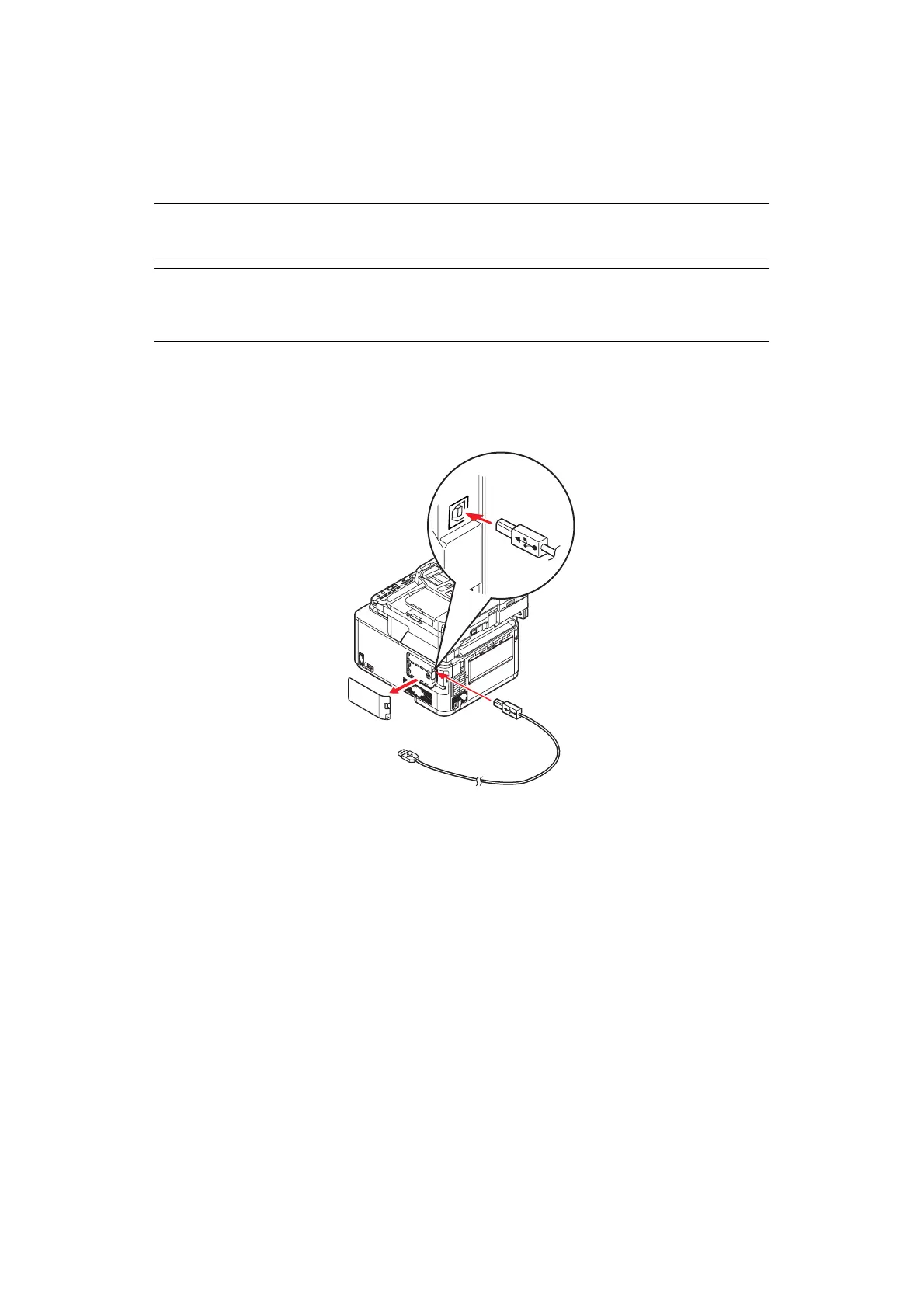 Loading...
Loading...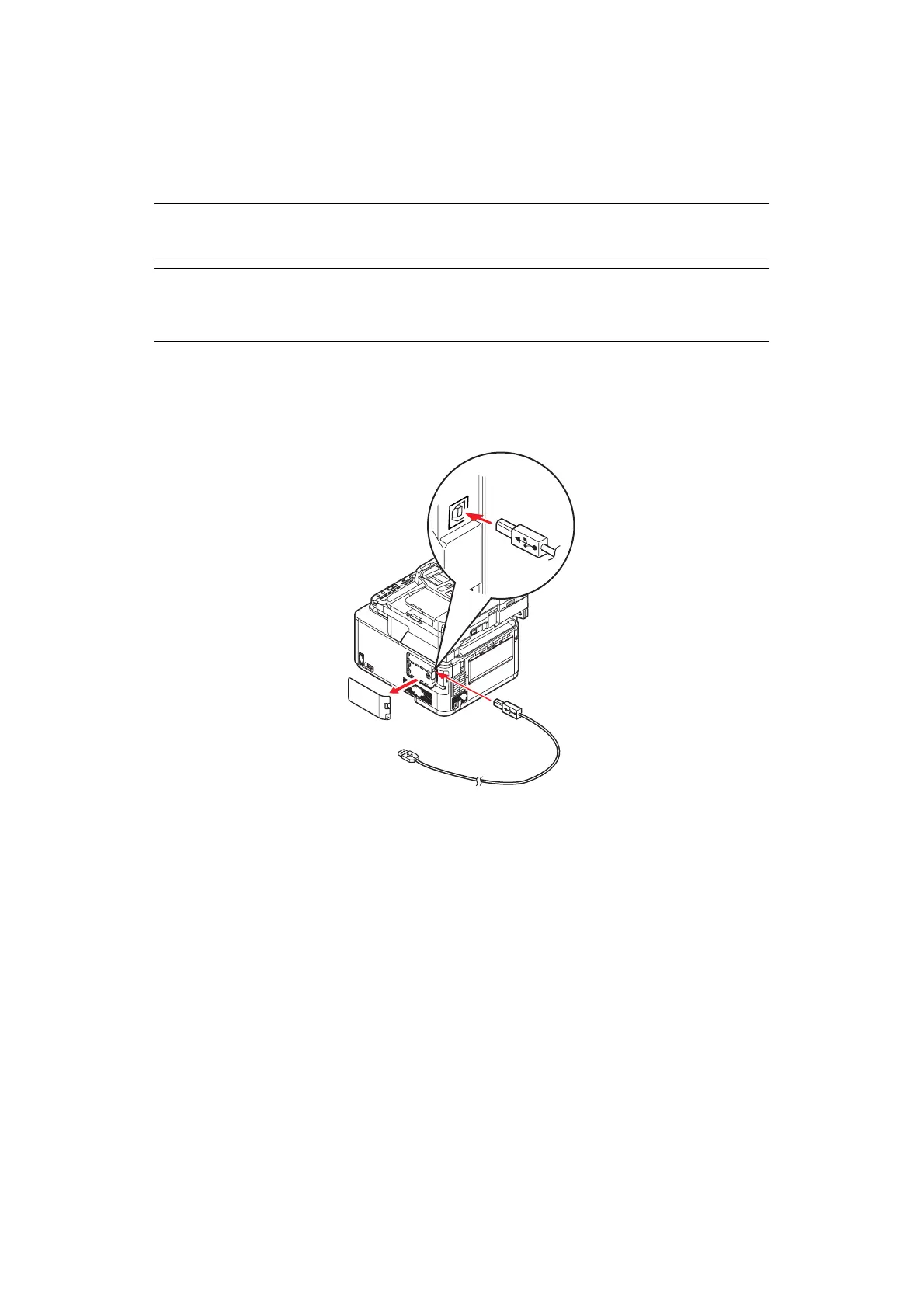
Do you have a question about the Toshiba e-studio222cs and is the answer not in the manual?
| Print Speed (Black) | 22 ppm |
|---|---|
| Print Resolution | Up to 600 x 600 dpi |
| Copy Speed (Black) | 22 cpm |
| Copy Resolution | Up to 600 x 600 dpi |
| Scan Resolution | Up to 600 x 600 dpi |
| Functions | Print, Copy, Scan |
| Print Technology | Laser |
| Paper Size | A4, A5, B5, Letter, Legal |
| Connectivity | USB |
| Operating System Compatibility | Windows, Mac OS |











