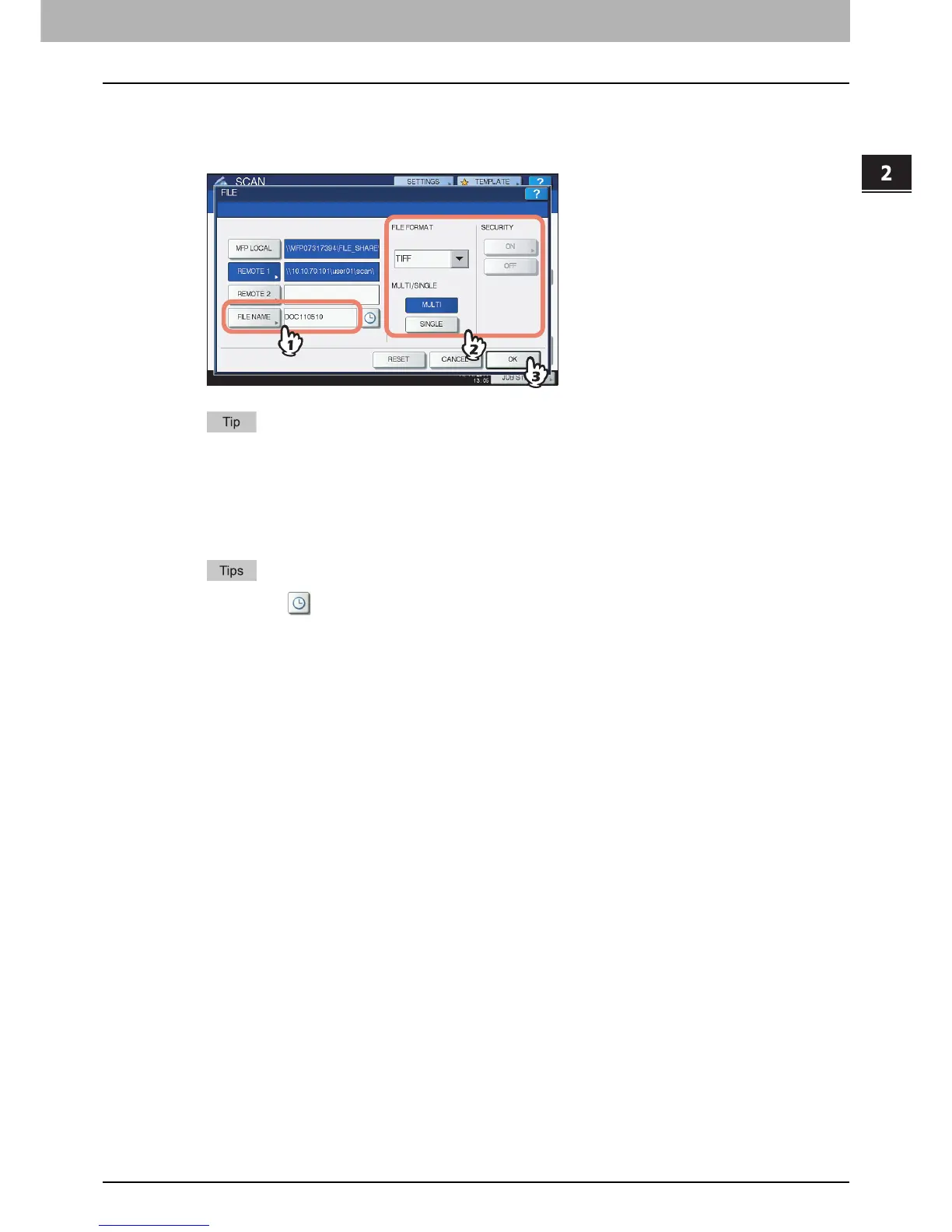2.BASIC OPERATION
Scan to File 27
2 BASIC OPERATION
9
Define the settings for the new file as required.
1) Press [FILE NAME] and change the file name.
2) Select an option for each of the FILE FORMAT, MULTI/SINGLE PAGE and/or SECURITY settings.
3) Finally, press [OK].
To clear the settings, press [RESET].
[FILE NAME]
Pressing the button displays an on-screen keyboard. Change the file name using the keyboard and
digital keys, and then press [OK] to set the entry. The file name can consist of a maximum of 128
characters.
Pressing adds a meaningful number, such as date and time, to the file name. The number is
assigned according to the format selected for the Date Format setting, which is available for the
administrator on TopAccess. For details, refer to the TopAccess Guide.
The trailing characters in a file name (maximum 74) may be deleted depending on the type of
letters used.
FILE FORMAT
[PDF] — Press this button to store your scan as a PDF file.
[TIFF] — Press this button to store your scan as a TIFF file.
[XPS] — Press this button to store your scan as an XPS file.
[PDF/A] — Press this button to store your scan as a PDF/A file.
[SLIM PDF] — Press this button to store your scan as a slim PDF file. This option is suitable when
minimizing the file size is more important than the image quality. This option is available only when
[FULL COLOR] or [GRAY SCALE] is selected for the color mode setting.
[JPEG] — Press this button to store your scan as a JPEG file. This option is available only when [FULL
COLOR] or [GRAY SCALE] is selected for the color mode setting.
