
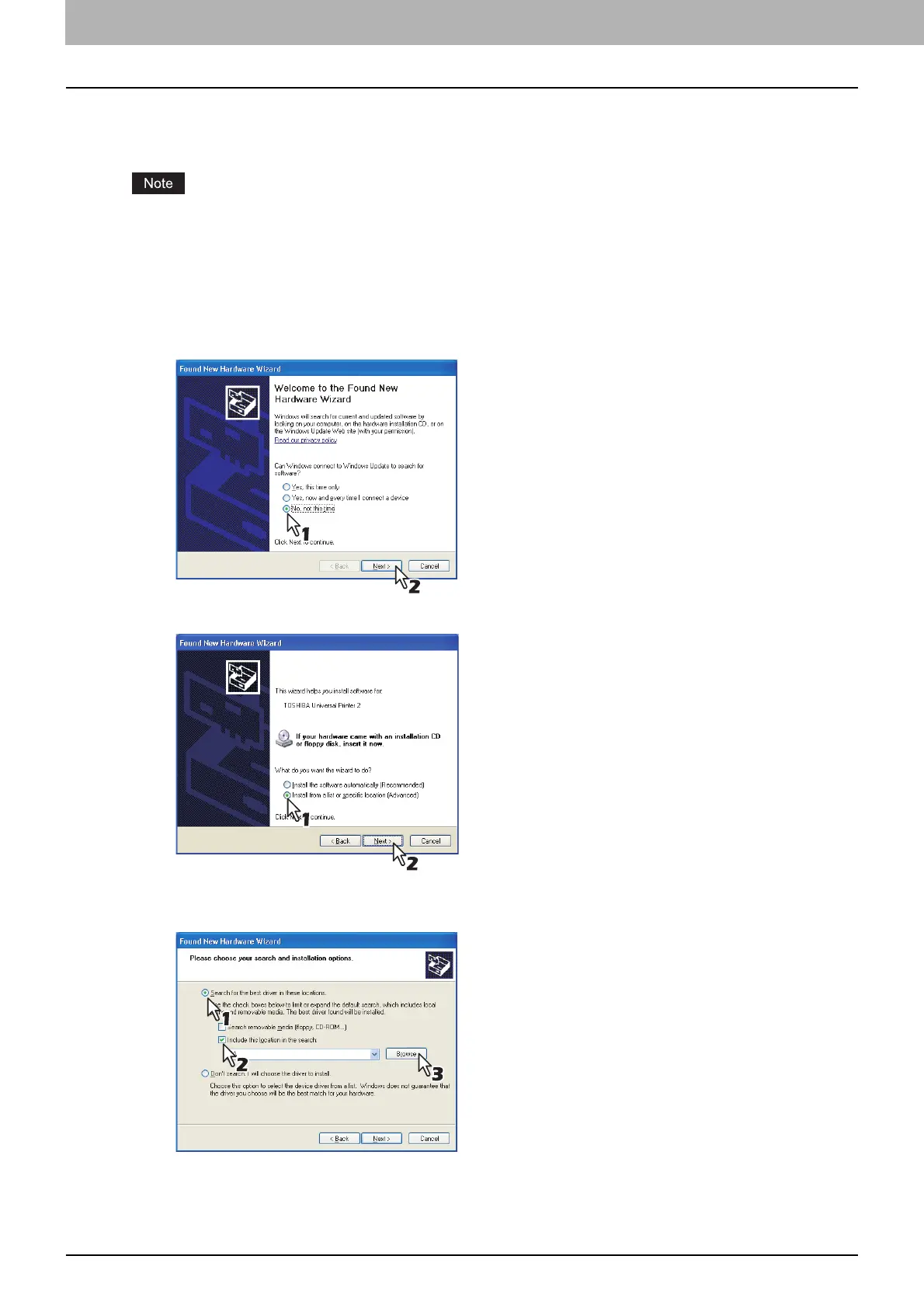 Loading...
Loading...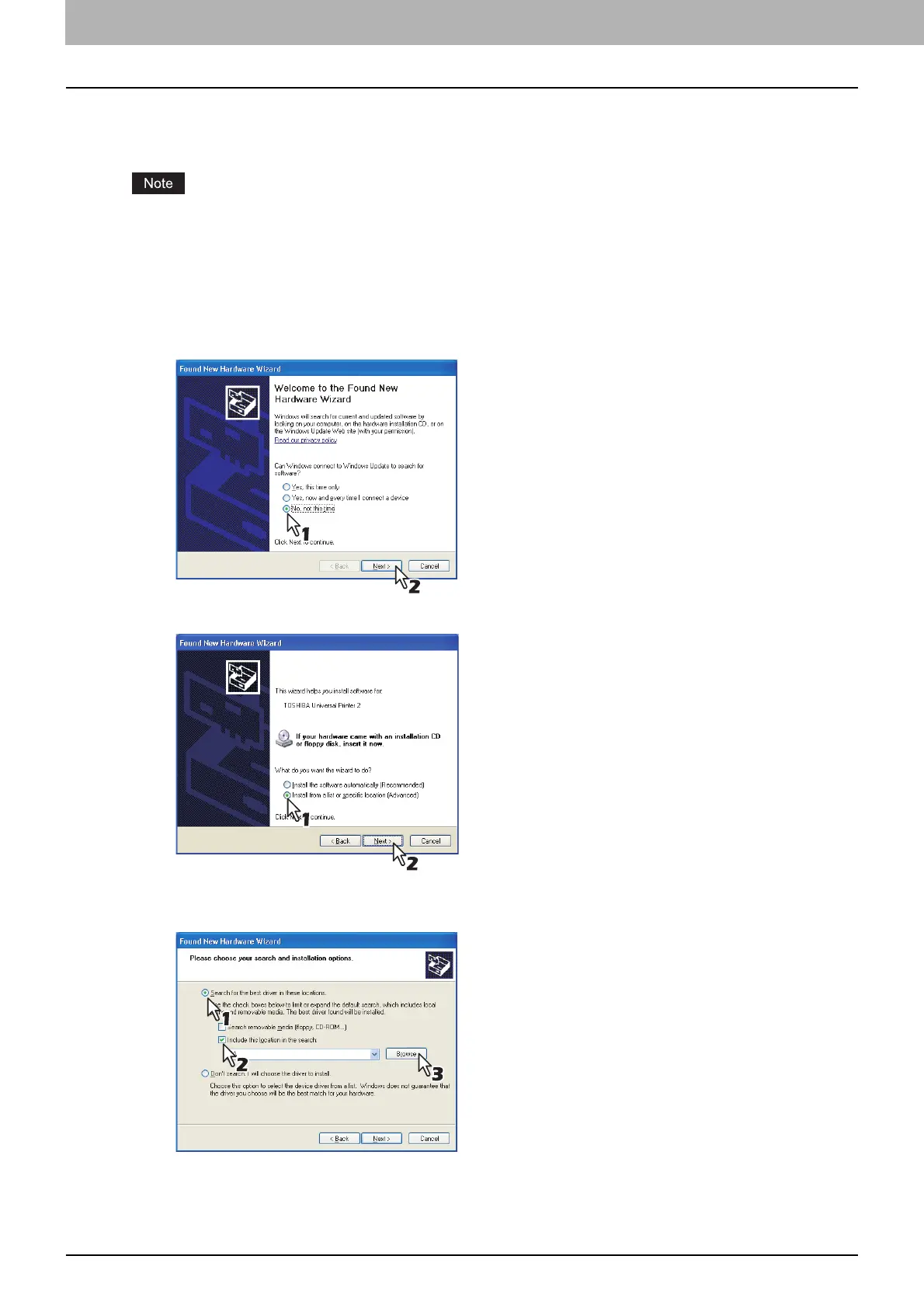





Do you have a question about the Toshiba E-studio3555c and is the answer not in the manual?
| Type | Color Multifunction Printer |
|---|---|
| Functions | Print, Copy, Scan, Fax |
| Print Speed (Black) | 35 ppm |
| Print Speed (Color) | 35 ppm |
| Print Resolution | 1200 x 1200 dpi |
| Copy Speed (Black) | 35 cpm |
| Copy Speed (Color) | 35 cpm |
| Copy Resolution | 600 x 600 dpi |
| Scan Resolution | 600 x 600 dpi |
| Fax Speed | 33.6 kbps |
| Duplex Printing | Yes |
| Network Connectivity | Ethernet, USB |
| Scanner Type | Flatbed, ADF |
| Paper Capacity | 550 sheets |
| Paper Size | A4, A5, B5, Letter, Legal |
| Connectivity | USB 2.0, Ethernet |
| Operating System Compatibility | Windows, macOS, Linux |











