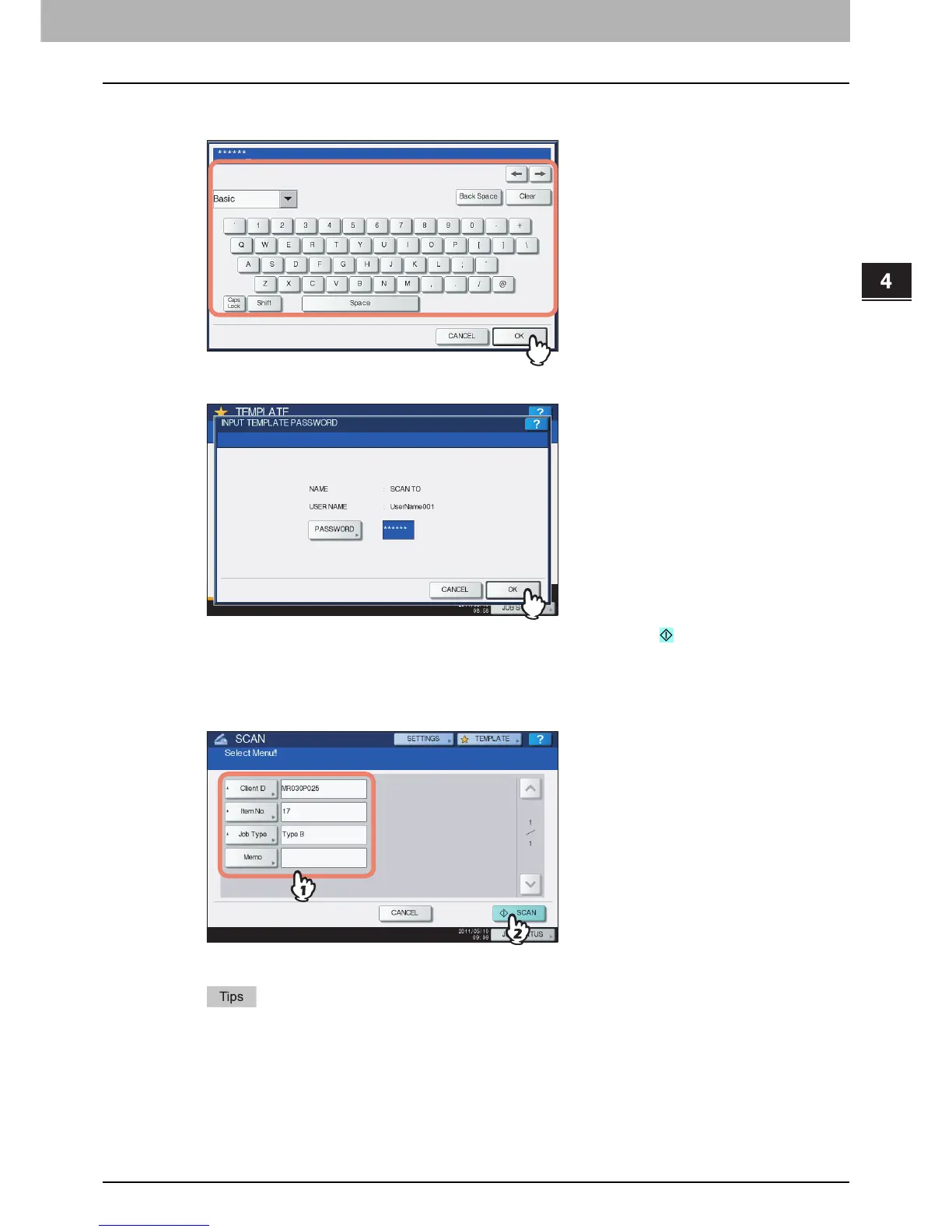4.USING TEMPLATES
Using Scan Templates 95
4 USING TEMPLATES
10
On the password input screen, enter the template password using the keyboard and
digital keys, and then press [OK].
11
Press [OK].
If you select a template for which the automatic start function is enabled ( is shown on the button),
the equipment automatically starts the scanning operation. (Proceed to step 14.)
12
To use a meta scan template, enter information as required, and then press [SCAN].
1) Press the button for each item and enter information as required.
2) Finally, press [SCAN].
Proceed to step 14.
Items shown in the figure above are samples. Ask the administrator for items you need to enter.
Required items are marked with asterisks.
Pressing each button displays an on-screen keyboard. Enter each item using the keyboard and
digital keys, and then press [OK] to set the entry.
