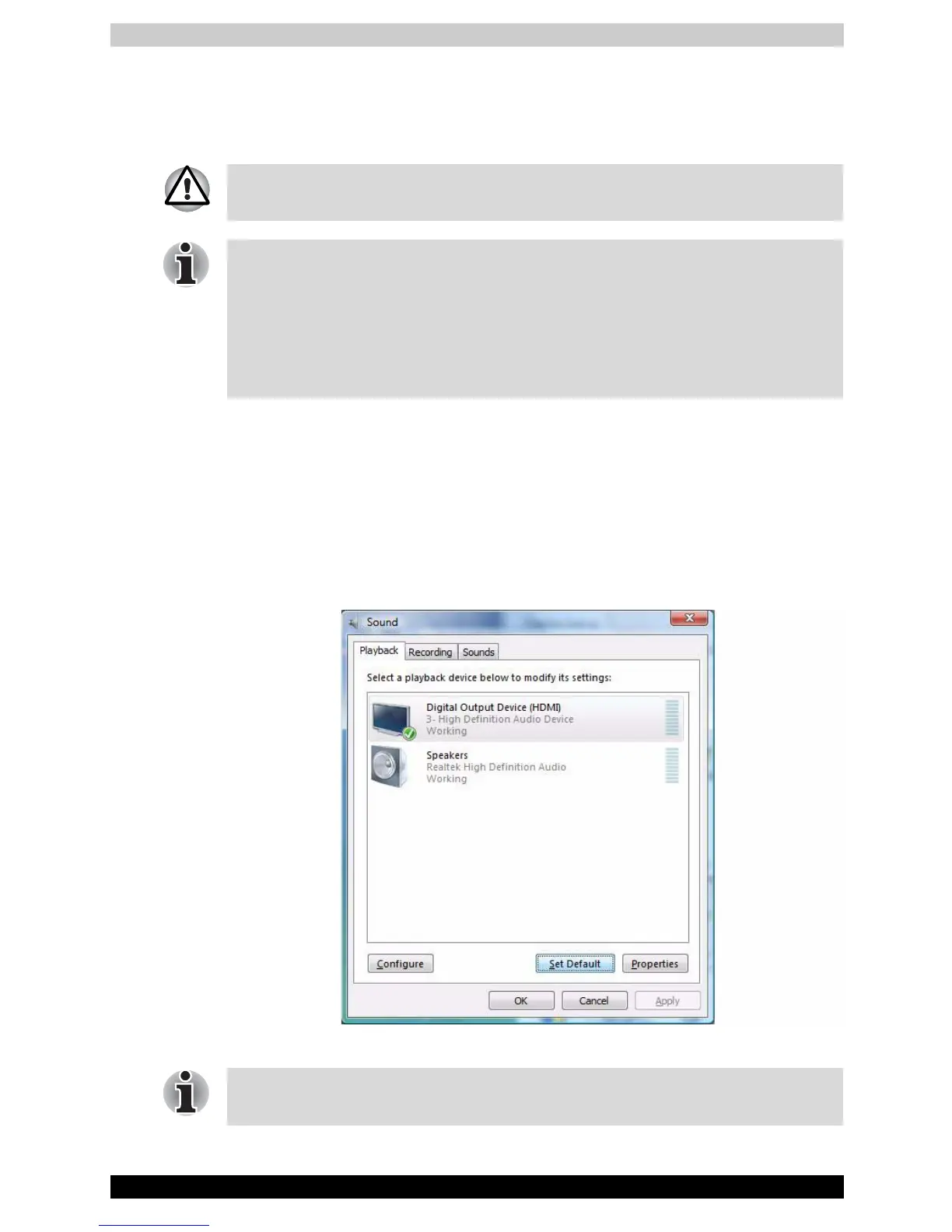9-12 Satellite A210/Satellite Pro A210
Optional Devices
Settings for display video on HDMI
To view video on the HDMI device, be sure to configure the following settings
otherwise you may find that nothing is displayed.
Settings for audio on HDMI
To set the audio device to use the HDMI, follow the steps below.
1. Go to Start then select Control Panel.
2. Click Hardware and Sound then select Sound. If you are in control
panel classic view, select Sound directly.
3. In Sound window, select Digital Output Device (HDMI) then click Set
Default once.
Selecting Audio HDMI output
End user refer page 8-9 and Appendix B-4, for more detail, to out put HDMI
device.
■ Be sure to use the FN + F5 HotKey to select the display device before
starting to play video. Do not change the display device while playing
video.
■ Do not change the display device under the following conditions.
■ While data is being read or written.
■ While communication is being carried out.
Please follow above steps to change back to speakers after you plug out
HDMI connector.
