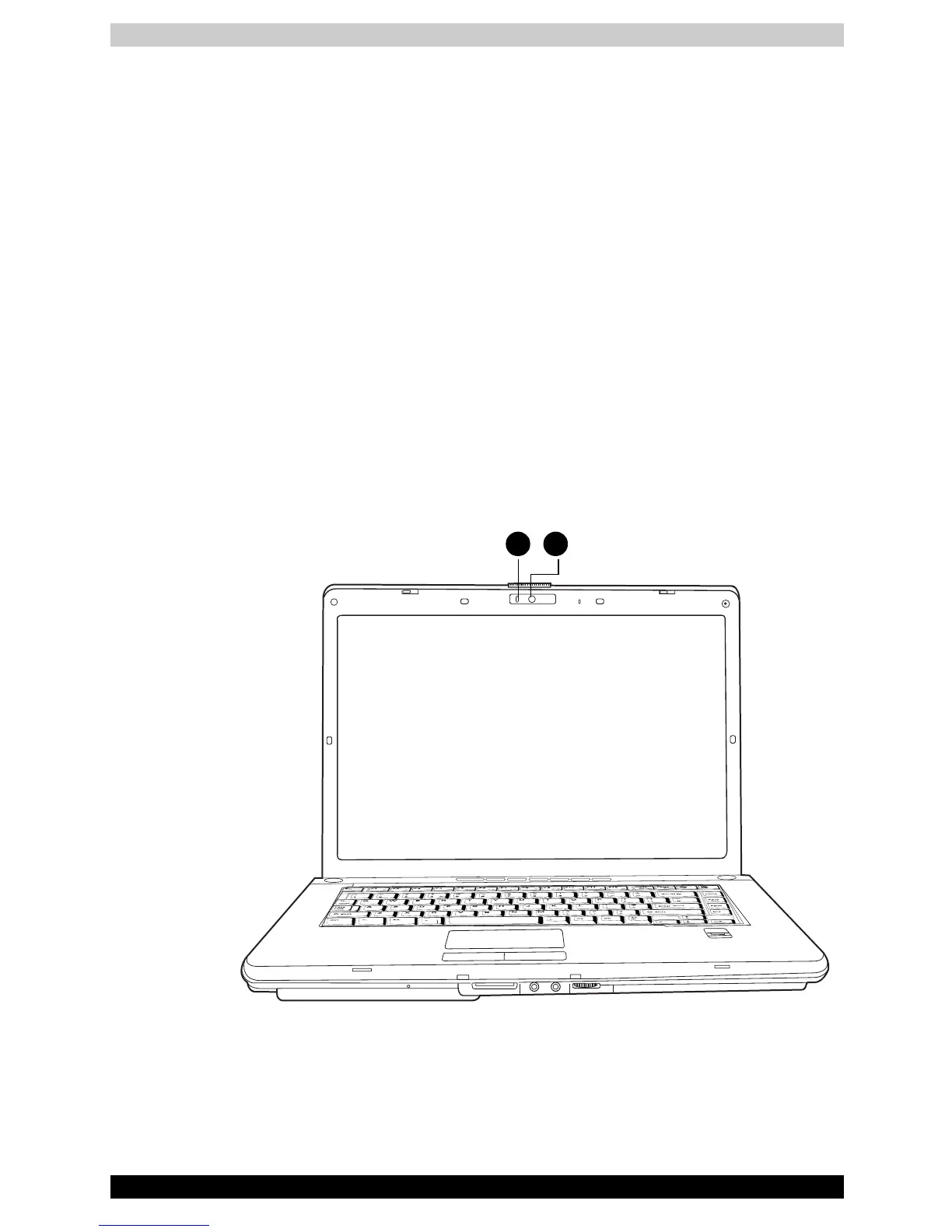4-10 Satellite A210/Satellite Pro A210
Operating Basics
(*) It is recommended that the keyboard cursor keys (movement) and enter
key (selection) or the directional pad be used when selecting and item from
the Menu in laptop or landscape modes.
3. At the FingerPrint Software Management screen, click Settings and
then click Power-on Security.
4. At the Power Security screen, place a check mark in the Replace the
power-on and hard disk drive passwords with the FingerPrint reader
setting and then click OK.
FingerPrint utility limitations
TOSHIBA does not guarantee that the FingerPrint utility technology will be
completely secure or error-free or it will be accurately screen out
unauthorized users at all times. TOSHIBA is not liable for any failure or
damage that might arise out of the use of the FingerPrint software.
Using the Web Camera
This section describes the bundled Web Camera utility, which can snapshot
and video images. The Web Camera will auto-run when Windows starts.
21
1. WEN CAMERA LED 2. WEB CAMERA LENS
