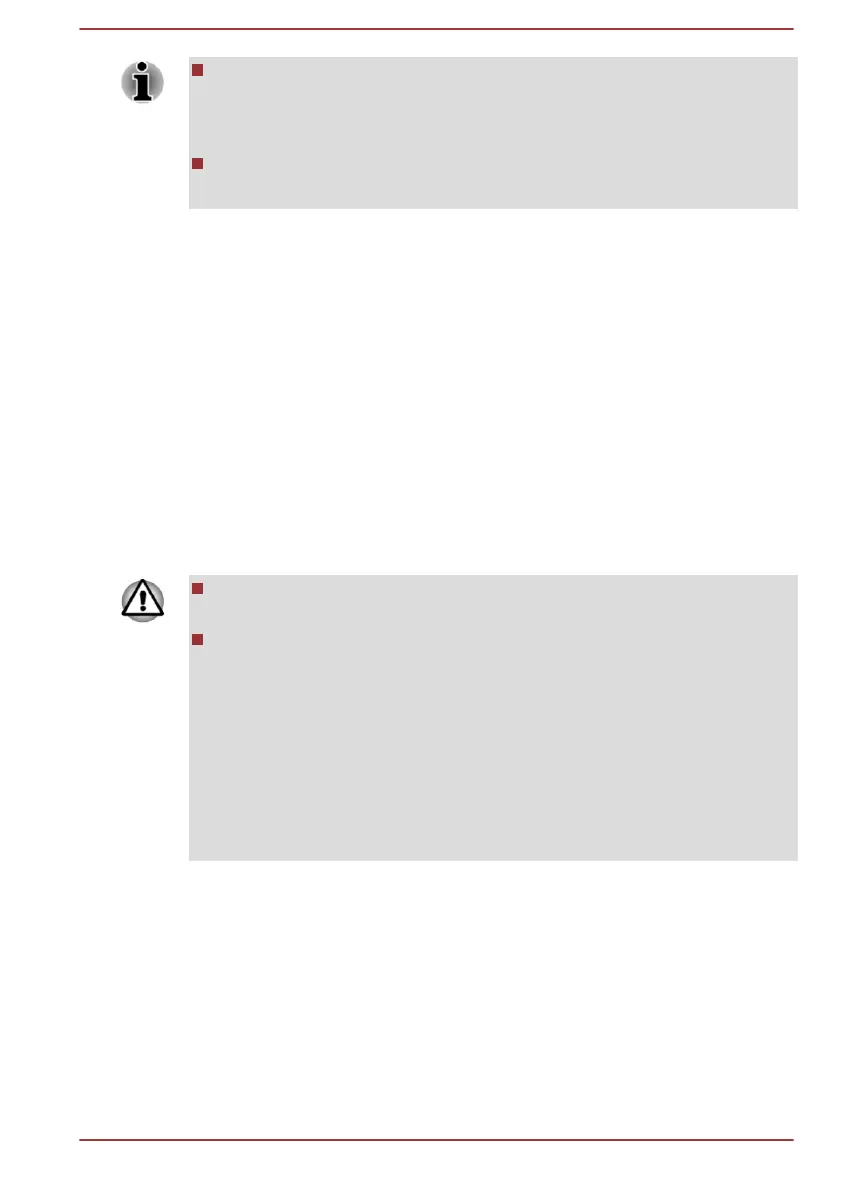Some of the disc media might not be compatible with the optical disc
drive connected to your computer. You should therefore verify that the
optical disc drive supports the blank media you have chosen before
proceeding.
USB Flash Memory will be formatted and all the data in the USB Flash
Memory will be lost when proceeding.
2. Turn on your computer and allow it to load the Windows operating
system from the Hard Disk Drive as normal.
3. Insert the first blank disc into the optical disc drive tray, or insert the
USB Flash Memory into one available USB port.
4. Click Control Panel -> System and Security -> Security and
Maintenance -> Recovery -> Create a recovery drive under
Windows System group in All apps.
5. Follow the on-screen instructions to finish creating the Recovery
Media.
Restoring the pre-installed software from your created
Recovery Media
If the pre-installed files are damaged, you are able to use the Recovery
Media you have created to restore the computer to the state it was in when
you originally received it. To perform this restoration, do the following:
When you reinstall the Windows operating system, the hard disk will
be reformatted and all data will be lost.
Make sure to use the default Boot Mode option in TOSHIBA Setup
Utility before restoring.
1. Launch the TOSHIBA Setup Utility.
Refer to the TOSHIBA Setup Utility section for further information.
2. In the TOSHIBA Setup Utility screen, select Advanced -> System
Configuration -> Boot Mode.
Note: Please skip the following contents if you cannot find the Boot
Mode option in your system.
3. Select UEFI Boot (Default).
1. Load the Recovery Media into the Optical Disc Drive or insert the
recovery USB Flash Memory into one available USB port.
2. Click Start -> Power and then select Restart.
3. Hold down the F12 key and then release this key one second after the
computer is power on.
4. Use the up and down cursor key to select the appropriate option from
the menu according to your actual recovery media.
5. A menu is displayed from which you should follow the on-screen
instructions.
User's Manual
2-14
