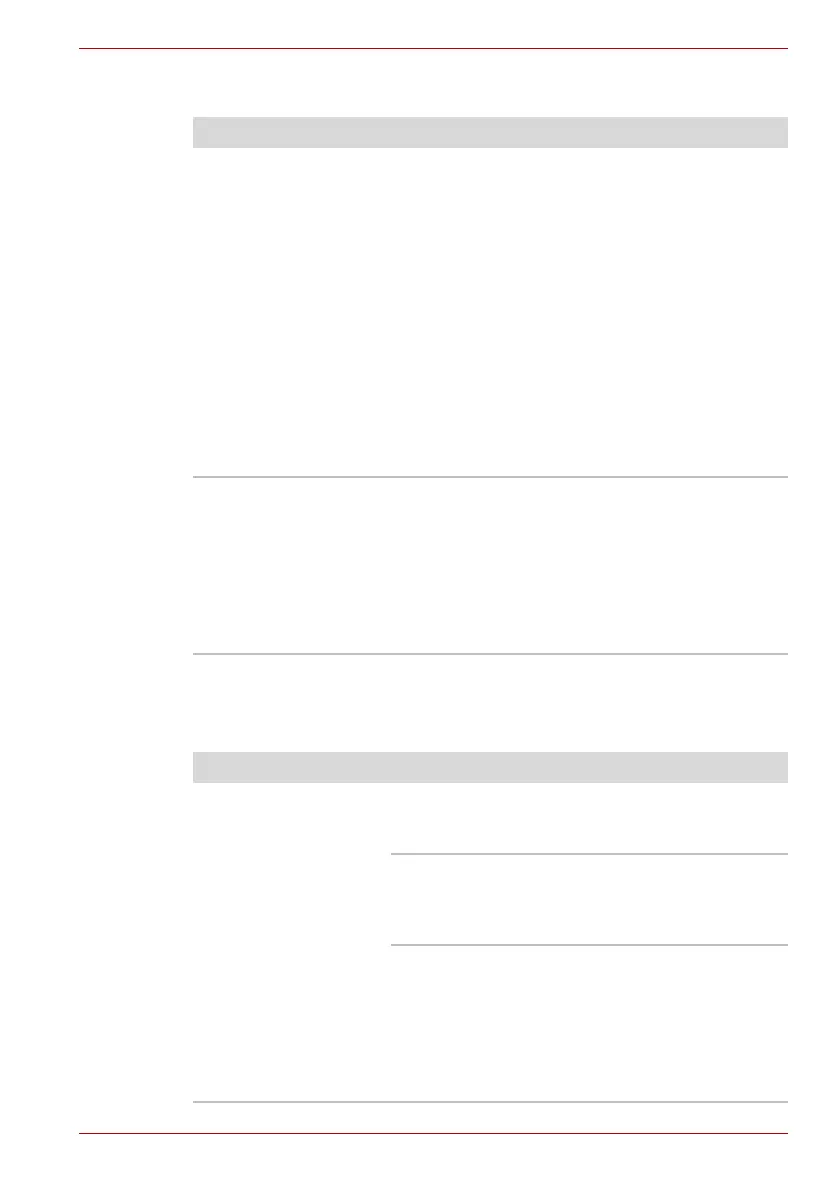User’s Manual 8-19
TECRA A10/S10/M10/SatellitePro S300
Fingerprint Sensor
USB device
In addition to the information in this section, please also refer to the
documentation supplied with your USB device.
Problem Procedure
Reading of the
fingerprint was not
successful.
In this instance you should try the fingerprint
reading operation again using the correct finger
position - please refer to Using the Fingerprint
Sensor in Chapter 4, Operating Basics, for
further information.
Alternatively, you should try the recognition
process again using another enrolled finger.
The fingerprint sensor compares and analyzes
the unique characteristics in a fingerprint.
However, there may be instances where certain
users are unable to register their fingerprints due
to insufficient unique characteristics in their
fingerprints.
The recognition success rate may differ from
user to user.
The fingerprint cannot
be read due to injuries
to the finger.
In this instance you should try the recognition
process again using another enrolled finger.
However, if fingerprints from all the enrolled
fingers cannot be read, you should instead log
into the computer by using the keyboard to input
the password.
If you are still unable to resolve the problem,
contact your reseller, dealer or service provider.
Problem Procedure
USB device does not
work
Remove the USB device from the computer and
then reconnect it to a free port it in order to
ensure it is firmly attached.
Ensure that any required USB device drivers are
properly installed - to achieve this you should
refer to both the device documentation and the
operating system documentation.
If you are using an operating system that does
not support USB, you are still able to use a USB
mouse and/or USB keyboard by setting the USB
KB/Mouse Emulation option within the
TOSHIBA HW Setup utility to Enabled.
If you are still unable to resolve the problem,
contact your reseller, dealer or service provider.
