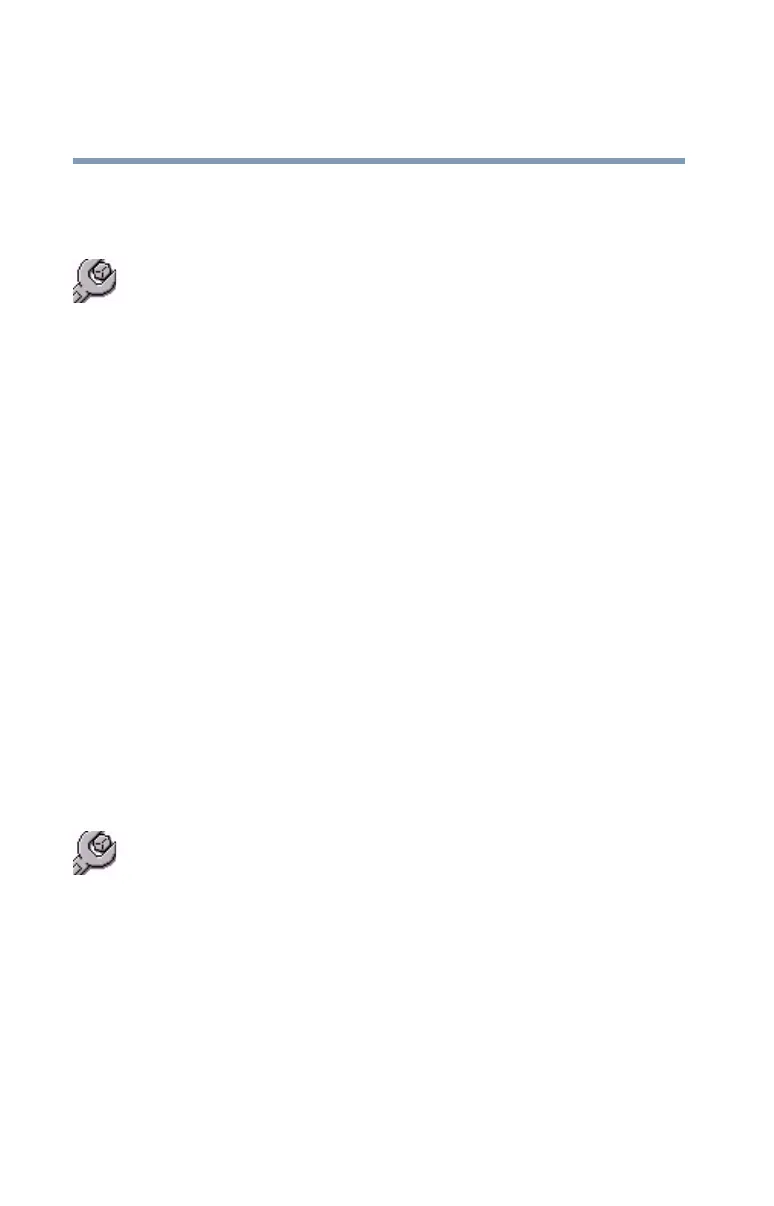214
Keeping Your Files Safe
Using passwords in the Windows® operating system
5.375 x 8.375 ver 2.3
Setting a user-level password
To set (register) a user-level password:
1 Click Start, All Programs, Toshiba, Utilities, and then
click Password Utility.
2 Open the User Password tab.
3 Click Set.
A Set User Password dialog box appears.
4 Type in the password.
5 Reenter the password and click Set.
A message box appears asking if you want to save the
password on removable media.
6 If you want to save the password, click OK and then
follow the on-screen instructions. If you do not want to
save the password, click Cancel.
7 Click OK on the Toshiba Password Utility window.
Your user password is now in effect. Use it when you
start the computer (power-on password).
Disabling the user-level password
To delete a user-level password:
1 Click Start, All Programs, Toshiba, Utilities, and then
click Password Utilities.
2 Open the User Password tab.
3 Click Delete.
A Delete User Password dialog box appears.
4 Type in the password and click Delete.
5 Click OK at the bottom of the Toshiba Password Utility
window.
The user password is disabled.
