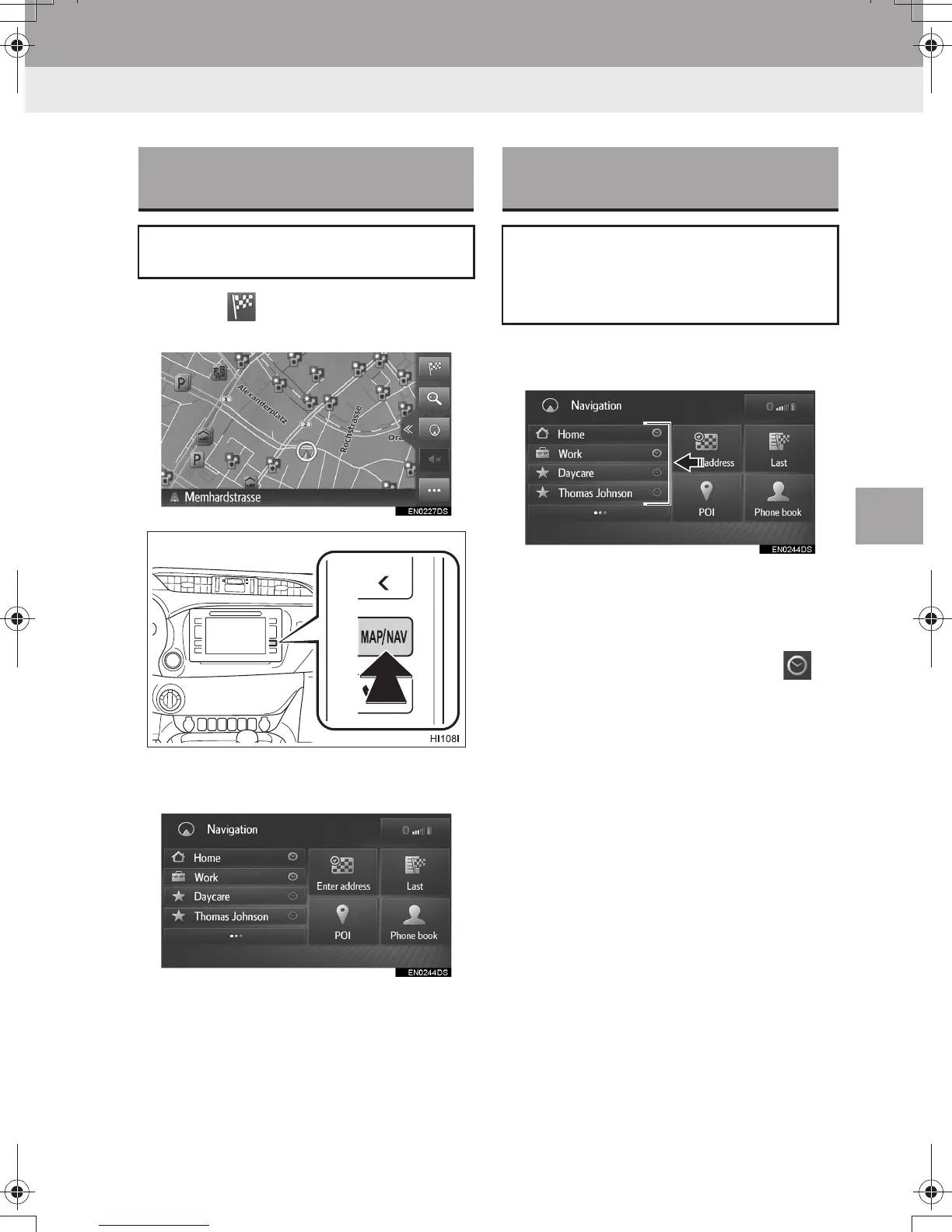205
HILUX_TOYOTA FORTUNER_Navi+MM_OM0K314E_(EE)
16.04.18 14:53
NAVIGATION SYSTEM
6
2. DESTINATION SEARCH
1. SEARCH OPERATION
1 Select on the map or press the
“MAP/NAV” button.
2 Check that the navigation menu is dis-
played.
z There are different kinds of methods to
search for a destination.
1 Select desired quick access destina-
tions.
z To use this function, it is necessary to
register destinations. (→P. 2 2 8 )
z Automatic navigation is available for the
4 favourite destinations. When the auto-
matic navigation is activated, is
turned on. (→P.206)
DISPLAYING THE
NAVIGATION MENU SCREEN
Destination searches can be done on
the navigation menu screen.
SEARCHING FROM QUICK
ACCESS DESTINATIONS
4 favourite destinations (home, work,
and any 2 favourites) are displayed as
quick access buttons and directly start
the route guidance when selected.
HILUX_TOYOTA FORTUNER_Navi+MM_OM0K314E_(EE).book Page 205 Monday, April 18, 2016 3:01 PM
