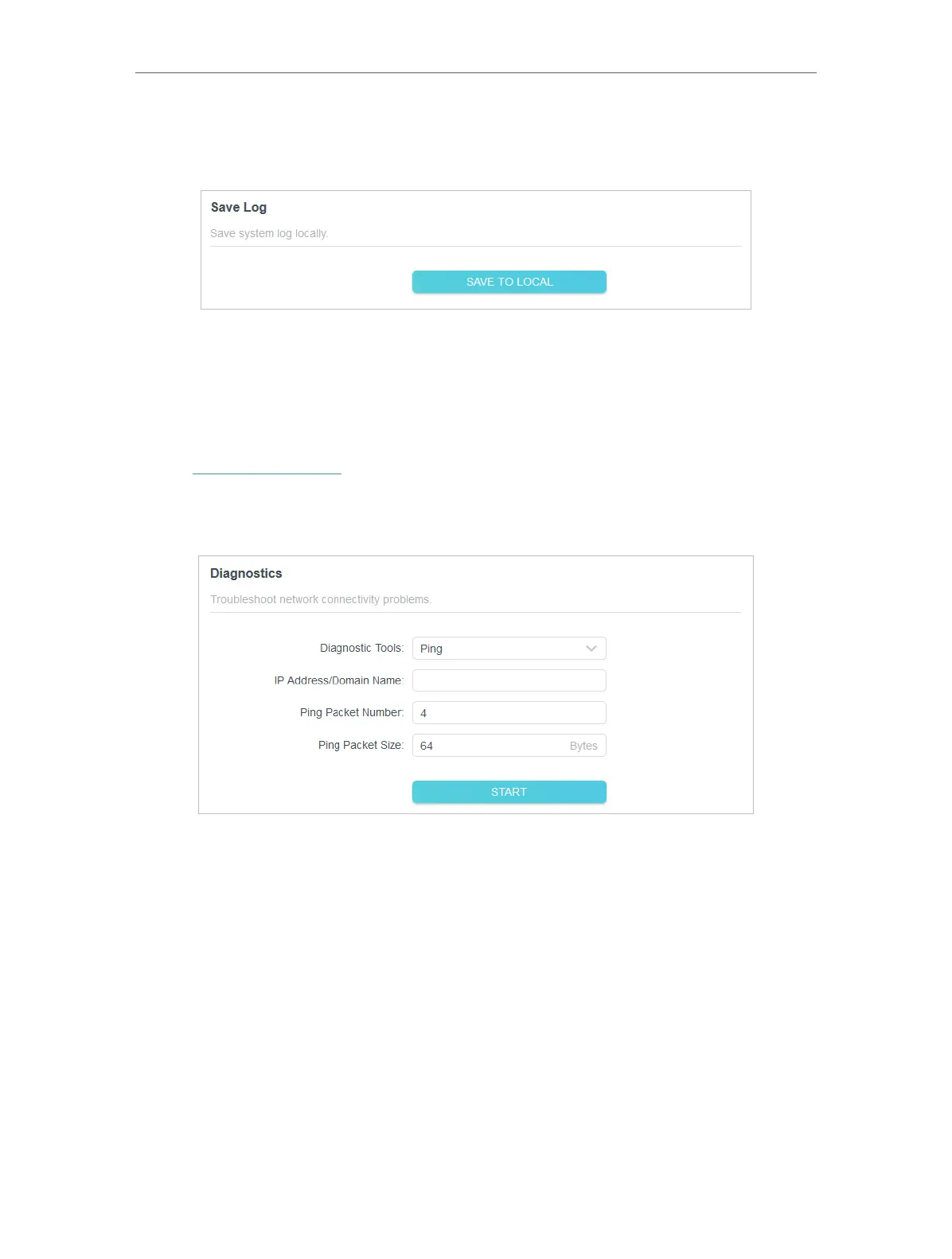68
Chapter 12
Manage the Router
2. Go to Advanced > System > System Log.
3. In the Save Log section, click SAVE TO LOCAL to save the system logs to a local disk.
12. 7. Test the Network Connectivity
Diagnostics is used to test the connectivity between the router and the host or other
network devices.
1. Visit http://tplinkwifi.net, and log in with your TP-Link ID or the password you set for
the router.
2. Go to Advanced > System > Diagnostics.
3. Enter the information:
1 ) Choose Ping or Tracert as the diagnostic tool to test the connectivity;
• Ping is used to test the connectivity between the router and the tested host,
and measure the round-trip time.
• Tracert is used to display the route (path) your router has passed to reach the
tested host, and measure transit delays of packets across an Internet Protocol
network.
2 ) Enter the IP Address or Domain Name of the tested host.
3 ) Modify the Ping Packet Number and the Ping Packet Size. It’s recommended to
keep the default value.
4 ) If you have chosen Tracert, you can modify the Traceroute Max TTL. It’s
recommended to keep the default value.