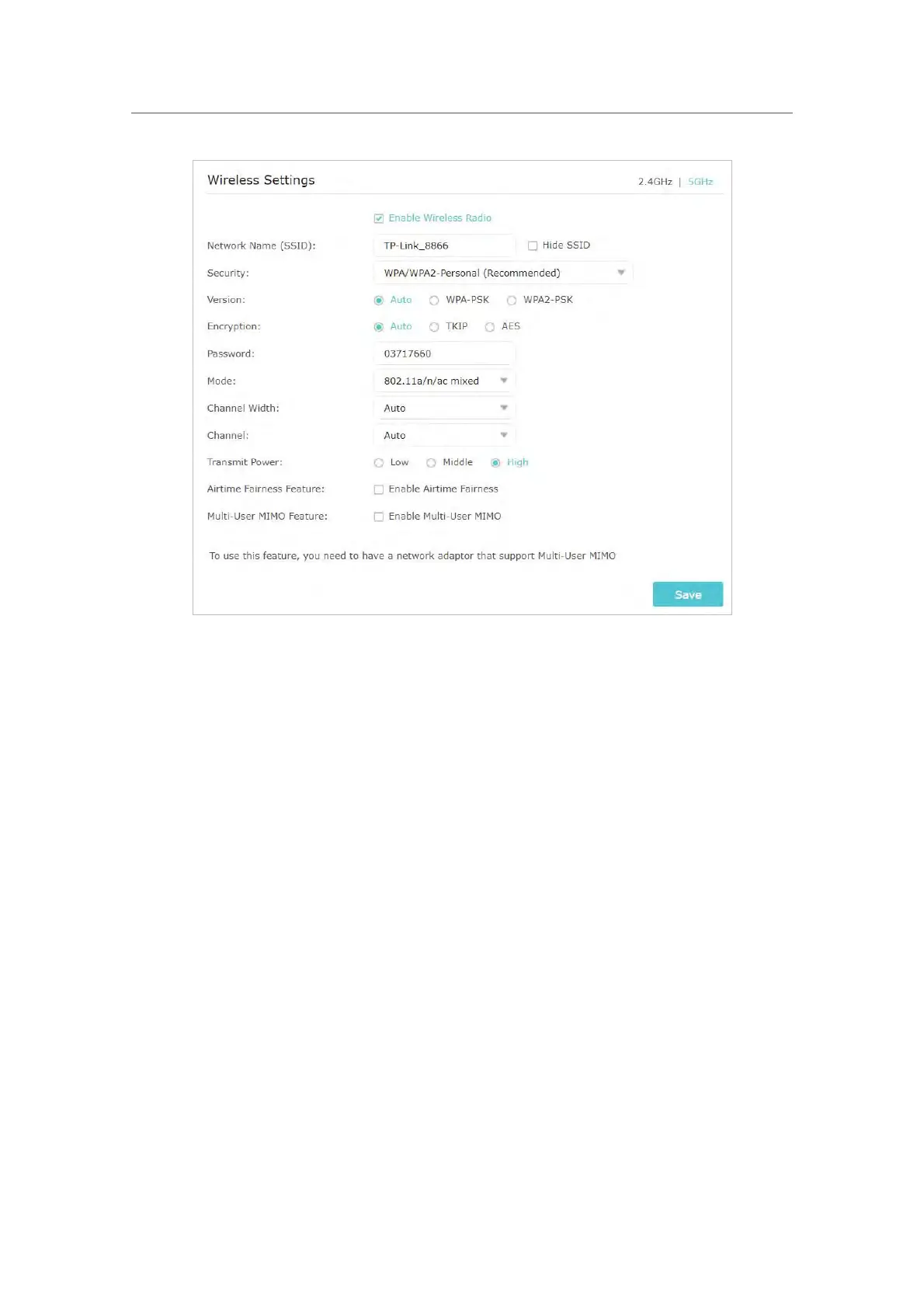76
Chapter 13
Customize Your Network Settings
3. Select an option from the Security drop-down list. We recommend you don’t change
the default settings unless necessary. If you select other options, configure the
related parameters according to the help page.
In addition
• Mode - Select a transmission mode according to your wireless client devices. It is
r
ecommended to just leave it as default.
• Channel Width - Select a channel width (bandwidth) for the wireless network.
• Channel - Select an operating channel for the wireless network. It is recommended
t
o leave the channel to Auto, if you are not experiencing the intermittent wireless
c
onnection issue.
• Transmit Power - Select either High, Middle or Low to specify the data transmit power.
The def
ault and recommended setting is High.
¾ T
o use the Airtime Fairness function
Airtime Fairness prevents the devices with older Wi-Fi standards from slowing down
your home network, improving overall Wi-Fi performance and reliability.
1. Go to Advanced > Wireless > Wireless Settings.
2. Select
the 2.4GHz or 5GHz wireless network.
3. Enable Airtime Fairness.
4. Click Save.