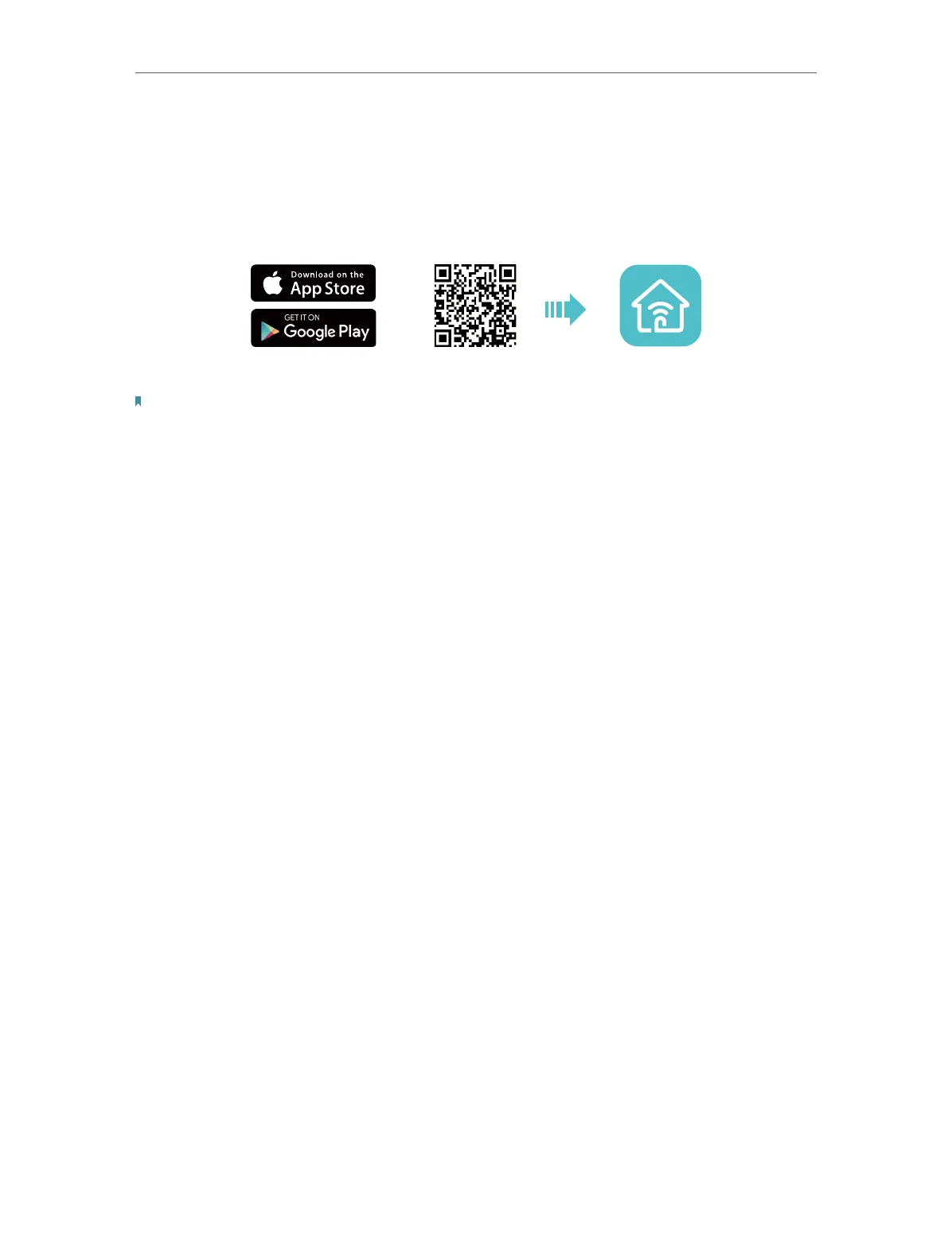22
Chapter 4
TP-Link Cloud Service
4. 4. Manage the Extender via the TP-Link Tether App
The Tether app runs on iOS and Android devices, such as smartphones and tablets.
1. Launch the Apple App Store or Google Play store and search “TP-Link Tether” or
simply scan the QR code to download and install the app.
OR
2. Launch the Tether app and log in with your TP-Link ID.
Note: If you don’t have a TP-Link ID, create one first.
3. Connect your device to the extender’s or host router’s wireless network.
4. Go back to the Tether app, select the model of your extender and log in with the
password your set for the extender.
5. Manage your extender as needed.