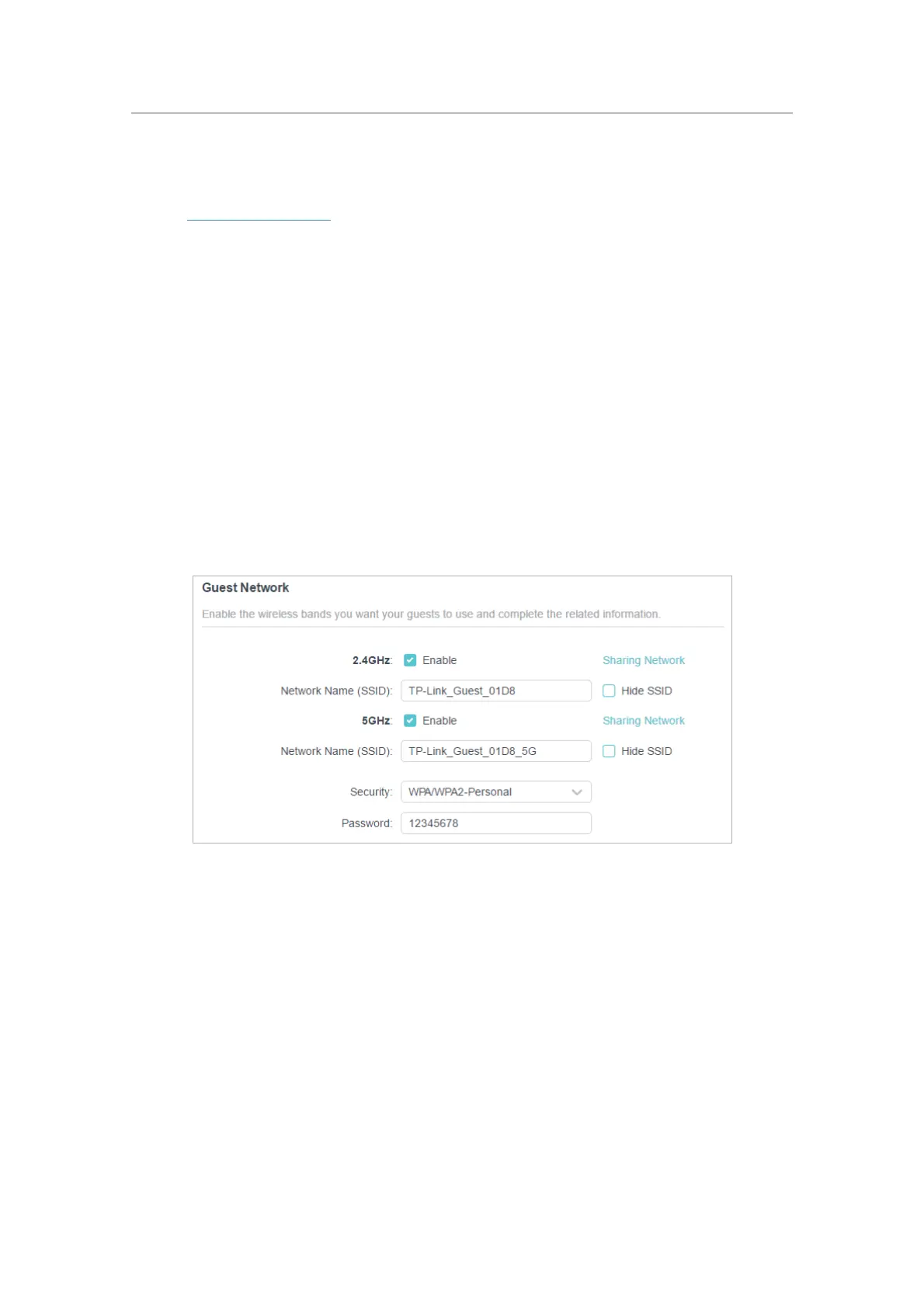27
Chapter 6
Guest Network
6. 1. Create a Network for Guests
1. Visit http://tplinkwifi.net, and log in with your TP-Link ID or the password you set for
the router.
2. Go to
Advanced > Wireless > Guest Network or click Wireless on the top page. Locate
the
Guest Network section.
3. Create a guest network as needed.
1 ) Tick the Enable checkbox for the 2.4GHz or 5GHz wireless network.
2 ) Customize the SSID. Don‘t select
Hide SSID unless you want your guests to
manually input the SSID for guest network access.
3 ) Select the
Security type.
•
No security - No password is needed to access your guest network.
•
WPA/WPA2-Personal - Select this option to enable the standard authentication
method. It’s recommeded to keep the
Version and Encryption as default values
and set a password for the wireless network.
• WPA2/WPA3-Personal - Select this option to enjoy stronger protections than
WPA/WPA2-Personal.
