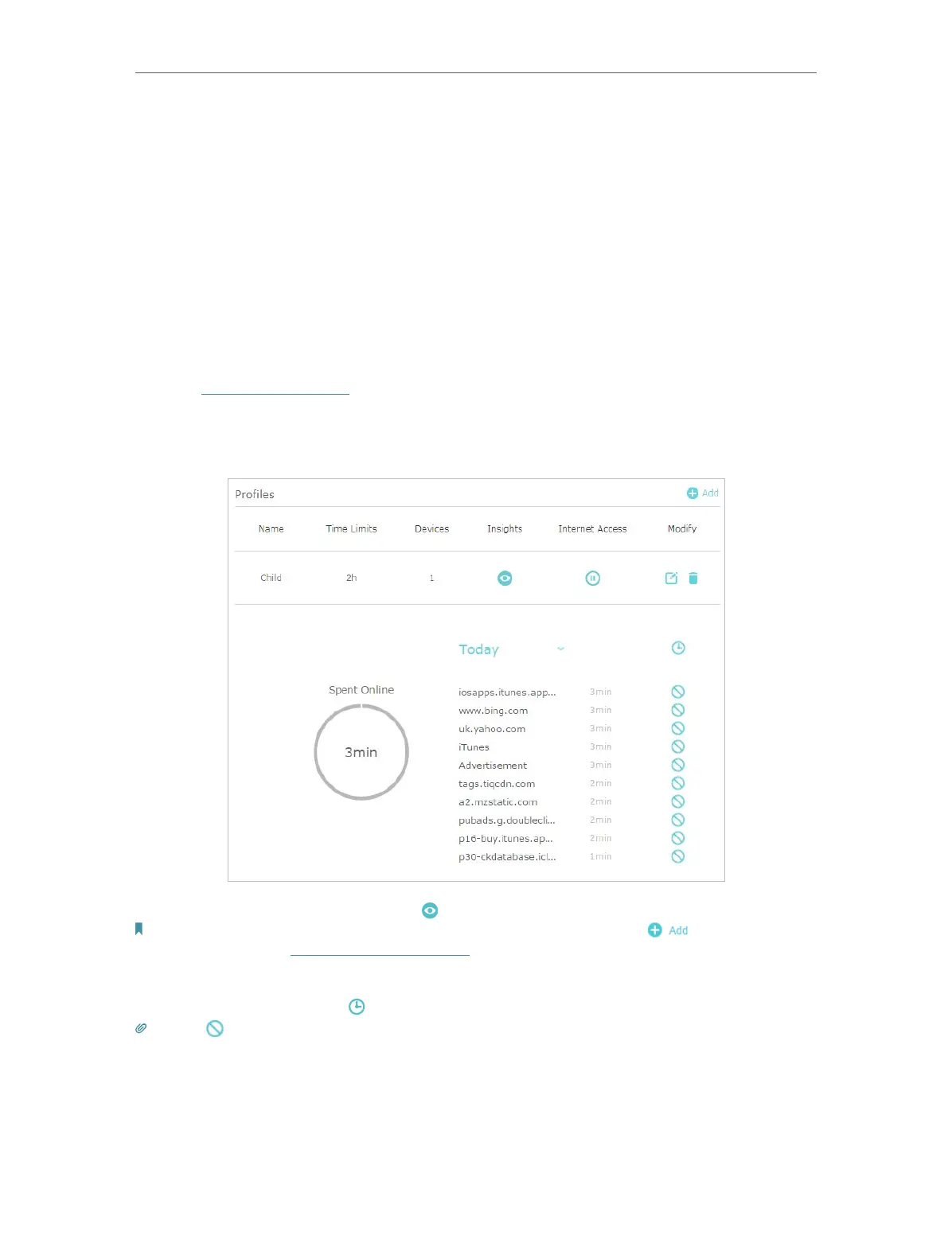44
Chapter 8
Homecare – Parental Controls, QoS
The amount of time your child spends online is controlled and inappropriate content is
blocked on their devices.
8. 1. 2. Monitoring Internet Usage
I want to:
Check which websites my child has visited and how much time they have spent online
recently.
How can I do that?
1. Visit http://tplinkwifi.net, and log in with your TP-Link ID or the password you set for
the router.
2. Go to Advanced > Parental Controls.
3. Find the correct profile and click in the Insights column.
Note: If you have not set up a profile for your child yet, you should do that first by clicking , then follow the steps
to create a profile. Refer to Setting Up Access Restrictions for detailed instructions.
4. Use the drop-down menu to view the websites visited and time spent online for any
of the last 7 days. Click
to view a complete history.
Tip: Click to block the corresponding content for this profile.
Done!
You can now check up on your child’s online activities.
