
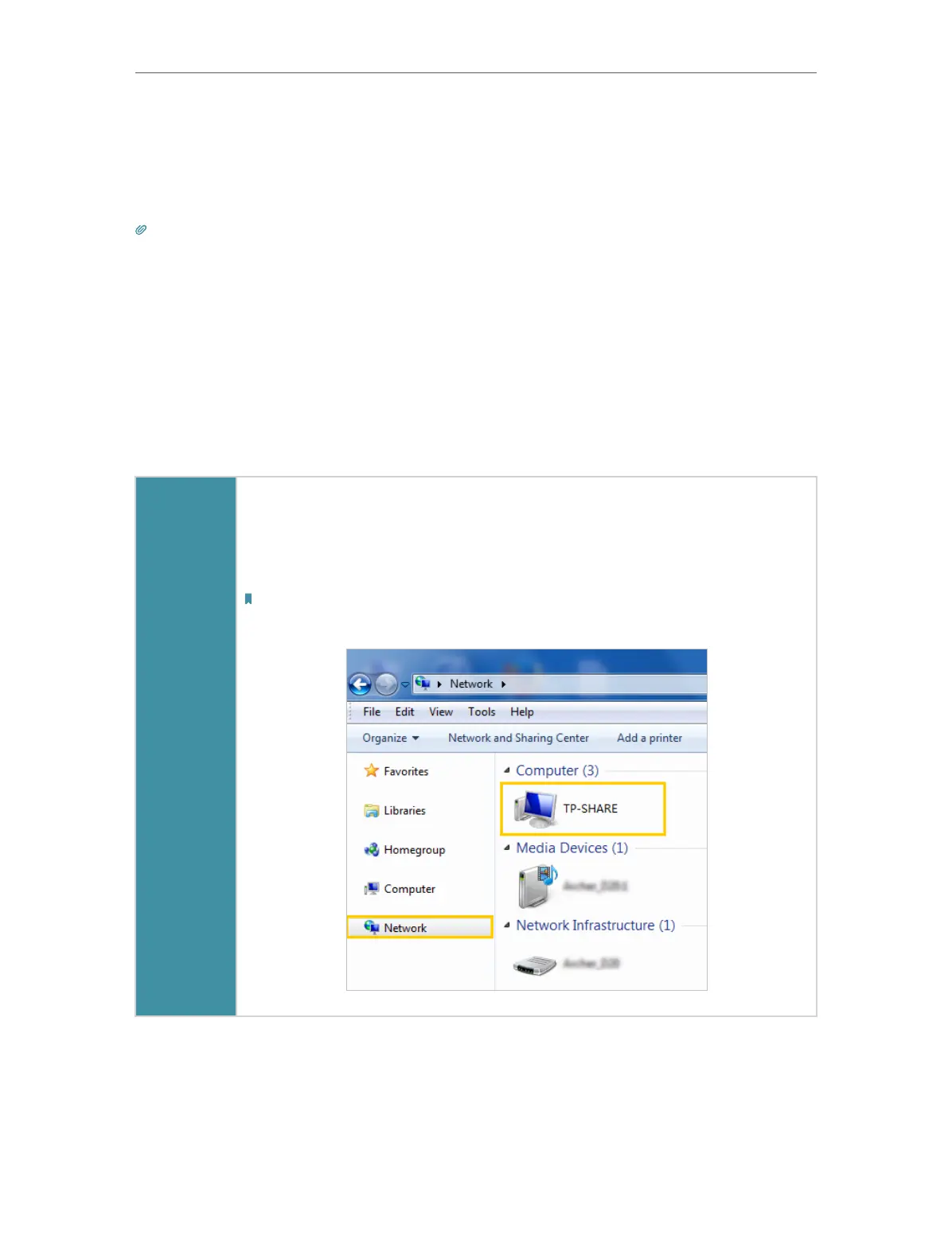 Loading...
Loading...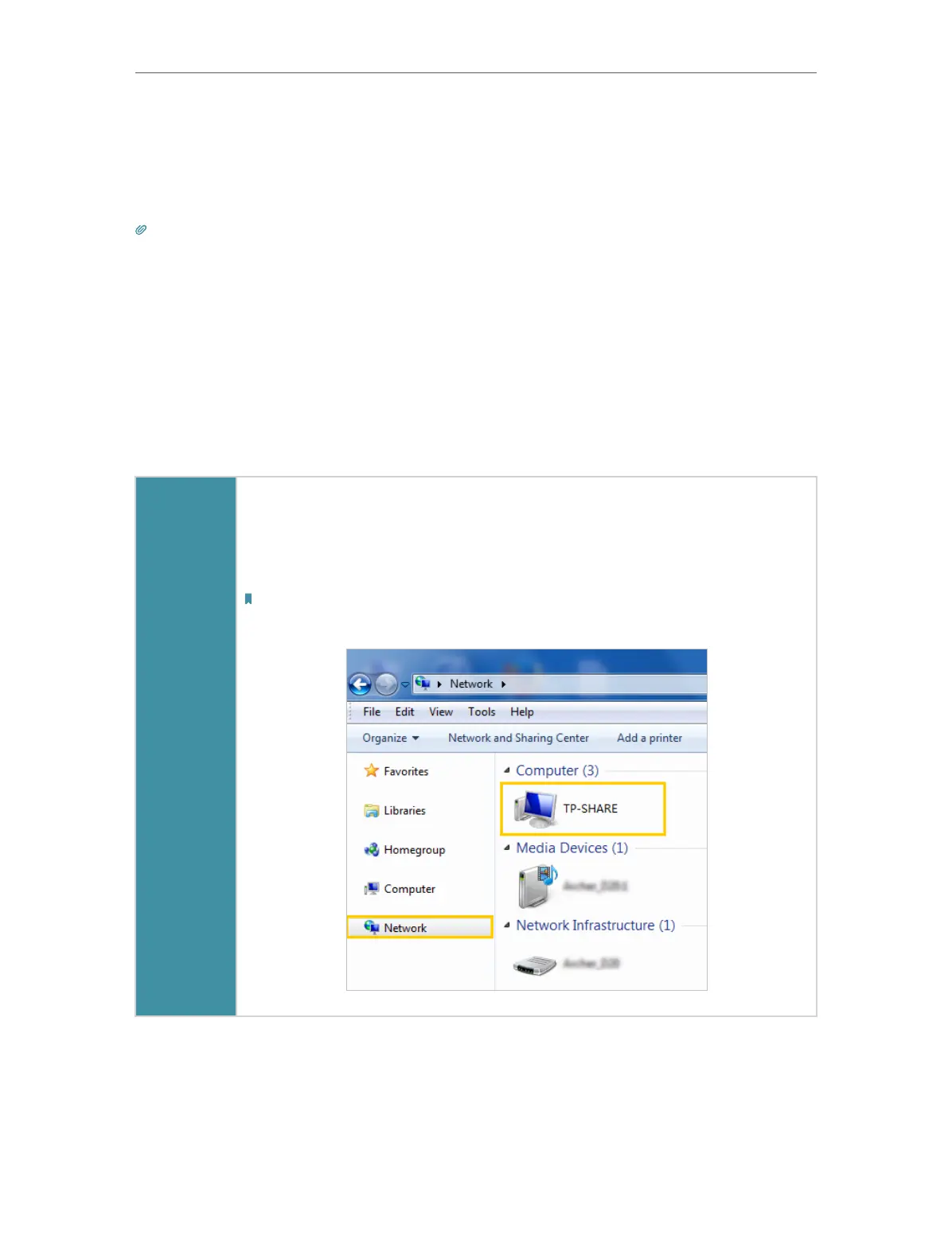
Do you have a question about the TP-Link Archer AX3200 and is the answer not in the manual?
| Wireless Standard | Wi-Fi 6 (802.11ax) |
|---|---|
| Max Speed | 3200 Mbps |
| Antennas | 6 external antennas |
| Working Modes | Router, Access Point |
| USB Support | Yes |
| Protocols | IPv4, IPv6 |
| Guest Network | Yes |
| MU-MIMO | Yes |
| OFDMA | Yes |
| Beamforming | Yes |
| Frequency Bands | 2.4 GHz, 5 GHz |
| WiFi Speeds | 2402 Mbps (5 GHz) + 800 Mbps (2.4 GHz) |
| Ports | 1 x Gigabit WAN, 4 x Gigabit LAN, 1 x USB 3.0 |
| Processor | 1.5 GHz Tri-Core CPU |
| Security | WPA3 |
| Firewall Security | SPI Firewall |
| VPN Server | OpenVPN, PPTP |











