
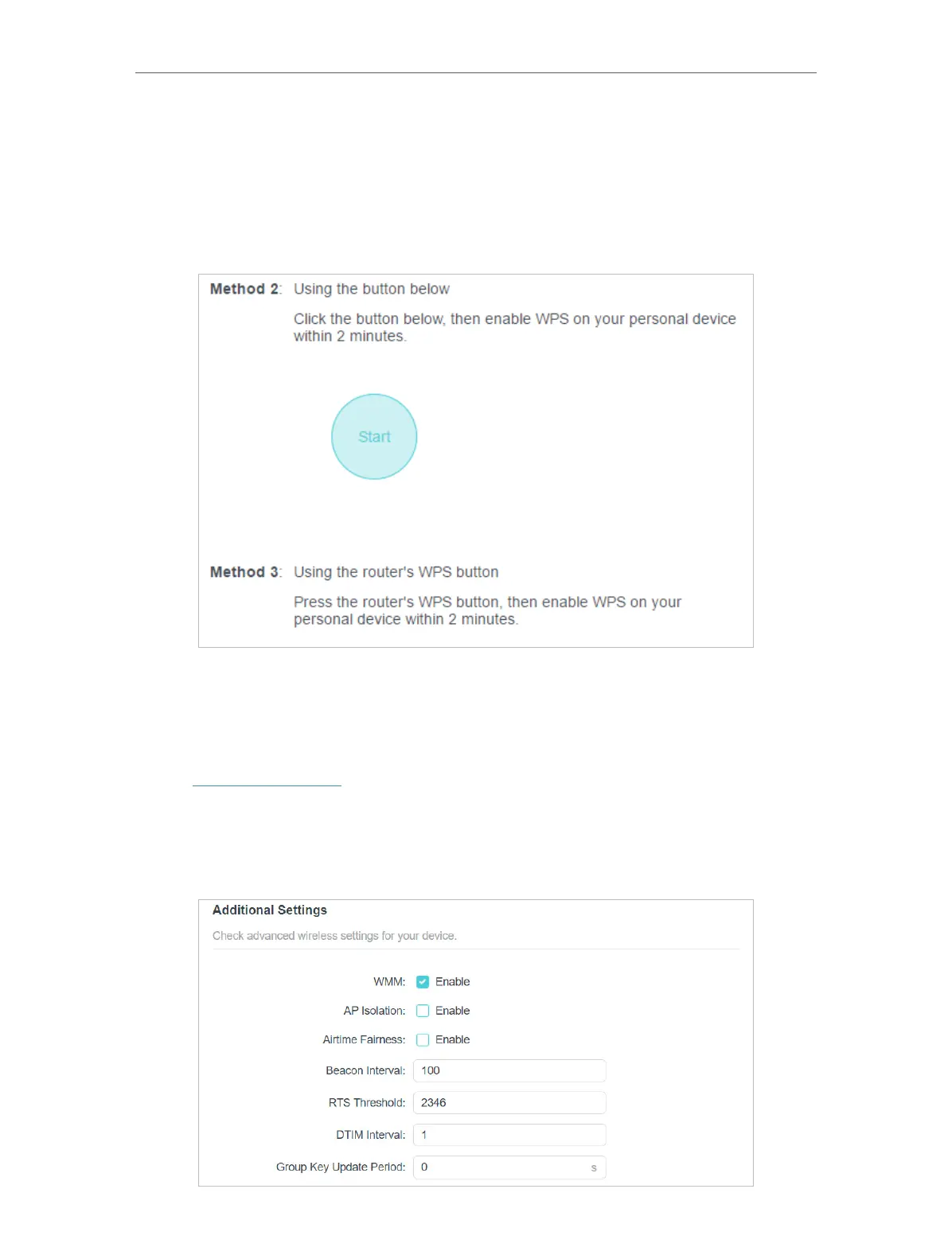 Loading...
Loading...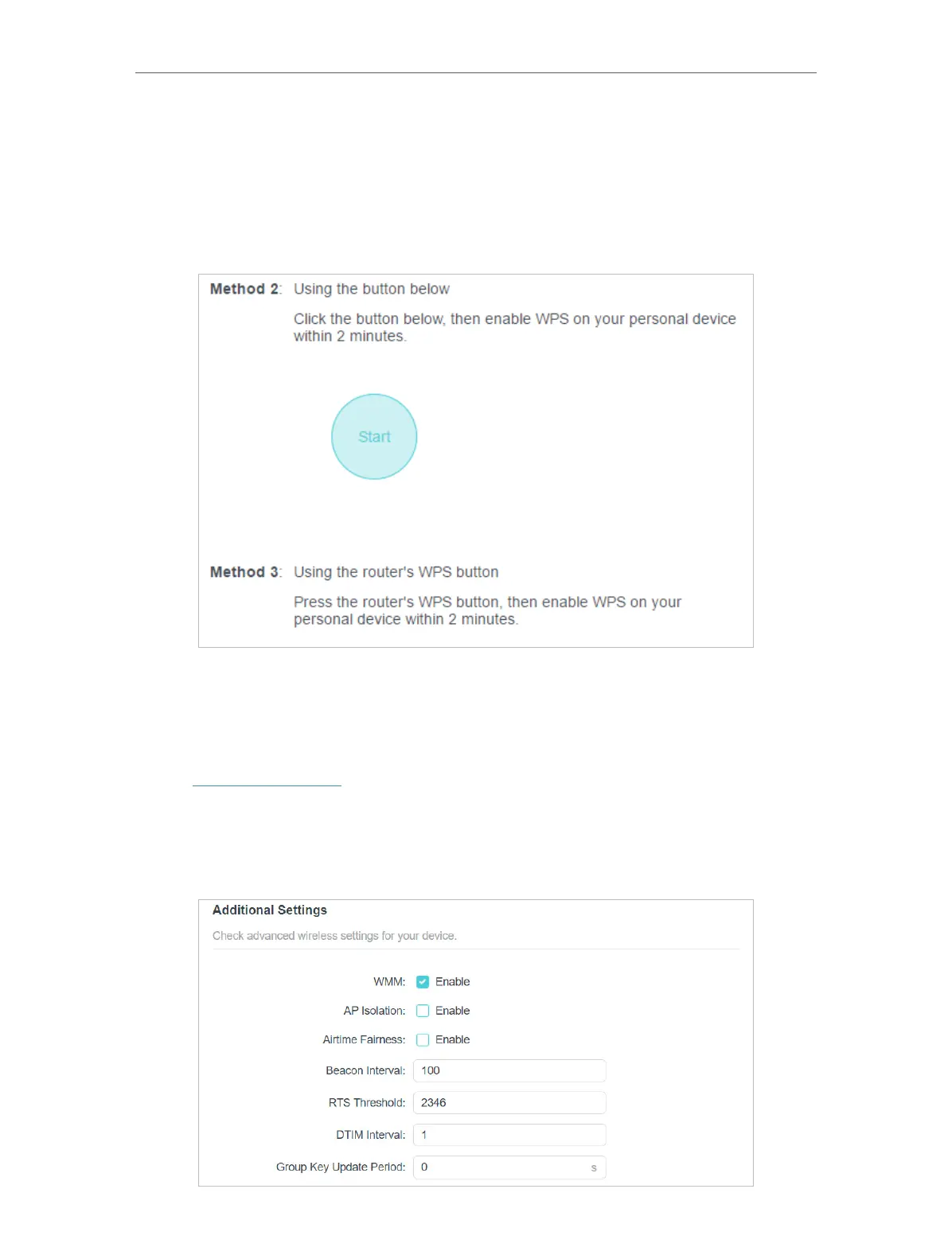
Do you have a question about the TP-Link Archer AX5400 Pro and is the answer not in the manual?
| Wi-Fi Standard | Wi-Fi 6 (802.11ax) |
|---|---|
| Max Speed | 5400 Mbps |
| Antennas | 6 external antennas |
| Processor | 1.5 GHz Quad-Core CPU |
| Memory | 512 MB RAM, 128 MB Flash |
| Bands | Dual-Band (2.4 GHz + 5 GHz) |
| Ports | 1 x 2.5 Gbps WAN/LAN port, 4 x Gigabit LAN ports, 1 x USB 3.0 port |
| Security | WPA3 |
| Features | OFDMA, MU-MIMO, Beamforming |











