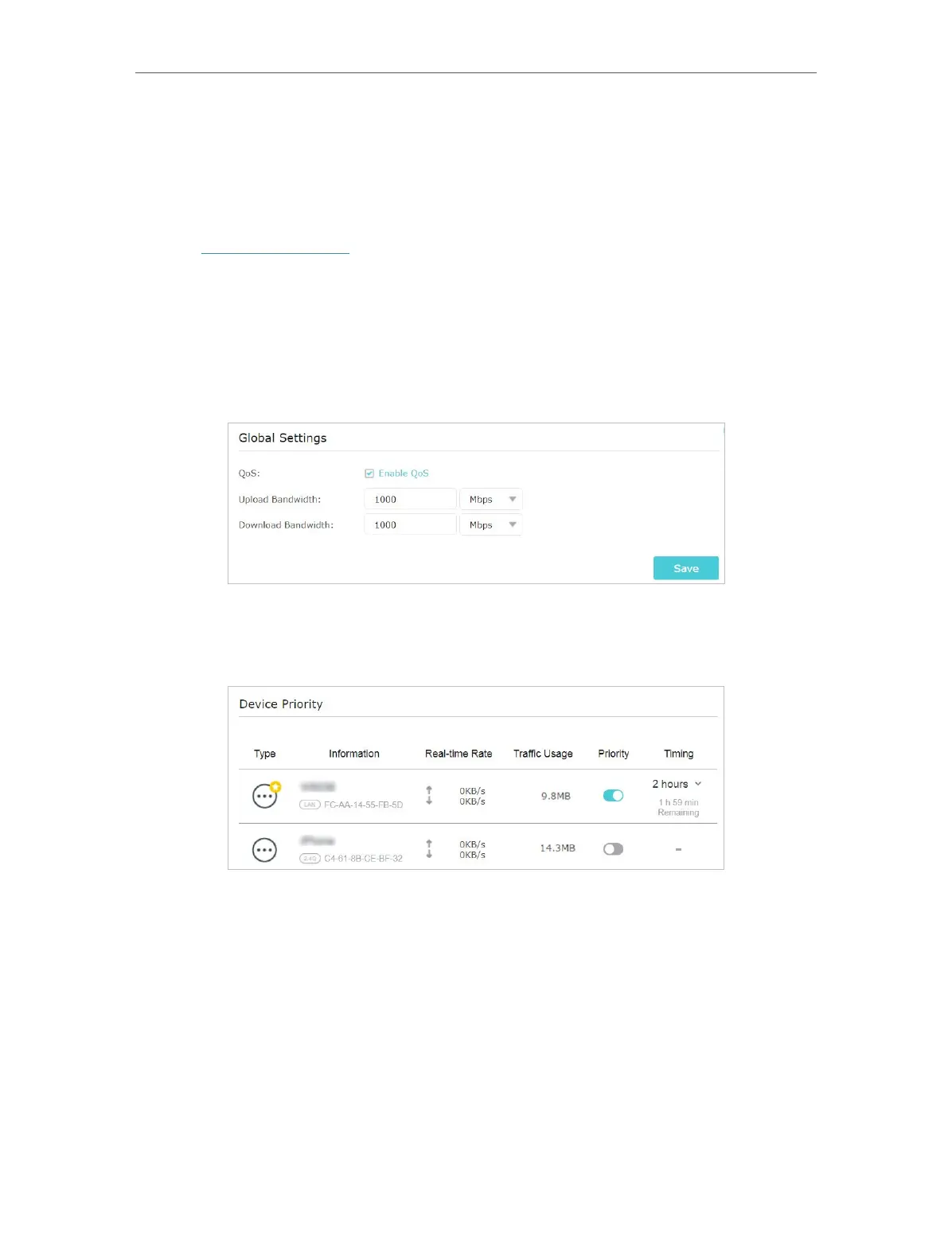46
Chapter 9
QoS
I want to:
Ensure a fast connection while I use my computer for the next 2 hours.
How can I do that?
1. Visit http://tplinkwifi.net, and log in with your TP-Link ID or the password you set for
the router.
2. Go to Advanced > QoS.
3. Enable QoS.
4. Enter the upload and download bandwidth provided by your internet service
provider. Click Save.
5. Under Device Priority, find your computer and toggle on Priority. Click the entry in
the Timing column and select 2 hours as the duration you want the device to be
prioritized for.
Done!
You can now use your computer without lag for the next 2 hours.