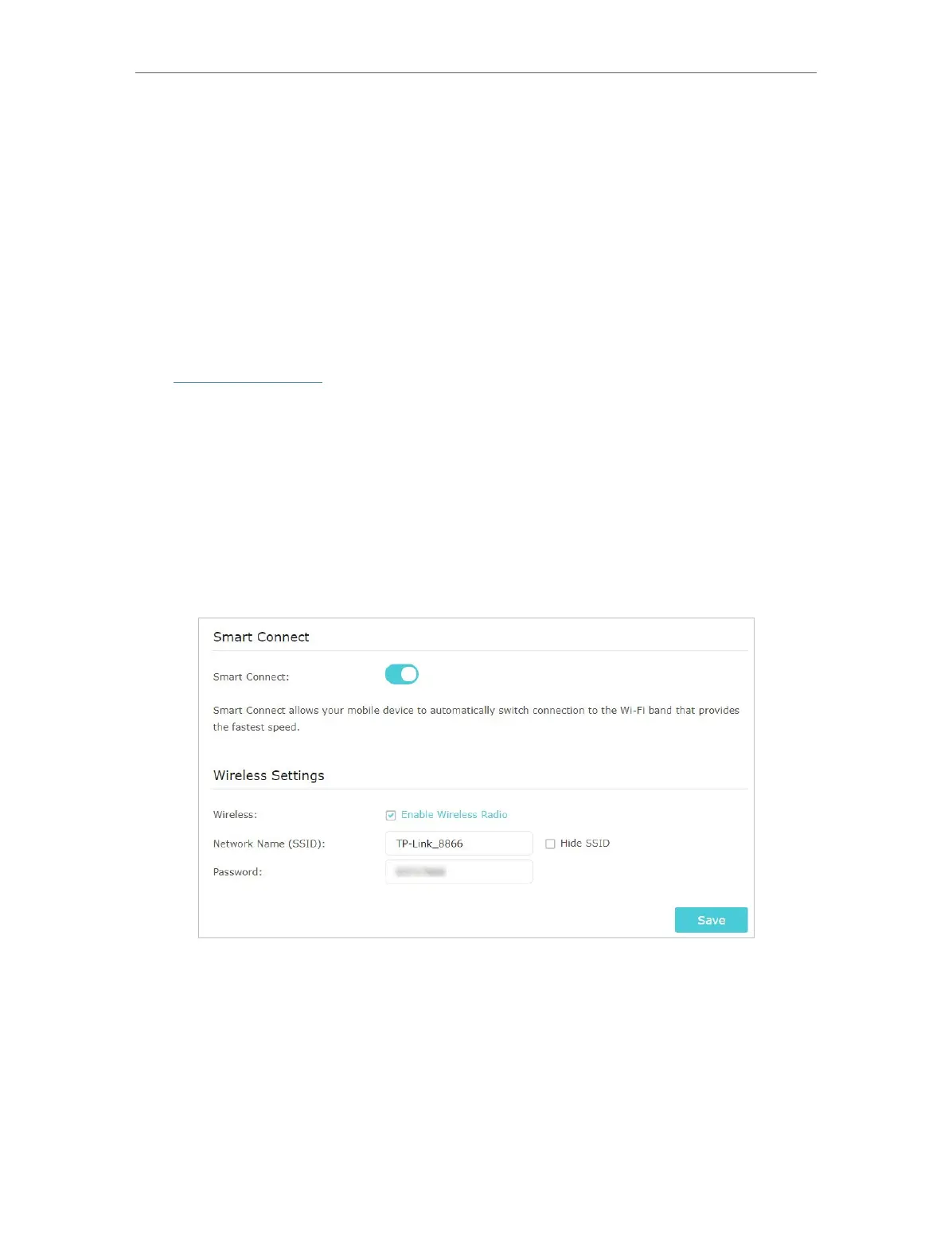74
Chapter 13
Customize Your Network Settings
Done!
Open a web browser on your PC. Enter the company server’s IP address to visit the
company network.
13. 6. Specify Wireless Settings
The router’s wireless network name (SSID) and password, and security option are preset
in the factory. The preset SSID and password can be found on the label of the router.
You can customize the wireless settings according to your needs.
Visit http://tplinkwifi.net, and log in with your TP-Link ID or the password you set for the
router.
¾ To use the Smart Connect function
Smart Connect allows each of the router’s wireless bands to use the same wireless
settings. The router can balance network demand and assign devices to the optimum
band.
1. Go to Basic > Wireless.
2. Enable Smart Connect.
3. Keep the default or set a new SSID and password, and click Save. This SSID and
password will be applied both for 2.4GHz and 5GHz wireless networks.
¾ To enable or disable the wireless function:
1. Go to Basic > Wireless.
2. The wireless radio is enabled by default. If you want to disable the wireless function,
just deselect the Enable Wireless Radio checkbox. In this case, all the wireless
settings will be invalid.