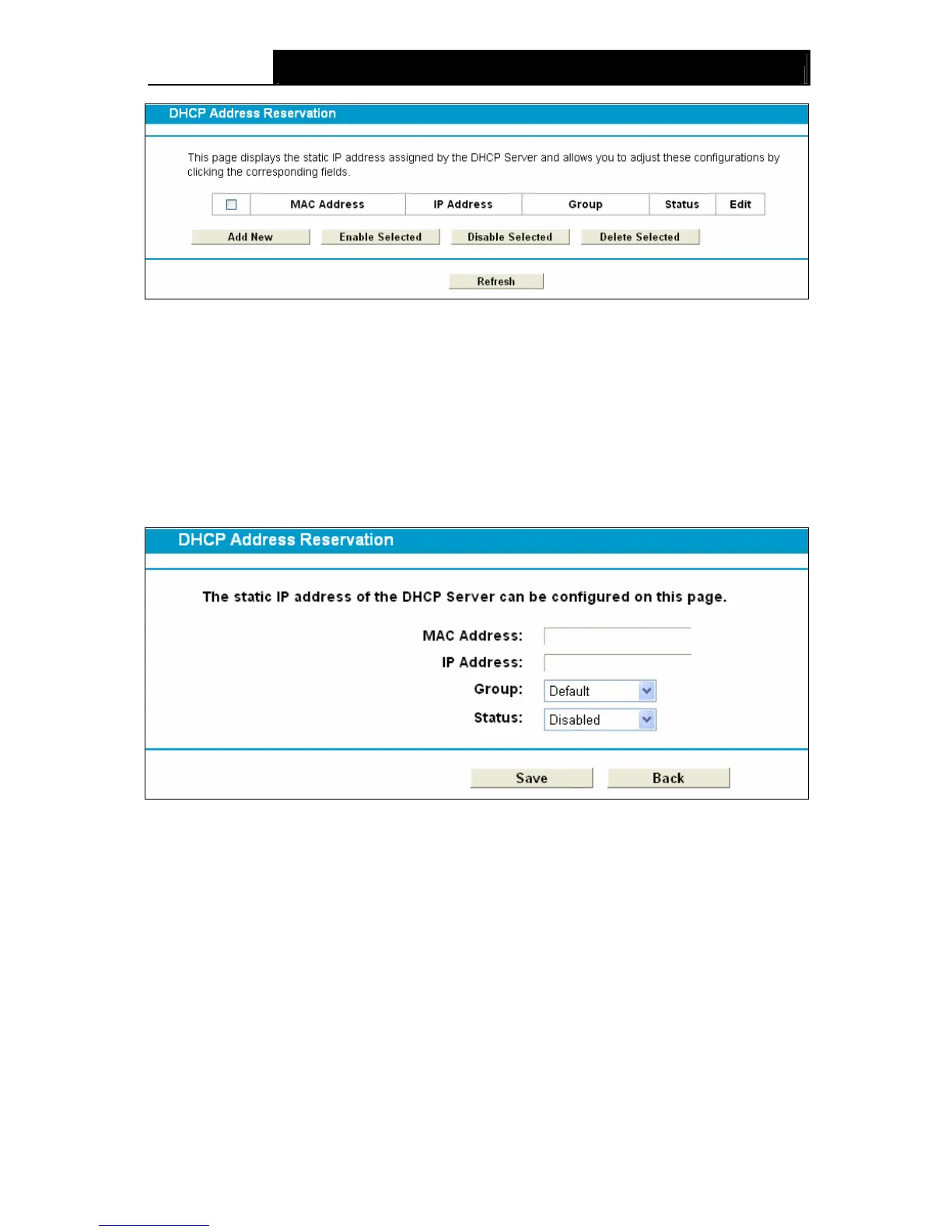Archer D5 AC1200 Wireless Dual Band Gigabit ADSL2+ Modem Router User Guide
42
Figure 4-27
MAC Address: The MAC address of the PC for which you want to reserve an IP address.
IP Address: The IP address reserved for the PC by the modem router.
Status: The status of this entry, either Enabled or Disabled.
To Reserve an IP address:
1. Click the Add New button. Then Figure 4-28 will pop up.
2.
Enter the MAC address (in XX:XX:XX:XX:XX:XX format.) and IP address (in dotted-decimal
notation) of the computer for which you want to reserve an IP address.
3. Click the Save button.
Figure 4-28
To modify or delete an existing entry:
1. Click Edit in the entry you want to modify the entry.
2. Modify the information.
3. Click the Save button.
Click the Enable/Disable Selected button to make selected entries enabled/disabled.
Click the Delete Selected button to delete the selected entries.
4.7.4 Conditional Pool
Choose menu “DHCP Server”“Conditional Pool”, you can see the next screen (shown in
Figure 4-29). This page displays vendor class settings and allows you to set parameters for
vendor class by clicking corresponding buttons.