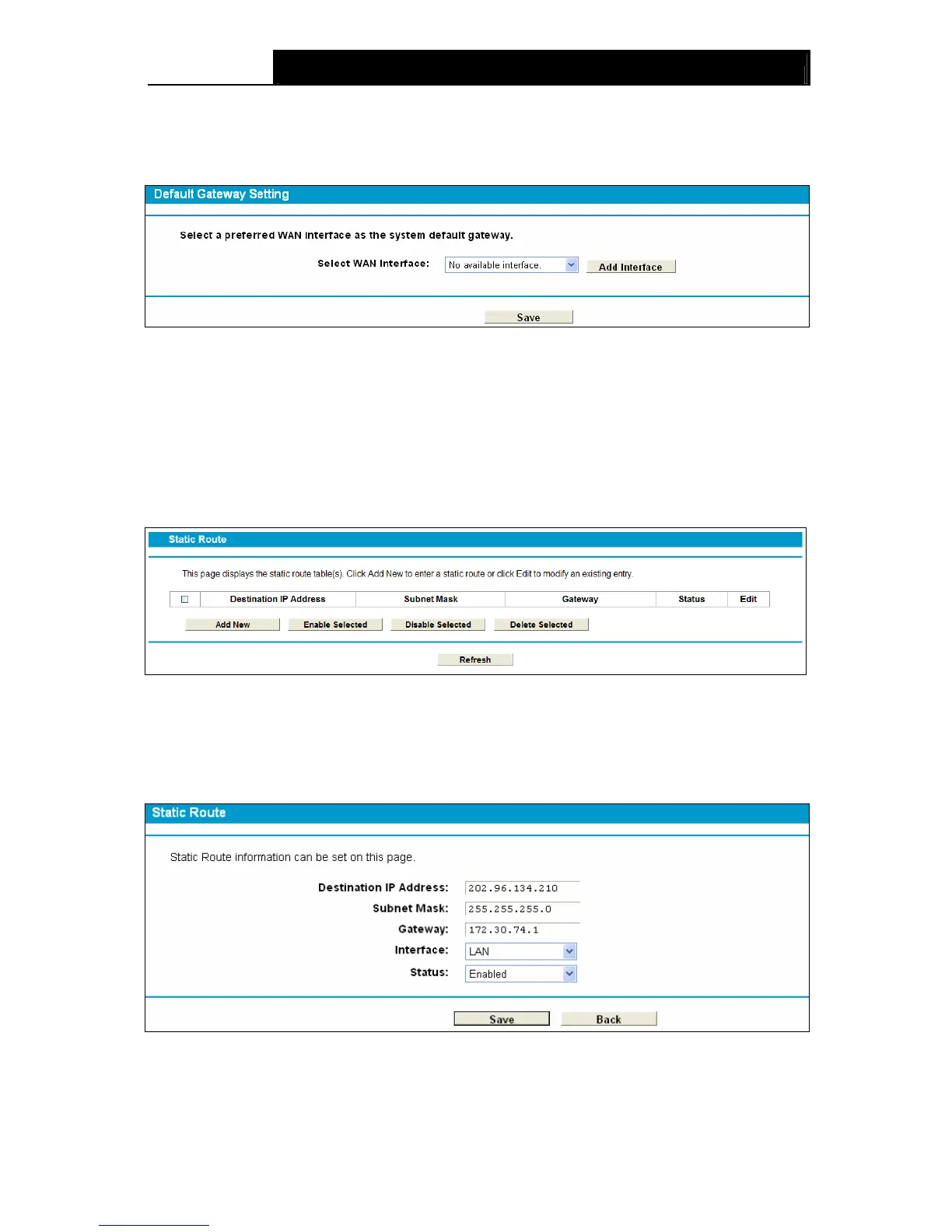Archer D5 AC1200 Wireless Dual Band Gigabit ADSL2+ Modem Router User Guide
76
4.12.1 Default Gateway
Choose “Route Settings”“Default Gateway”, you can see the Default Gateway screen. You
can select a WAN Interface from the drop-down list as the system default gateway.
Figure 4-64
Click the Add Interface button, you can add WAN Interfaces.
Click the Save button to save your settings.
4.12.2 Static Route
Choose “Route Settings” “Static Route”. You can see the Static Route screen, this screen
allows you to configure the static routes (shown in Figure 4-65). A static route is a pre-determined
path that network informa
tion must travel to reach a specific host or network.
Figure 4-65
To add static routing entries:
1. Click the Add New button in Figure 4-65, and you will see the screen as shown in Figure
4-66.
Figure 4-66
2. Enter the following data:
Destination IP Address: The address of the network or host that you want to assign to a