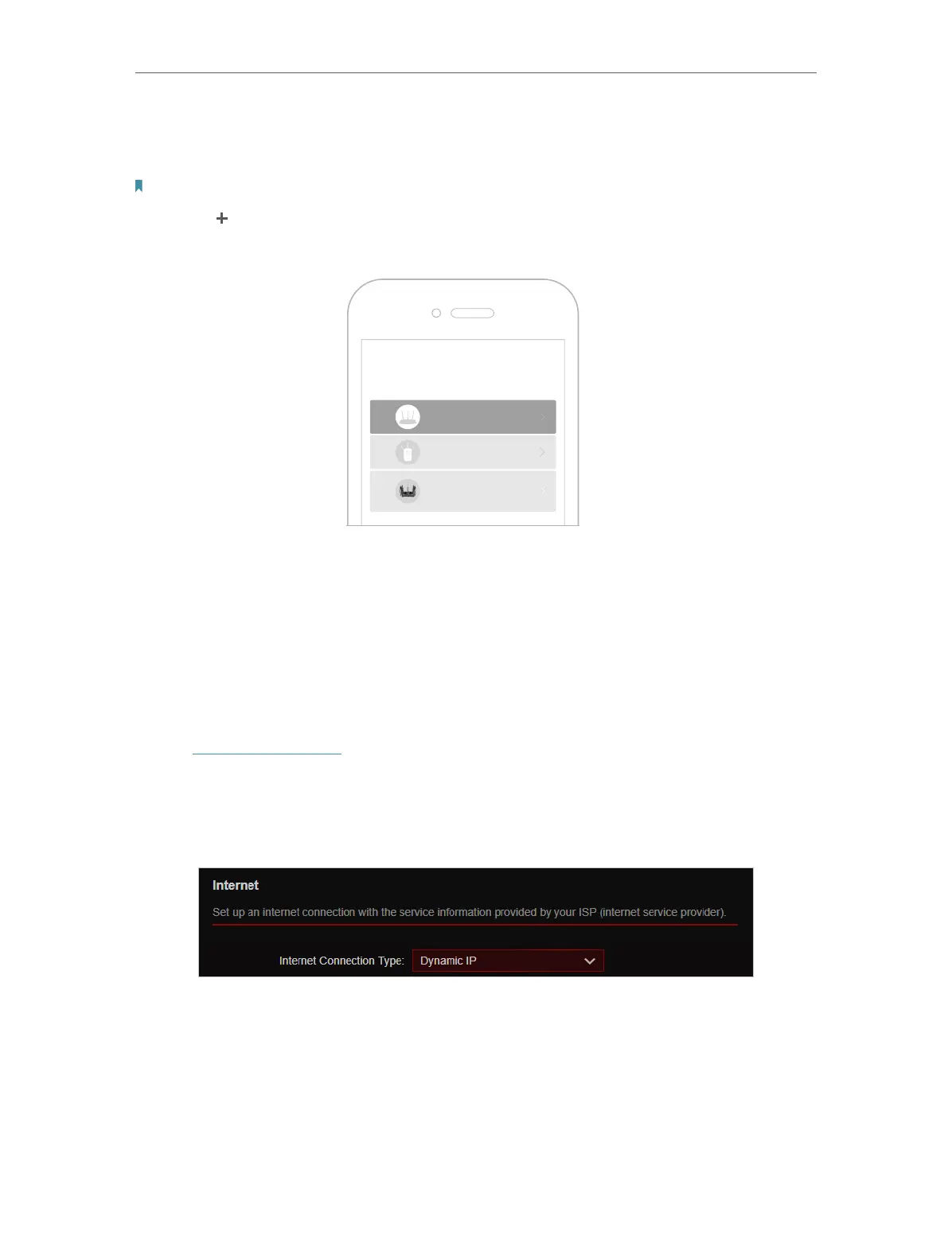13
Chapter 4
Set Up Internet Connection
2. Launch the Tether app.
3. Log in with your TP-Link ID.
Note: If you don’t have a TP-Link ID, create one first.
4. Tap the button on the upright corner and then select Router > Wireless Router and
follow the steps to set up the internet connection.
Choose your device type
Archer AX11000
Archer C5400X
Range Extender
Router
5. Follow app instructions to configure your router and enjoy the internet!
4. 3. Manually Set Up Your Internet Connection
In this part, you can check your current internet connection settings. You can also
modify the settings according to the service information provided by your ISP.
Follow the steps below to check or modify your internet connection settings.
1. Visit http://tplinkwifi.net, and log in with your TP-Link ID or the password you set for
the router.
2. Go to Internet.
3. Select your internet connection type from the drop-down list.
4. Follow the instructions on the page to continue the configuration. Parameters on the
figures are just used for demonstration.
1 ) If you choose Dynamic IP, you need to select whether to clone the MAC address.
Dynamic IP users are usually equipped with a cable TV or fiber cable.
