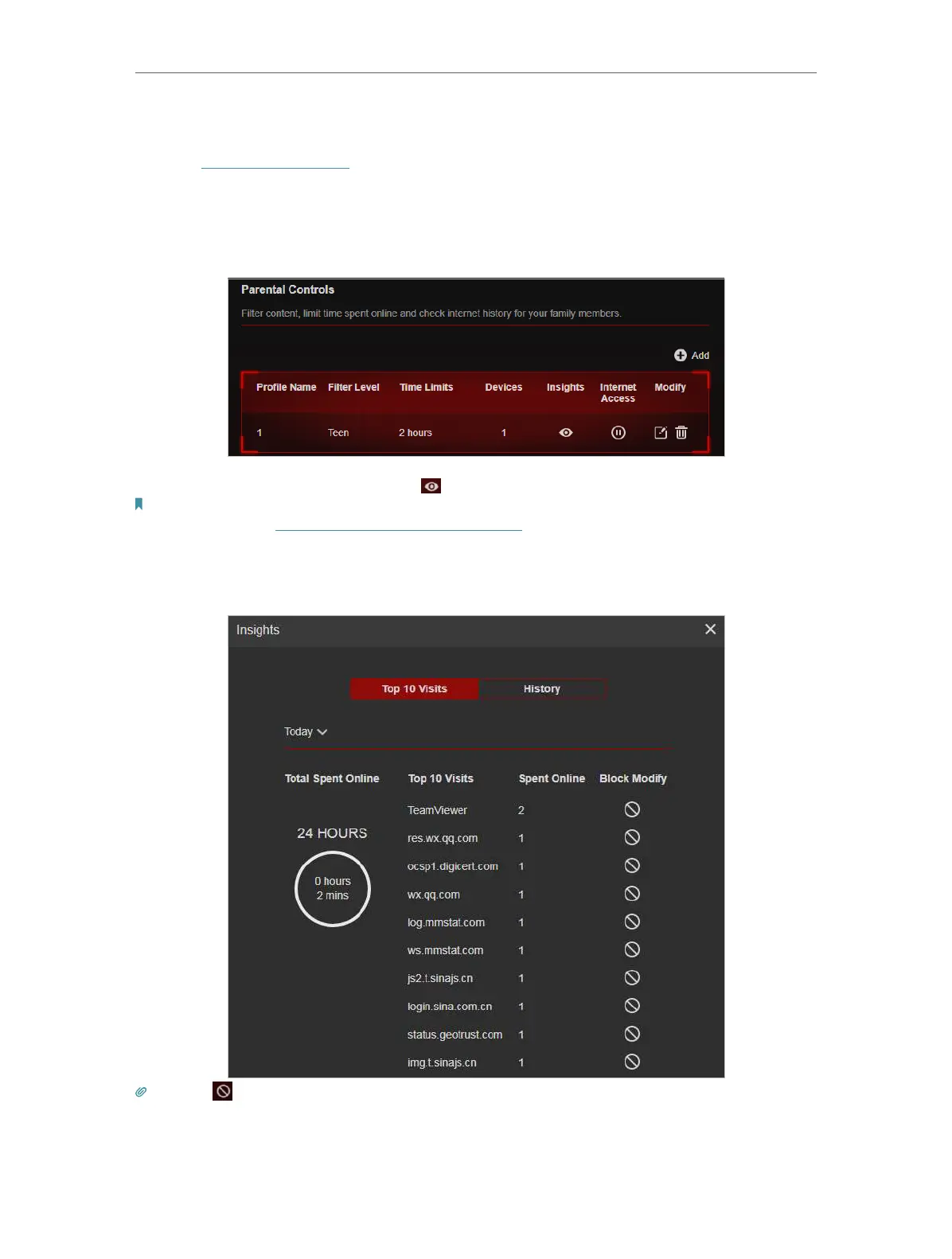42
Chapter 8
HomeCareTM – Parental Controls, QoS, Antivirus
How can I do that?
1. Visit http://tplinkwifi.net, and log in with your TP-Link ID or the password you set for
the router.
2. Go to Advanced > HomeCare >Parental Controls or Game Center > Game Protector
> Parental Controls.
3. Find the correct profile and click in the Insights column.
Note: If you have not set up a profile for your child yet, you should do that first by clicking Add, then follow the steps to
create a profile. Refer to Scenario 1: Setting Up Access Restrictions for detailed instructions.
4. Use the drop-down menu to view the websites visited and time spent online for any
of the last 7 days. Click History to view a complete history.
Tips: Click to block the corresponding content for this profile.
Done!
You can now check up on your child’s online activities.
