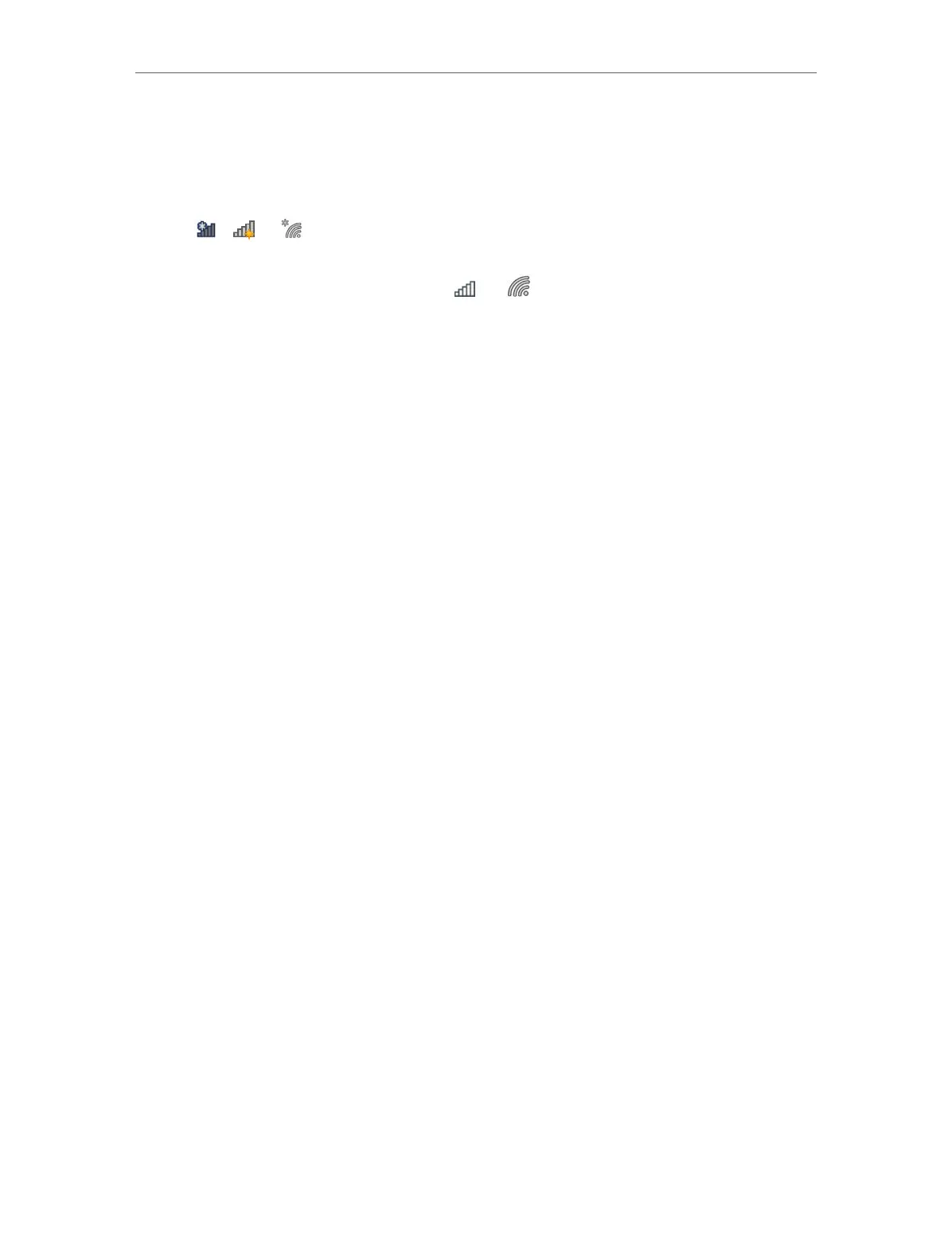8
Chapter 3
Windows
3. 2. Join a Wireless Network
You can join a wireless network via Windows built-in wireless utility. Follow the
instructions below to use your computer system’s built-in wireless utility:
1. Click
, or (Network icon) on the taskbar. Select the Wi-Fi network you want
to join, and click Connect. Enter the network password when prompted.
2. When the network icon changes to
or , it indicates a successful network
connection.
3. 3. Uninstall Driver
The software uninstallation steps vary a bit from different systems. Please follow
the appropriate instructions for your Windows operating system: Windows 8/8.1/10,
Windows XP/7.
• Windows 8/8.1/10
Go to Start menu to find the TP-Link application. Click
Uninstall TP-Link
Archer T2U Plus
Driver, then follow the on-screen instructions to complete the uninstallation.
• Windows XP/7
Go to Start > All Programs > TP-Link > Uninstall
TP-Link
Archer T2U Plus Driver. Follow
the on-screen instructions to complete the uninstallation.
