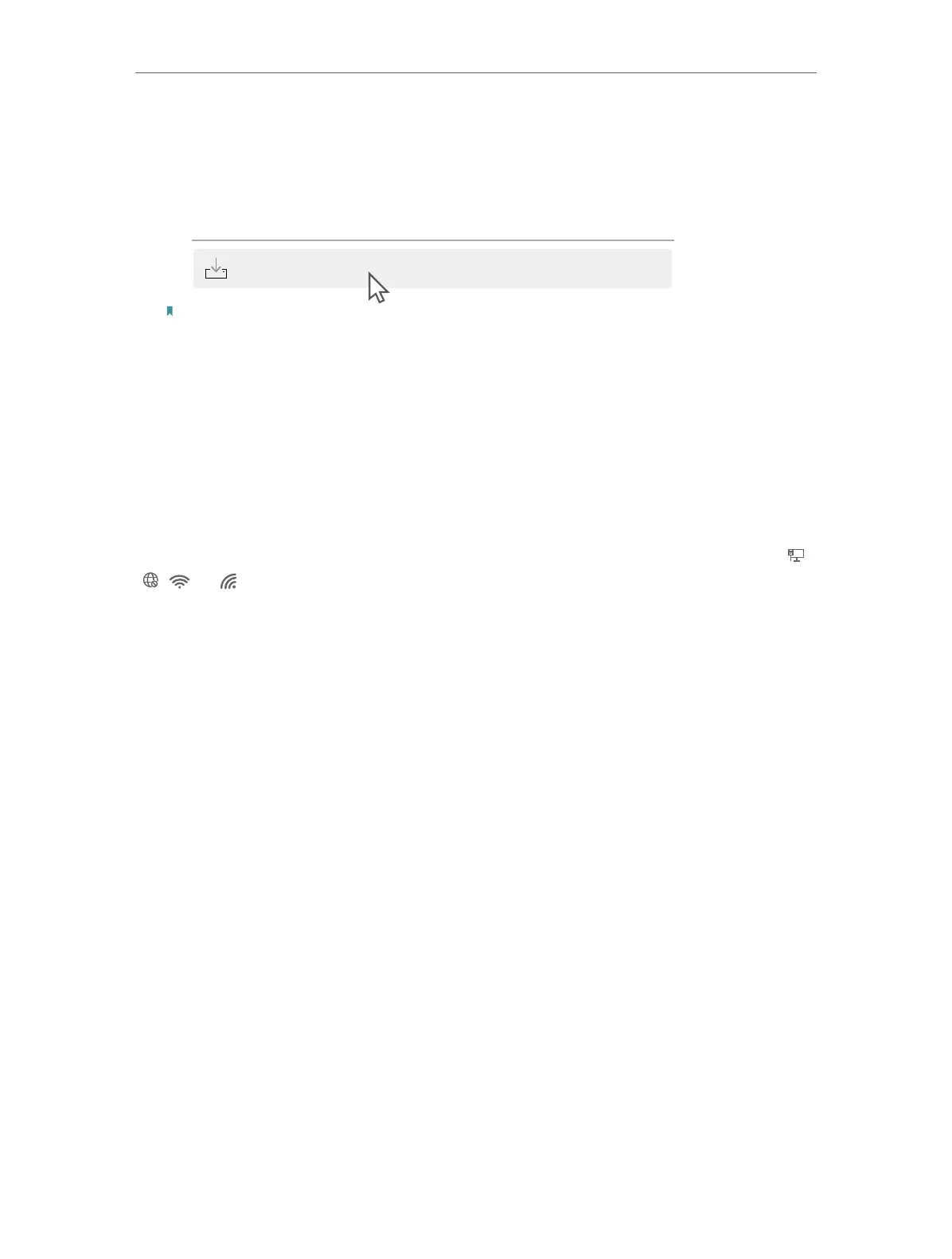5
Chapter 2
Use the Adapter
2. 1. Install Driver
1. Go to My Computer or This PC.
2. Double click the TP-Link CD ROM then run SetupInstall.exe to install driver.
Note:
1. If you cannot find the setup program, please download the driver at www.tp-link.com/support.
2. If an unknown publisher message pops up, select Yes to continue.
3. If Windows User Account Control requires admin credentials, type user name and password of
your Windows administrator account. .
2. 2. Join a Wireless Network
You can join a wireless network via Windows built-in wireless utility. Follow the
instructions below to use your computer system’s built-in wireless utility:
Click the Network icon on the taskbar (the icon might look like one of these: ,
, , or ). Select the Wi-Fi network you want to join, and click Connect.
Enter the network password when prompted.
2. 3. Uninstall Driver
The software uninstallation steps vary a bit from different systems. Here we take
the instructions for Windows 10 as an example.
Go to Contol Pannel > Programs, click Uninstall a program, then double-click
TP-Link
Archer TXE5400UH Driver, then follow the on-screen instructions to
complete the uninstallation.
SetupInstall.exe
