Do you have a question about the TP-Link C420 and is the answer not in the manual?
Ensure the battery back cover is correctly installed and locked for waterproofing.
Verify the charging port rubber cover is securely closed to prevent water entry.
Open the battery cover only in a clean, dry environment to avoid water ingress.
In case of water exposure, remove the battery and dry the camera with cold air.
Ensure stable internet connection and updated firmware/app for motion detection.
Verify motion detection is enabled and adjust sensitivity and activity zones.
Adjust camera position, angle, and ensure sufficient movement in view for detection.
Learn about the two types of Tapo Smart Actions: single-tap shortcuts and triggered automations.
Step-by-step guide to setting up custom one-tap shortcuts for device control.
Guide to setting up automated tasks triggered by time or device events.
Ensure the battery back cover is correctly installed and locked for waterproofing.
Verify the charging port rubber cover is securely closed to prevent water entry.
Open the battery cover only in a clean, dry environment to avoid water ingress.
In case of water exposure, remove the battery and dry the camera with cold air.
Ensure stable internet connection and updated firmware/app for motion detection.
Verify motion detection is enabled and adjust sensitivity and activity zones.
Adjust camera position, angle, and ensure sufficient movement in view for detection.
Learn about the two types of Tapo Smart Actions: single-tap shortcuts and triggered automations.
Step-by-step guide to setting up custom one-tap shortcuts for device control.
Guide to setting up automated tasks triggered by time or device events.
This document provides comprehensive information on the Tapo Wire-free cameras, such as the Tapo C420 and C400, focusing on water ingress prevention, troubleshooting motion detection issues, and creating smart actions for device automation.
The Tapo outdoor wire-free cameras are designed to be IP65 Water & Dust Resistant, meaning they offer protection against dust and low-pressure water jets from any direction. However, under specific conditions, water ingress can still occur. To ensure the camera remains waterproof, several preventative measures are outlined.
Usage Features for Water Resistance:
Maintenance Features for Water Resistance:
Motion detection is a key function of Tapo cameras, but it can sometimes fail to work as expected. This issue can stem from improper camera setup or other environmental factors. The document provides a six-step guide to troubleshoot motion detection problems.
Usage Features for Motion Detection:
Maintenance Features for Motion Detection: If all troubleshooting steps have been followed and the motion detection issue persists, users should contact TP-Link technical support for further assistance.
Tapo devices offer "Smart Actions," which allow users to automate tasks or create shortcuts for controlling their devices. There are two types of Smart Actions: Shortcuts and Automation.
Function Description of Smart Actions:
Usage Features for Smart Actions:
Trigger (When):
Action (Then):
Creating Smart Actions: There are two options for creating Smart Actions:
Option 1: Edit based on the template:
Option 2: Create your own actions:
| Weatherproof Rating | IP66 |
|---|---|
| Connectivity | Wi-Fi |
| Frame Rate | 15fps |
| Video Compression | H.264 |
| Wireless Standards | IEEE 802.11b/g/n |
| Frequency | 2.4 GHz |
| Button | Reset button |
| Input Trigger | Motion detection |
| Two-Way Audio | Yes |
| Image Sensor | 1/3'' |
| Night Vision Range | Up to 98 ft / 30m |
| Wireless Security | WPA/WPA2 |
| Protocols | TCP/IP, UDP, HTTP, HTTPS, DHCP, DNS, RTSP, NTP |
| Local Storage | MicroSD card (up to 128GB) |
| Smart Detection | Motion Detection |
| Output Notification | Push Notification |
| Certifications | CE, RoHS |
| Storage Humidity | 95% or less (non-condensing) |
| Power | 12V/1A DC |
| Mobile App | Tapo App |
| Storage Temperature | -40°C~60°C (-40°F~140°F) |







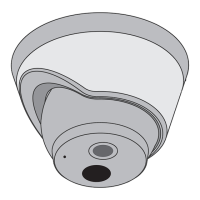




