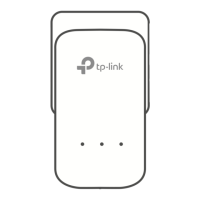Do you have a question about the TP-Link Kasa Smart KP405 and is the answer not in the manual?
| Brand | TP-Link |
|---|---|
| Model | KP405 |
| Type | Smart Plug |
| Connectivity | Wi-Fi |
| Voice Control | Amazon Alexa, Google Assistant |
| App Compatibility | Kasa Smart App |
| Scheduling | Yes |
| Energy Monitoring | Yes |
| Weatherproof | No |
| Maximum Current | 15A |
| Timer | Yes |
| Away Mode | Yes |
| Wi-Fi Compatibility | 2.4GHz |
| Control | Remote control via app |
| Voltage | 120V |
| Maximum Power | 1800W |
| Operating Humidity | 90% non-condensing |
| Certification | FCC |
Describes formatting and notation used in the guide, including teal text and underlines.
Provides links for product specifications and technical support on the TP-Link website.
Details the IP64 rating and weatherproofing features for protection against dust and water.
Explains app-based control from anywhere using the Kasa Smart app.
Specifies the dimming range from 1% to 100% for connected lights.
Covers compatibility with voice assistants like Alexa and Google Assistant.
Notes the device works with a 2.4 GHz network without requiring a separate hub.
Describes setting schedules for automatic on/off and brightness adjustments.
Explains the meaning of different LED colors and patterns for device status.
Describes the main outlet for connecting devices and smartphone control.
Details button operations for power, Wi-Fi reset, factory reset, and brightness presets.
Shows and names the provided clamp, screw, and anchor for installation.
Instructions for obtaining the Kasa Smart application from app stores or via QR code.
Steps for signing in or creating a TP-Link account to use the Kasa app.
Guide on how to add the outdoor plug-in dimmer via the '+' button in the Kasa app.
How to use provided hardware for secure and stable installation.
Recommendation to face the socket down to prevent water ingress.
Advises keeping the plug at least 12 inches above the ground for safety.
Emphasizes covering unused sockets with the provided weatherproof cover.
How to see all added Kasa devices listed in the app's home screen.
Instructions for turning the plug-in dimmer on or off via the app.
Steps to save custom brightness levels by tapping the circle on the status page.
Steps to set custom brightness levels by navigating to the Presets tab.
Guide to set up automatic on/off or brightness changes for the device.
Setting the duration for gradual light changes when a schedule starts.
Setting the exact time and days of the week for schedules to run.
Finalizing the schedule creation process and viewing it in the Schedule Page.
How to set timers for automatic device operation after a specified time.
Setting random on/off intervals to simulate occupancy when away.
Navigation path to the device's settings menu via the Kasa app.
Changing the name and icon displayed for the device in the app.
Customizing the speed of light transitions for fading on and off.
Controlling the device's status LED indicator on the plug-in dimmer.
Accessing guides on Double-Tap, Scenes, and external integrations.
Adjusting the dimming range to prevent flickering and ensure smooth light.
Resetting the device by removing it from your Kasa account.
Resetting the device through the 'Remove Device' option in settings.
Factory resetting the device using the physical power button for 10 seconds.
Steps to group multiple Kasa devices for unified management and control.
How to turn on or off all devices within a created group from the Home page.
Adjusting brightness and other properties for devices within a group.
Options to change the group name or add/remove devices from the group.
Deleting a group by swiping left on the group in the device list.
Deleting a group by accessing its settings and tapping 'Remove Group'.
Final step to confirm the removal of a group from your device list.
Steps to set up automated actions for specific scenarios or moods.
Assigning a descriptive name to the created scene for easy identification.
Finalizing the scene creation process and confirming it is saved.
Selecting the kind of automation for Kasa devices, like motion sensing or schedules.
Creating actions triggered by motion detected by a Kasa camera.
Setting specific time ranges for receiving motion detection alerts.
Optionally setting a timer for motion-triggered actions to turn off automatically.
Giving a name to the configured motion-based automation for easy identification.
Linking device actions to events from Kasa Smart Switches.
Assigning a name to actions triggered by a Kasa Smart Switch.
Automating the activation of pre-created scenes at specific scheduled times.
Naming the automation for scheduled scene activation for clarity.
Configuring devices to turn off automatically after a set duration.
Assigning a name to an auto-off timer automation for easy reference.
Overview of connecting Kasa devices with voice assistants like Alexa and Google Assistant.
Step-by-step instructions for linking your Kasa account with Amazon Alexa.
Confirmation and details of successfully linking your Kasa account to Alexa.
Instructions for connecting Kasa devices to your Google Home ecosystem.
Details regarding FCC regulations and the compliance statement for the device.
Information on radio frequency exposure limits and compliance requirements.
Regulatory compliance statements for Canada, including IC and RSS standards.
Safety advisories and declaration of restricted substances as per BSMI.
Important safety precautions, operating conditions, and handling instructions.
Critical warnings for safe and proper product use, including electrical safety.
Explanation of symbols found on the product labeling, such as AC voltage and recycling.