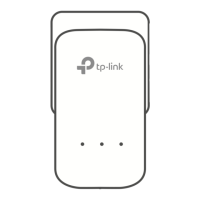Do you have a question about the TP-Link TL-PA411 and is the answer not in the manual?
Defines specific terminology and abbreviations used throughout the user guide.
Specifies the minimum hardware and software requirements for using the adapter.
Crucial safety precautions to prevent injury and product damage during operation.
Provides an overview of the powerline adapter's function and network setup.
Explains the status indicated by the various LEDs on the powerline adapter.
Details the physical ports and connectors available on the powerline adapter.
Offers recommendations for optimal connection setup to ensure performance.
Step-by-step guide for physically connecting the adapter to a computer.
Step-by-step guide for physically connecting the adapter to an internet source.
Displays current information about the connected powerline adapter.
Instructions for setting or changing the network name of the local device.
Overview of connected powerline devices and options for renaming and managing them.
How to change the name and set a password for remote powerline adapters.
Procedure for adding a new powerline adapter to the network.
Configuration options for Quality of Service (QoS) settings.
Access to system settings including firmware, reset, and network name configuration.
Detailed steps for updating the adapter's firmware.
How to reset the local adapter or all adapters to factory defaults.
Method to set a uniform network name for all devices in the powerline network.
Explains the 128-bit AES encryption for secure powerline communication.
Guides on creating a secure powerline network using the pair buttons.
Steps to add a new powerline adapter to an established network.
Instructions for removing a powerline adapter from the network.
Solutions for troubleshooting a power LED that is not lit.
Solutions for troubleshooting an Ethernet LED that is not lit.
Solutions for troubleshooting a powerline LED that is not lit.
Defines specific terminology and abbreviations used throughout the user guide.
Specifies the minimum hardware and software requirements for using the adapter.
Crucial safety precautions to prevent injury and product damage during operation.
Provides an overview of the powerline adapter's function and network setup.
Explains the status indicated by the various LEDs on the powerline adapter.
Details the physical ports and connectors available on the powerline adapter.
Offers recommendations for optimal connection setup to ensure performance.
Step-by-step guide for physically connecting the adapter to a computer.
Step-by-step guide for physically connecting the adapter to an internet source.
Displays current information about the connected powerline adapter.
Instructions for setting or changing the network name of the local device.
Overview of connected powerline devices and options for renaming and managing them.
How to change the name and set a password for remote powerline adapters.
Procedure for adding a new powerline adapter to the network.
Configuration options for Quality of Service (QoS) settings.
Access to system settings including firmware, reset, and network name configuration.
Detailed steps for updating the adapter's firmware.
How to reset the local adapter or all adapters to factory defaults.
Method to set a uniform network name for all devices in the powerline network.
Explains the 128-bit AES encryption for secure powerline communication.
Guides on creating a secure powerline network using the pair buttons.
Steps to add a new powerline adapter to an established network.
Instructions for removing a powerline adapter from the network.
Solutions for troubleshooting a power LED that is not lit.
Solutions for troubleshooting an Ethernet LED that is not lit.
Solutions for troubleshooting a powerline LED that is not lit.
| Wi-Fi | No |
|---|---|
| Chipset | - |
| Modulation | OFDM |
| Power plug | Type C |
| Ethernet LAN | Yes |
| PowerLine standard | HomePlug AV |
| Security algorithms | 128-bit AES |
| Networking standards | IEEE 802.3, IEEE 802.3ab, IEEE 802.3u |
| Ethernet LAN data rates | 10, 100 Mbit/s |
| Ethernet LAN (RJ-45) ports | 1 |
| Maximum data transfer rate | 500 Mbit/s |
| Maximum operating distance | 300 m |
| Ethernet LAN interface type | Fast Ethernet |
| Certification | CE, FCC |
| Product color | Black, White |
| AC input voltage | 100-240 V |
| Power consumption (typical) | 2.1 W |
| Minimum RAM | 64 MB |
| Windows operating systems supported | Windows 2000, Windows 7 Home Premium, Windows Vista Home Premium, Windows XP Home |
| Sustainability certificates | RoHS |
| Storage temperature (T-T) | -40 - 70 °C |
| Operating temperature (T-T) | 0 - 40 °C |
| Storage relative humidity (H-H) | 5 - 90 % |
| Operating relative humidity (H-H) | 10 - 90 % |
| Cables included | LAN (RJ-45) |
| Quantity per pack | 1 pc(s) |
| Depth | 56 mm |
|---|---|
| Width | 93 mm |
| Height | 30 mm |