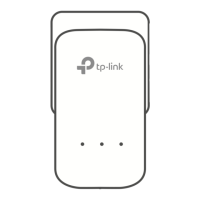Do you have a question about the TP-Link TL-PA4010 and is the answer not in the manual?
Warning for Class B product in domestic environments.
General safety precautions for operating the device.
Defines terms and symbols used throughout the user guide for clarity.
Lists hardware and software prerequisites for using the adapter.
Crucial safety guidelines to prevent hazards and device damage.
Describes the function of powerline adapters in creating a home network.
Details the meaning of the device's LED lights for status indication.
Describes the physical ports and buttons on the powerline adapter.
Provides guidance on optimal placement and connection methods for best performance.
Step-by-step guide to connect the powerline adapter to a computer.
Step-by-step guide to connect the powerline adapter to the internet/router.
Displays current adapter status and allows network name setting for the local device.
Step-by-step guide to rename the local powerline adapter.
Shows information of all powerline adapters and allows renaming/adding devices.
How to change a remote adapter's name or set its password.
Procedure to add a new powerline adapter to the network.
Configuration options for Quality of Service (QoS) settings to manage traffic.
Basic settings including firmware upgrade, reset, and network name configuration.
Instructions for updating the adapter's firmware to the latest version.
How to reset the adapter to factory default settings.
Guides on setting a unified network name for all adapters.
Explains the pairing process and the 128-bit AES security protocol.
Step-by-step guide to creating, joining, and leaving a powerline network using the pair buttons.
Troubleshooting steps for when the power LED is off.
Troubleshooting steps for when the Ethernet LED is off.
Troubleshooting steps for when the powerline LED is off.
Warning for Class B product in domestic environments.
General safety precautions for operating the device.
Defines terms and symbols used throughout the user guide for clarity.
Lists hardware and software prerequisites for using the adapter.
Crucial safety guidelines to prevent hazards and device damage.
Describes the function of powerline adapters in creating a home network.
Details the meaning of the device's LED lights for status indication.
Describes the physical ports and buttons on the powerline adapter.
Provides guidance on optimal placement and connection methods for best performance.
Step-by-step guide to connect the powerline adapter to a computer.
Step-by-step guide to connect the powerline adapter to the internet/router.
Displays current adapter status and allows network name setting for the local device.
Step-by-step guide to rename the local powerline adapter.
Shows information of all powerline adapters and allows renaming/adding devices.
How to change a remote adapter's name or set its password.
Procedure to add a new powerline adapter to the network.
Configuration options for Quality of Service (QoS) settings to manage traffic.
Basic settings including firmware upgrade, reset, and network name configuration.
Instructions for updating the adapter's firmware to the latest version.
How to reset the adapter to factory default settings.
Guides on setting a unified network name for all adapters.
Explains the pairing process and the 128-bit AES security protocol.
Step-by-step guide to creating, joining, and leaving a powerline network using the pair buttons.
Troubleshooting steps for when the power LED is off.
Troubleshooting steps for when the Ethernet LED is off.
Troubleshooting steps for when the powerline LED is off.
| Wi-Fi | No |
|---|---|
| Modulation | OFDM |
| Power plug | - |
| Ethernet LAN | Yes |
| PowerLine standard | HomePlug AV |
| Security algorithms | 128-bit AES |
| Networking standards | IEEE 802.3, IEEE 802.3u |
| Ethernet LAN data rates | 10, 100 Mbit/s |
| Ethernet LAN (RJ-45) ports | 1 |
| Maximum data transfer rate | 500 Mbit/s |
| Maximum operating distance | 300 m |
| Ethernet LAN interface type | Fast Ethernet |
| Certification | CE, FCC |
| Product color | White |
| Power consumption (typical) | 2 W |
| Sustainability certificates | RoHS |
| Storage temperature (T-T) | -40 - 70 °C |
| Operating temperature (T-T) | 0 - 40 °C |
| Storage relative humidity (H-H) | 5 - 90 % |
| Operating relative humidity (H-H) | 10 - 90 % |
| Cables included | LAN (RJ-45) |
| Quantity per pack | 1 pc(s) |
| Depth | 52 mm |
|---|---|
| Width | 65 mm |
| Height | 28.5 mm |