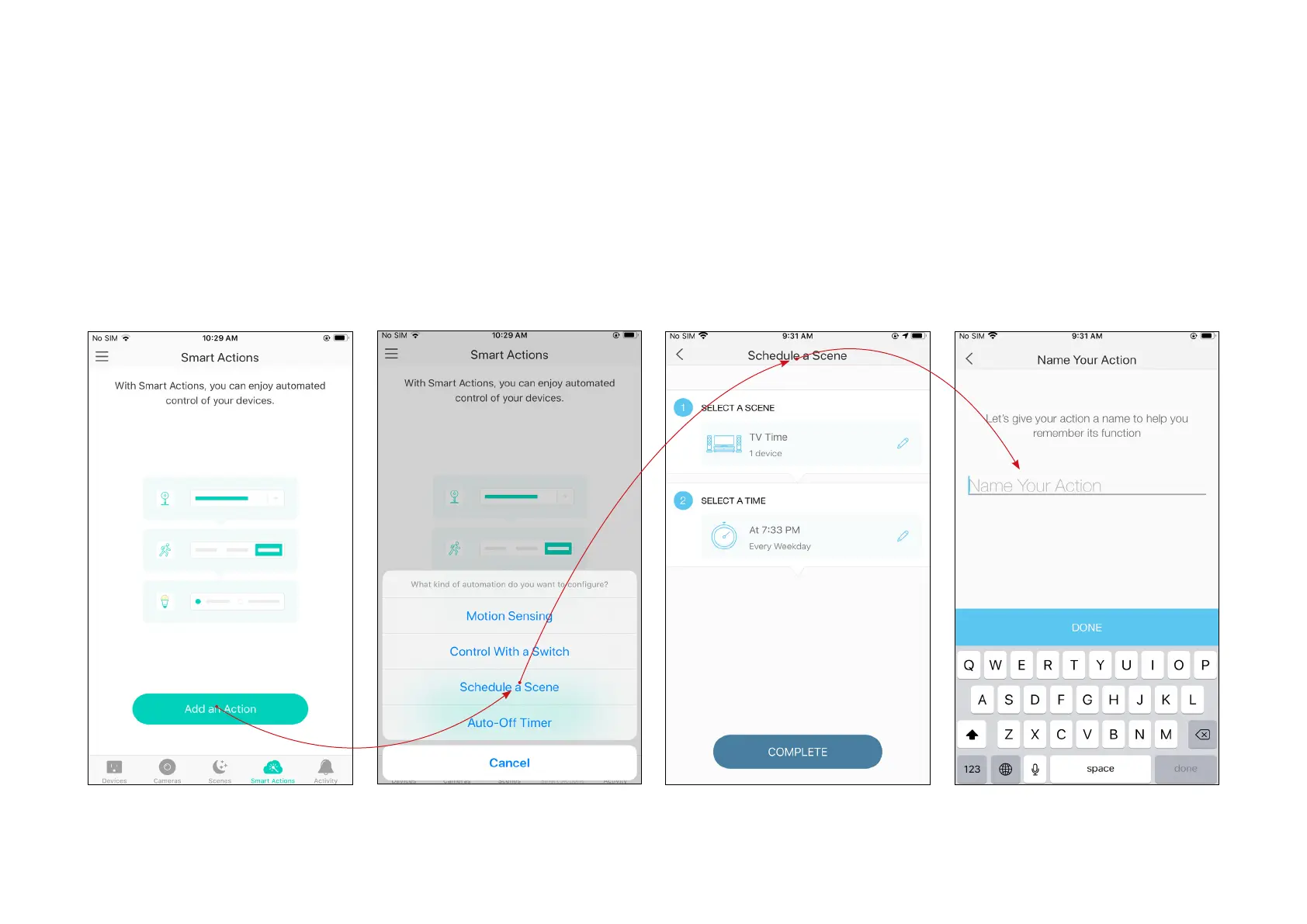18
Schedule A Scene
After you created a scene, you can schedule it to be applied automatically at the time specied. For example, if you want to automatically apply your
scene "TV Time" at 7:33 PM every weekday, follow the steps below.
1. Go to Smart Actions page and
tap Add an Action.
2. Select Schedule a Scene. 3. Select a scene and set a time
schedule for the scene.
4. Give this schedule a name to
help you remember.
