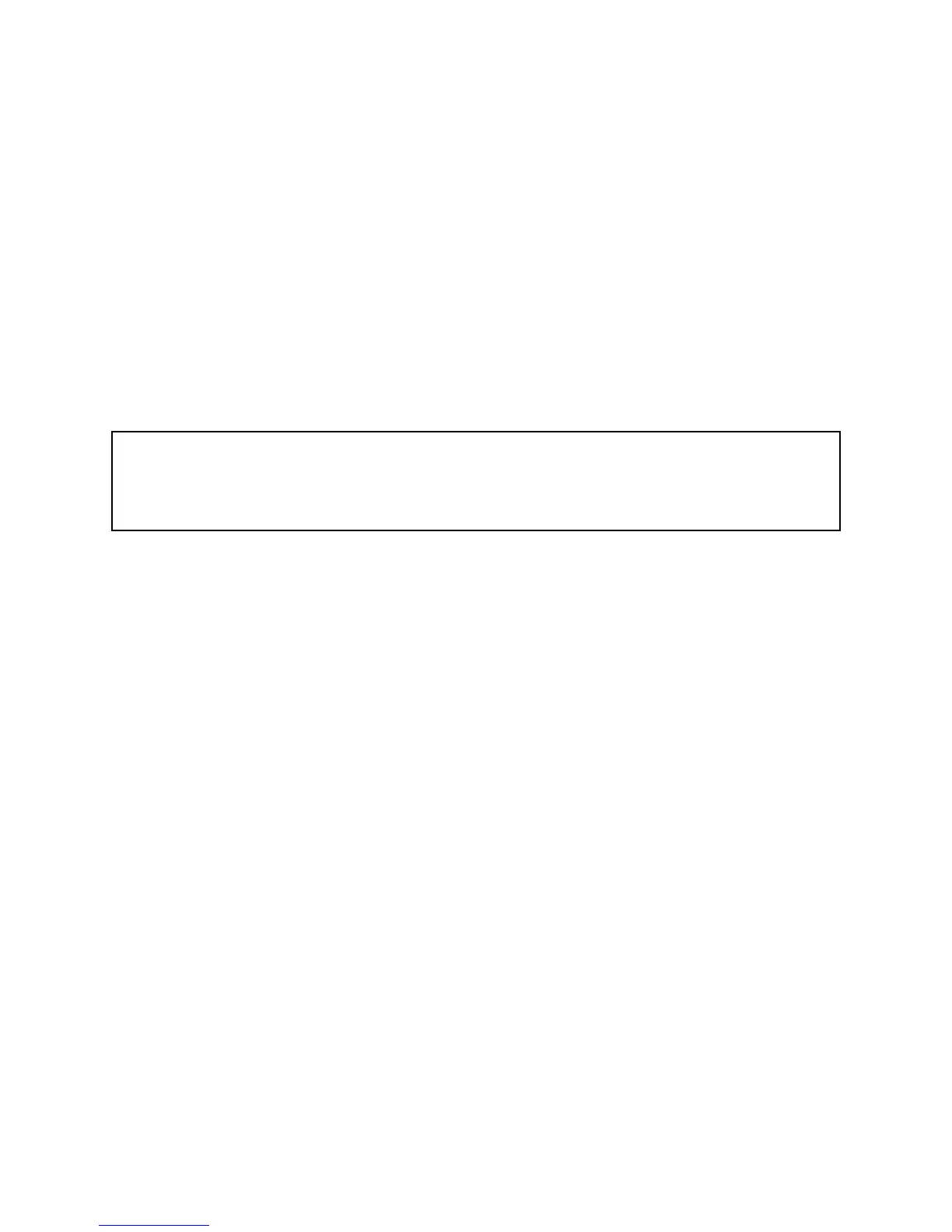● Teal / Green
○ OnHub has successfully completed a command.
● Deep Orange / Red
○ Something is wrong. Check the Google On app for more details.
Set-Up WiFi
To get started, open the Google On app.
On iOS, the app will prompt you to sign-in with your Google Account or ask you to create a new
account.
On Android, your OnHub will automatically be associated with the Google account used with your
Android phone.
What's a Google Account?
A Google Account gives you access to Google products like Gmail, Google+, YouTube, and more
with a single username and password. To create a new account, visit
https://accounts.google.com
Follow the on-screen instructions to set up your OnHub and WiFi network.
● Connect to the onHub
○ [Android] The Google On app will detect your OnHub.
○ [iOS] Follow the onscreen instructions to connect to your network in the connection
manager.
○ Note: You may be asked to enter the setup code. Find these on a label under the base
of your OnHub.
● Create WiFi network, name (SSID), and password
○ Note: Your OnHub may automatically update software at this time. While it’s updating,
the status light on the OnHub will have a quick blue pulse. This should only take about
5 minutes.]
● Follow the onscreen instructions to complete setup. Your OnHub will slowly pulsate a blue light
when setup is in process.
● Once you see the on-screen confirmation and the light on the OnHub is solid white, OnHub
has successfully completed setup.
Warranty
TP-LINK 2 Year Warranty
2
