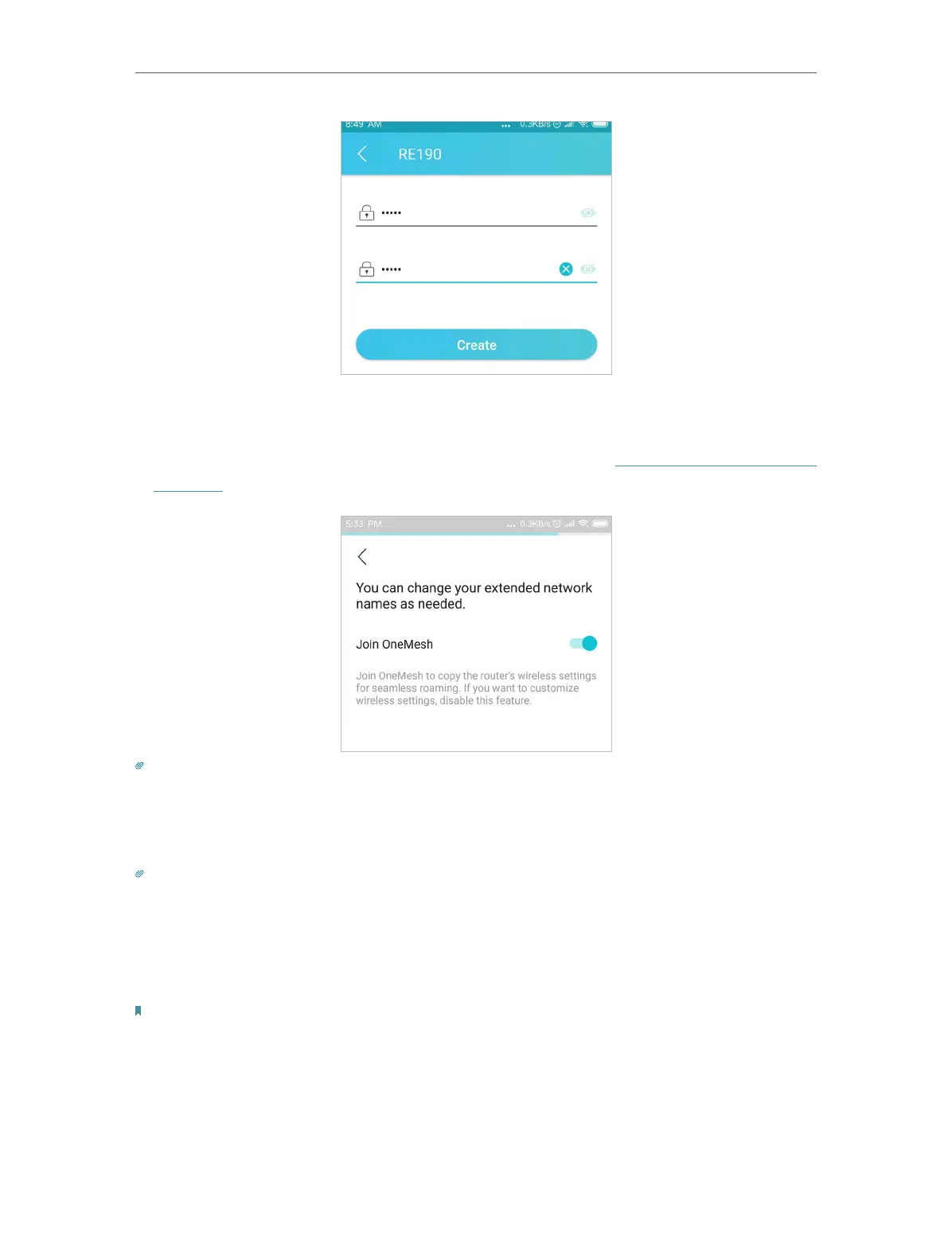9
Chapter 2
Set Up Internet Connection
5. Follow app instructions to set up your extender.
6. (Optional) Enable Join OneMesh to copy the router’s wireless settings for seamless
roaming. For more information about OneMesh, refer to OneMesh with Seamless
Roaming.
Tip:
It is recommended to enable Smart Connect on your host router to enjoy a seamless connection between dual-band
networks. With Smart Connect enabled, your host router’s 2.4GHz and 5GHz share the same SSID (network name) and
password. Refer to your host router’s user guide to enable Smart Connect.
7. Relocate your extender and enjoy the extended network.
Tip:
For more intuitive location assistant, access extender settings via Tether and go to Tools > Location Assistant. You
can also manage your extender via Tether, such as controlling LEDs, sharing passwords of your networks and blocking
devices.
2. 2. 3. Method 3: Via a Web Browser
Note:
Features of the extender may vary slightly depending on the firmware version you have.
1. Connect your computer to the extender wirelessly as follows:
• For Windows Users
1 ) Unplug the Ethernet cable from your computer (if any).
