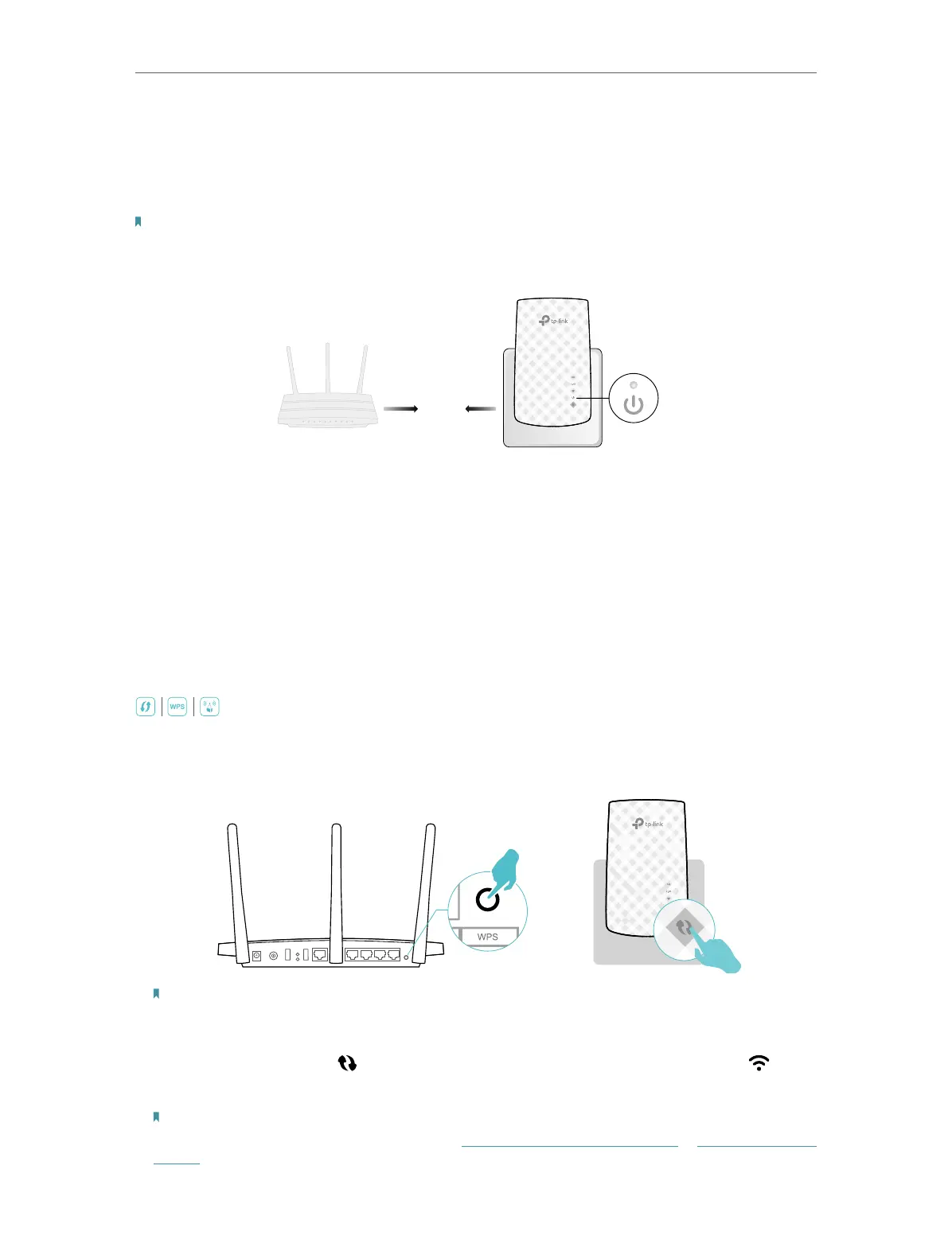6
Chapter 2
Set Up Internet Connection
2. 1. Power On the Extender
Plug the extender into an electrical outlet next to your router, and then wait until the
Power LED turns solid on.
Notes:
1. For safety, only plug the extender in upright direction as shown below.
2. The operating temperature should be between 0°C and 40°C (32°F - 104°F).
Solid On
Next to
2. 2. Set Up the Extender
There are three ways to set up the extender: via the WPS button, via the TP-Link Tether
app, or via a web browser.
2. 2. 1. Method 1: Via the WPS Button
Use this way if your router has a WPS button. The button might look like one of these:
.
1. Press the WPS button on your host router, and then press the WPS button on the
extender for 1 second within 2 minutes.
Note:
For more information about using WPS button on your host router, please refer to the router manufacturer’s user
guide.
2. Wait until the WPS LED changes to solid on, and wait until the signal LED turns
solid on, which indicates that the WPS connection is successful.
Note:
If the LED does not turn solid on, try again or refer to Method 2: Via the TP-Link Tether App or Method 3: Via a Web
Browser.