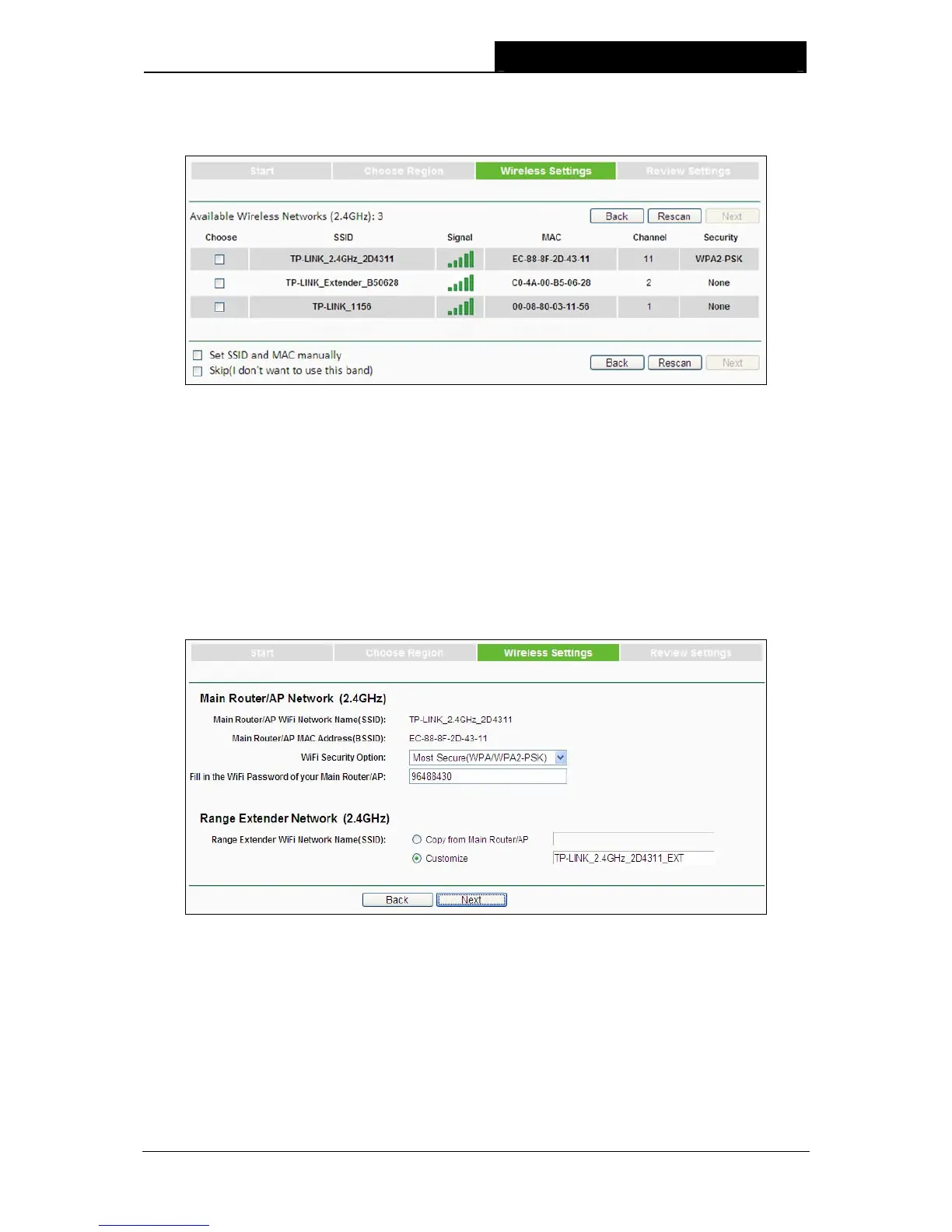RE200 AC750 WiFi Range Extender User Guide
5. A list of available 2.4GHz wireless network will appear. Check the box before the SSID of your
desired network, and then click Next.
Figure 3-6 Quick Setup – Available Wireless Networks
)
Note:
1. If you could not find your wireless network name (SSID) in the list, you can click
Rescan
to redetect it or tick the checkbox before "Set SSID and MAC Manually" to manually
configure the wireless settings.
2. If you don’t want to use the 2.4GHz band, you can check the box
of
Skip
at the bottom of
the page.
6. Wireless Settings page will appear as shown in Figure 3-7. Enter the WiFi Password of your
main Router/AP, name your range extender WiFi network or keep it default, and then click
Next to continue.
Figure 3-7 Quick Setup – Wireless Settings
8
