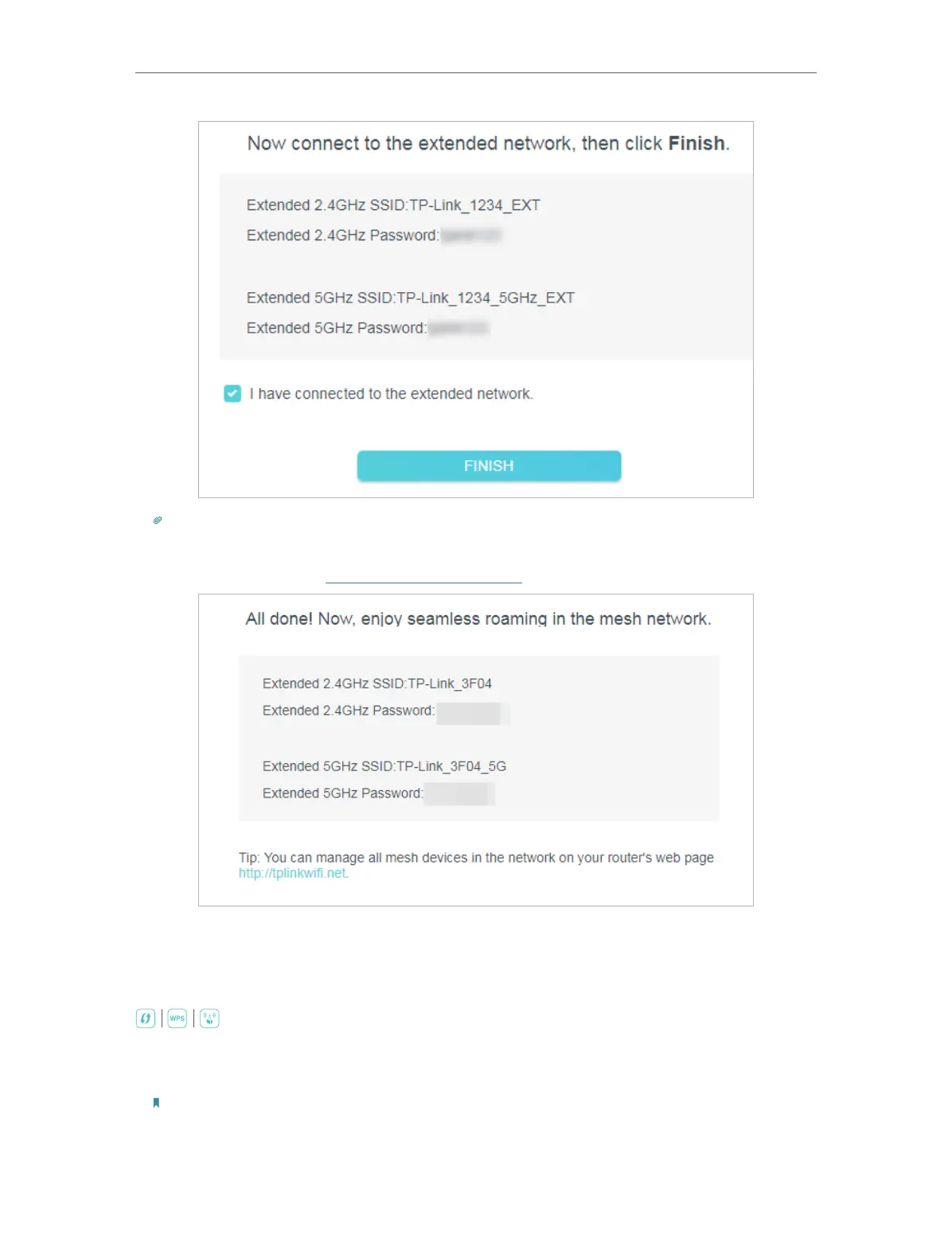12
Chapter 2
Set Up Internet Connection
Tip:
If you connect the extender to a TP-Link OneMesh router and a success screen as below appears at the end of the
setup, the extender has successfully joined the router’s OneMesh network and copied the router’s wireless settings.
For more information, refer to OneMesh with Seamless Roaming.
2. 2. 3. Method 3: Via the WPS Button
Use this way if your router has a WPS button. The button might look like one of these:
.
1. Press the WPS button on your host router, and then press the WPS button on the
extender for 1 second within 2 minutes.
Note:
For more information about using WPS button on your host router, please refer to the router manufacturer’s user
guide.
