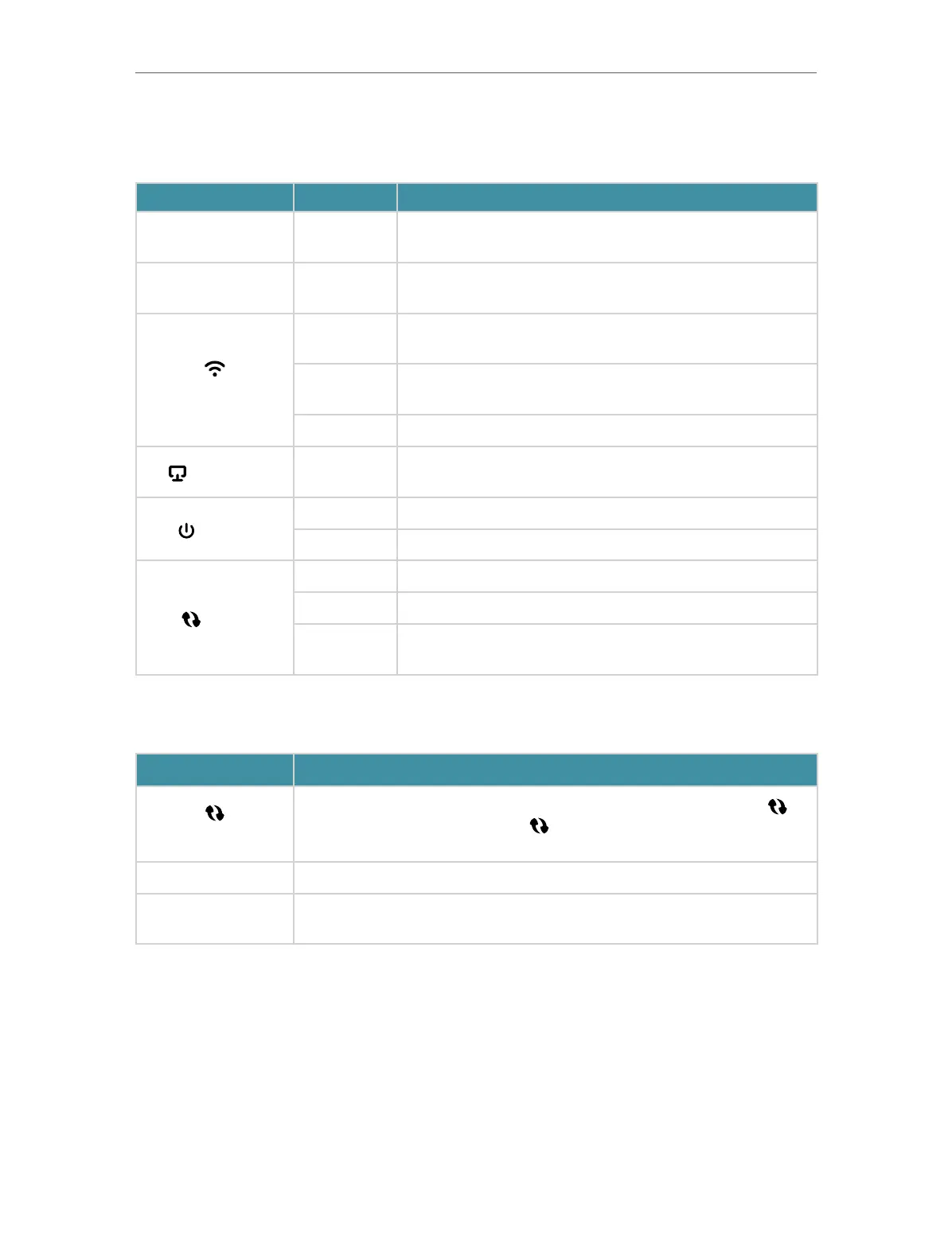4
Chapter 1
Get to Know About Your Extender
1. 2. 1. LED Explanation
You can check the extender’s working status by following the LED Explanation table.
Name Status Indication
5GHz On/Off
The extender is connected or not connected to the 5GHz
wireless network of your host router.
2.4GHz On/Off
The extender is connected or not connected to the
2.4GHz wireless network of your host router.
(Signal)
Solid green
The extender is connected to your router’s wireless
network and is in a suitable location.
Solid red
The extender is experiencing poor signal strength. Try
relocating it closer to your host router.
Off No wireless connection is established.
(Ethernet)
On/Off
The Ethernet port is connected or not connected to a
powered-on device.
(Power)
On/Off The extender is on or off.
Blinking The system is starting up or firmware is being upgraded.
(WPS)
On WPS connection is established.
Blinking WPS connection is in progress.
Off
WPS connection has been established for more than 5
minutes or WPS connection failed.
1. 2. 2. Port and Button Description
Port/Button Description
(WPS Button)
Press the WPS button on your host router, and immediately press
on
the extender for 1 second. The LED of the extender should change
from blinking to solid on, indicating successful WPS connection.
RESET Button Use a pin to press the button for 1 second to reset the extender.
Ethernet Port
Connect your device to the Ethernet port of the extender via an
Ethernet cable to join the Wi-Fi network.