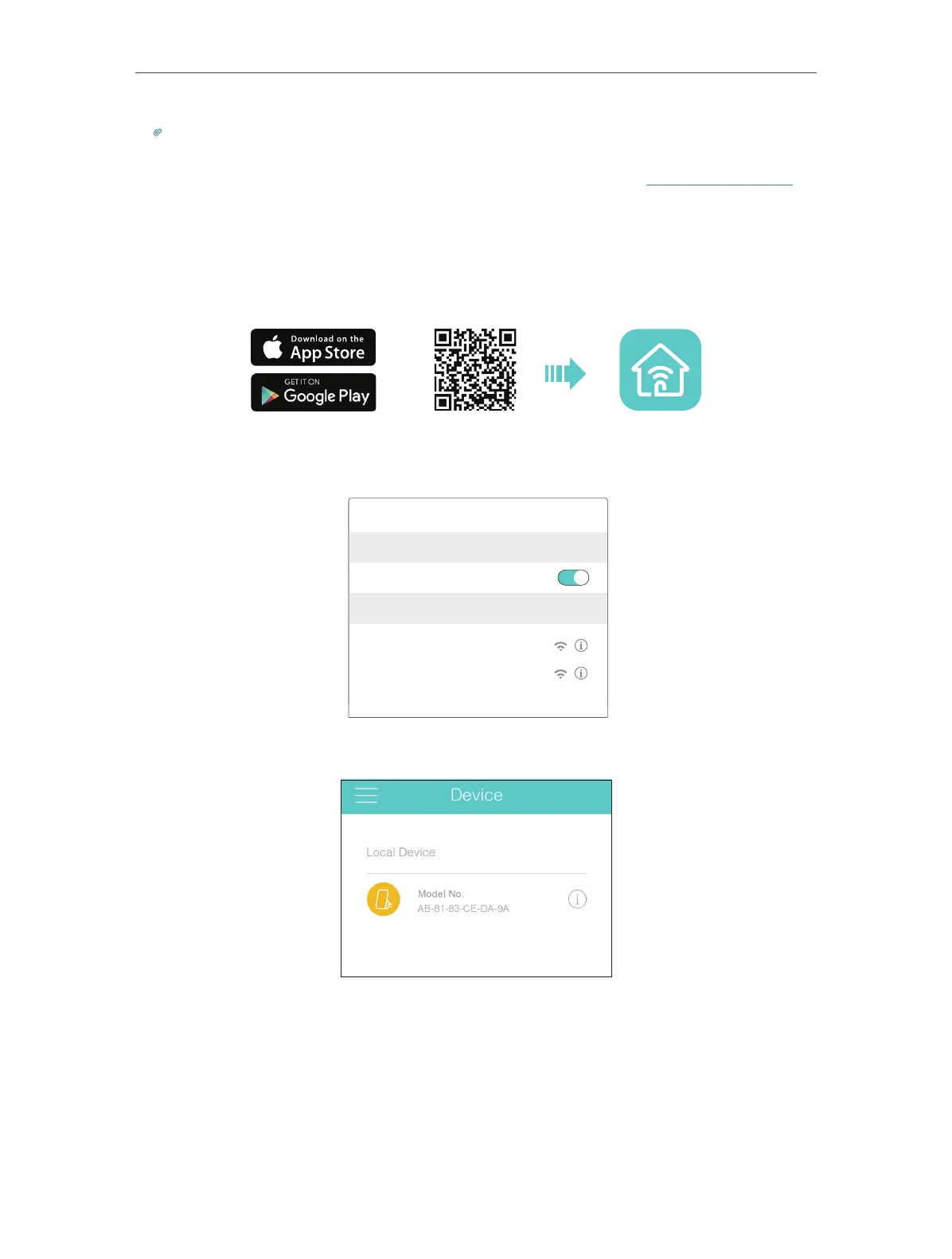11
Chapter 2
Set Up Internet Connection
Tips:
Since the performance of the extended network will be affected by the distance between extender and
host router, we highly recommend you to relocate your extender referring to Position Your Extender.
2. 1. 3. Method Three: Via the TP-Link Tether App
1. Launch the Apple App Store or Google Play Store and search TP-Link Tether or simply
scan the QR code to download and install the app.
OR
2. Go to Wi-Fi Settings and connect your device to the extender’s wireless network:
TP-Link_Extender_2.4GHz or TP-Link_Extender_5GHz.
Wi-Fi
Wi-Fi
CHOOSE A NETWORK...
Other...
< Settings
TP-Link_Extender_2.4GHz
TP-Link_Extender_5GHz
3. Launch Tether and select your extender from the Local Device list.
4. Create a password for future logins and click Create.