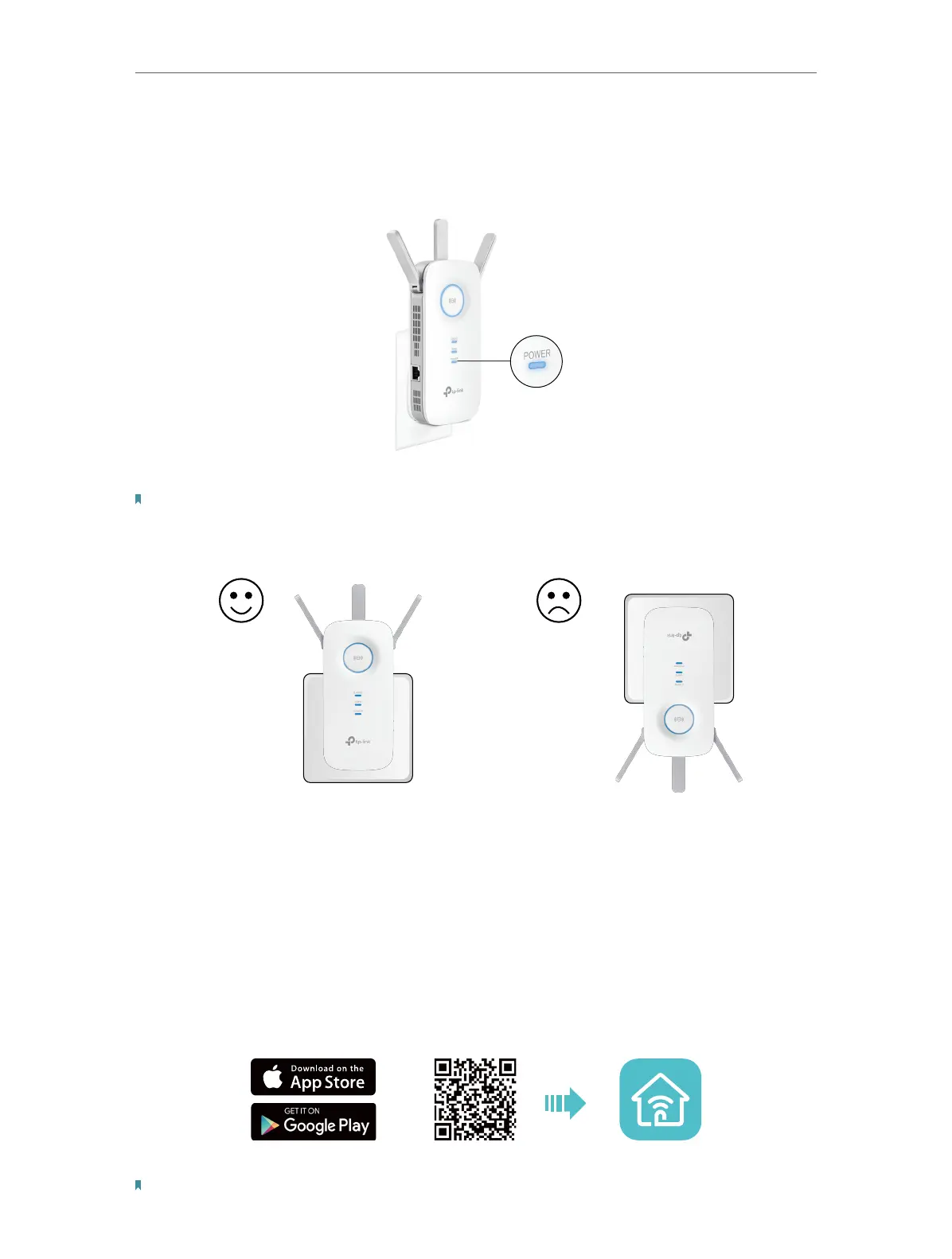7
Chapter 2
Set Up Internet Connection
2. 1. Power on the Extender
Plug the extender into an electrical outlet next to your router, and then wait until the
POWER LED turns solid on.
Solid On
Note:
1. The operating temperature should be between 0°C and 40°C (32°F - 104°F).
2. For safety, only plug the extender in upright directions as shown below.
2. 2. Set Up the Extender
There are three ways to set up the extender: via the TP-Link Tether app, via a web
browser, or via the WPS button.
2. 2. 1. Method 1: Via the TP-Link Tether App
1. Launch the Apple App Store or Google Play Store and search TP-Link Tether or simply
scan the QR code to download and install the app.
OR
2. Launch the Tether app and log in with your TP-Link ID.
Note: If you don’t have a TP-Link ID, create one first.
