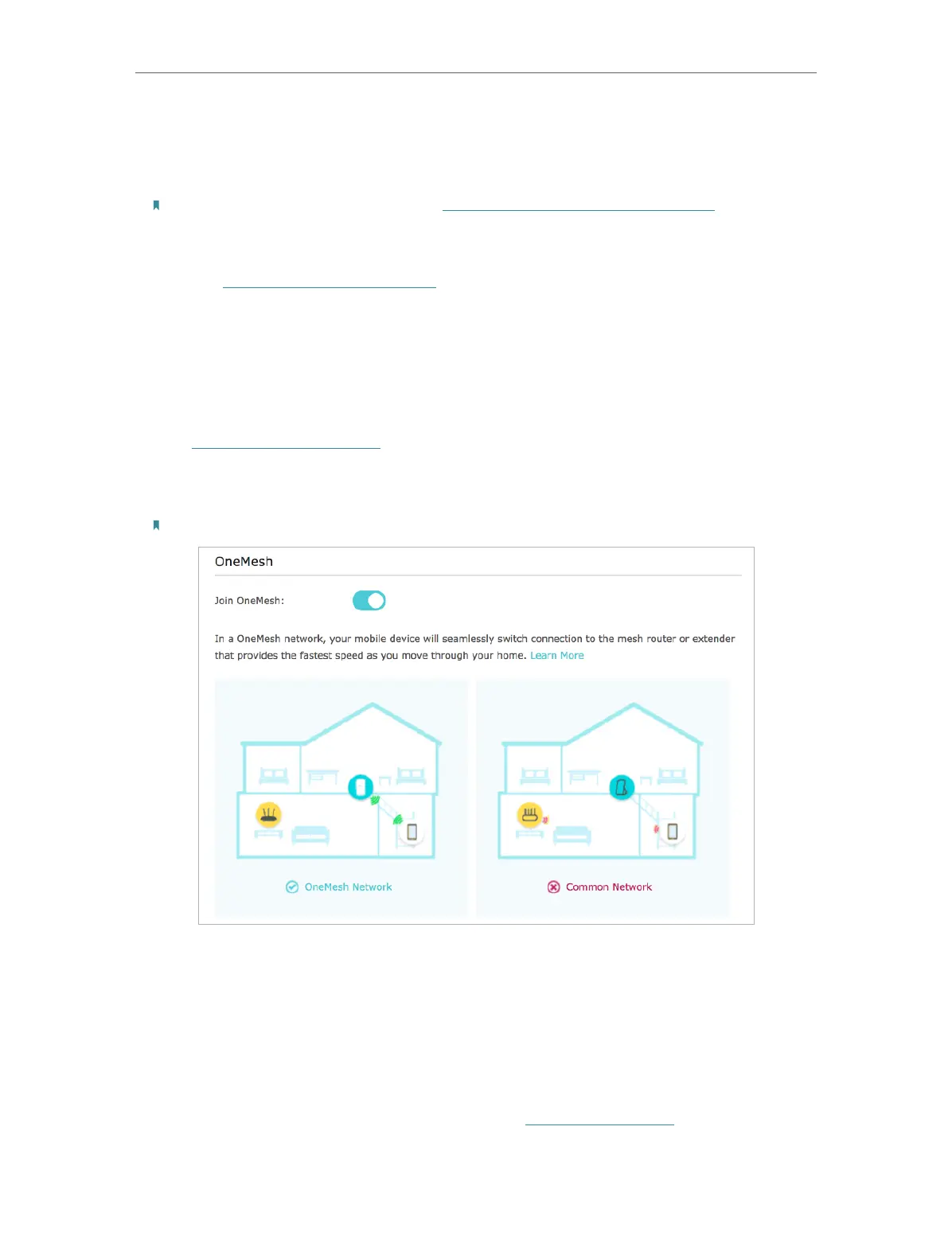17
Chapter 3
OneMesh with Seamless Roaming
3. 2. How to Set Up a OneMesh Network
1. Make sure your router supports OneMesh.
Note: To check full list of OneMesh devices, visit https://www.tp-link.com/onemesh/compatibility. Firmware update
may be required for some firmware versions.
2. Connect the extender to your router by referring to the provided Quick Installation
Guide or Set Up Internet Connection. The extender will automatically join your router’s
OneMesh network.
3. 3. How to Manage a OneMesh Network
• To leave or join a OneMesh network:
1. Visit http://tplinkrepeater.net, and log in with the password you set for the extender.
2. Go to Settings > OneMesh.
3. Toggle off or on Join OneMesh according to your needs.
Note: This function is available only when the extender is connected to a OneMesh router.
• To change wireless settings:
Simply change wireless settings on your OneMesh router, the extender will automatically
copy the settings.
• To manage devices in the OneMesh network:
1. Connect your computer or smartphone to the extender‘s or router’s network.
2. Log in to your router’s web management page (http://tplinkwifi.net).
3. Go to the OneMesh page to view and manage all mesh devices and their clients.
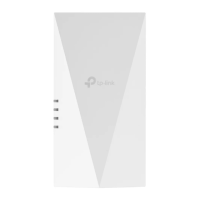