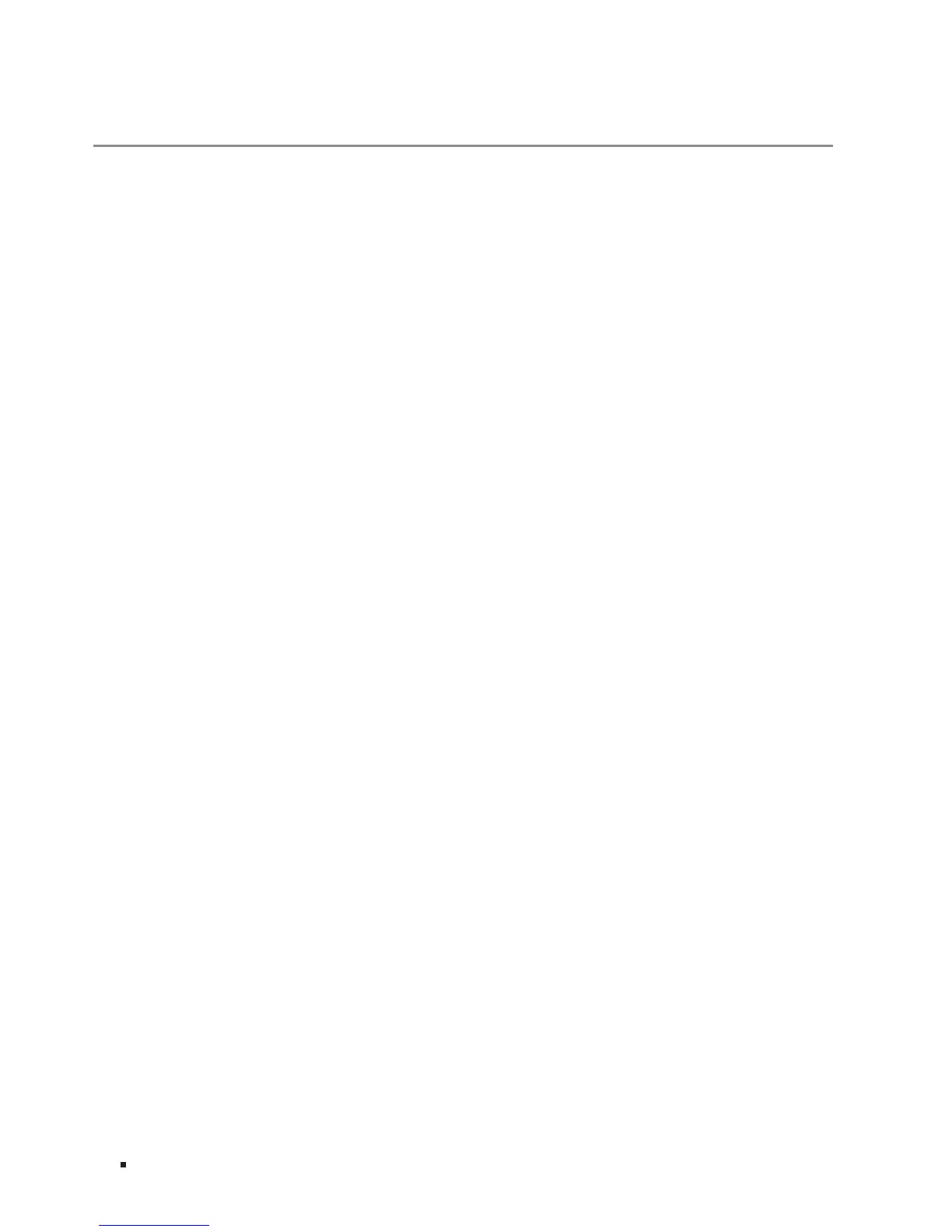14 Appendix A Troubleshooting
Appendix A Troubleshooting
Q1. What could I do if I forgot the username and password of the switch?
Press the Reset button for at least 5 seconds to reset the system. The system will be reset to
the factory default settings, and the default login user name and password are both admin.
Q2. Why does the PWR/Power LED work abnormally?
The PWR/Power LED should be lit up when the power system works normally. If the PWR LED
worked abnormally, please take the following steps:
1. Make sure that the power cable is connected properly, and the power contact is normal.
2. Make sure the voltage of the power supply meets the requirement of the input voltage of the
switch.
Q3. What should I do if I cannot access the web management page?
Please try the following:
1. Check every port LED on the switch and make sure the Ethernet cable is connected properly.
2. Try another port on the switch and make sure the Ethernet cable is suitable and works normally.
3. Power off the switch and, after a while, power it on again.
4. Make sure the IP address of your PC is set within the subnet of the switch.
5. If you still cannot access the configuration page, please restore the switch to its factory defaults.
Then the IP address of your PC should be set as 192.168.0.x ("x" is any number from 2 to 254) and
Subnet Mask as 255.255.255.0.
